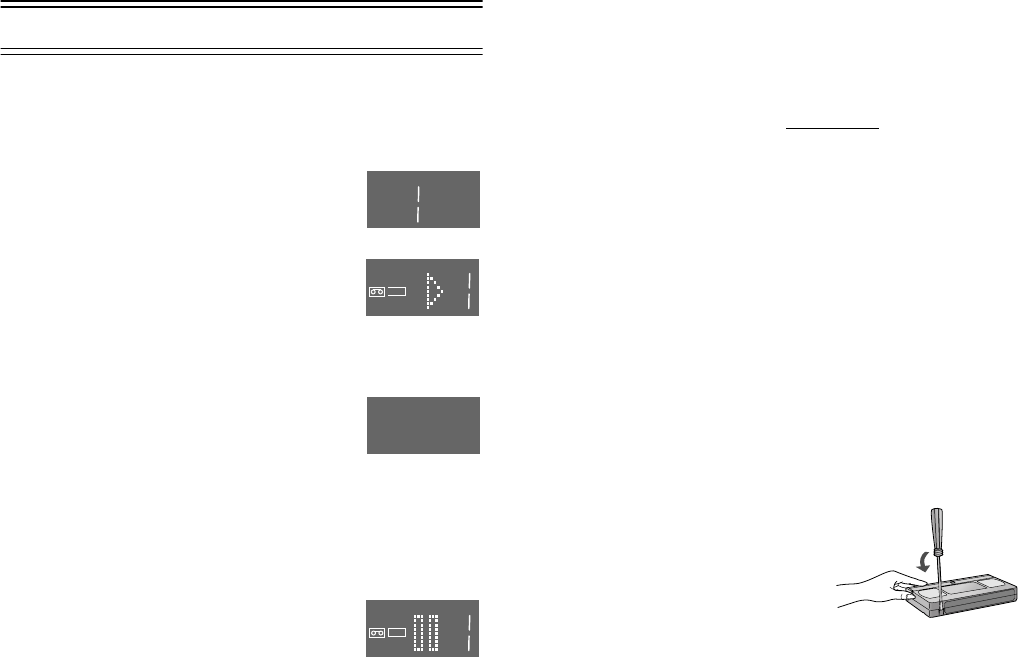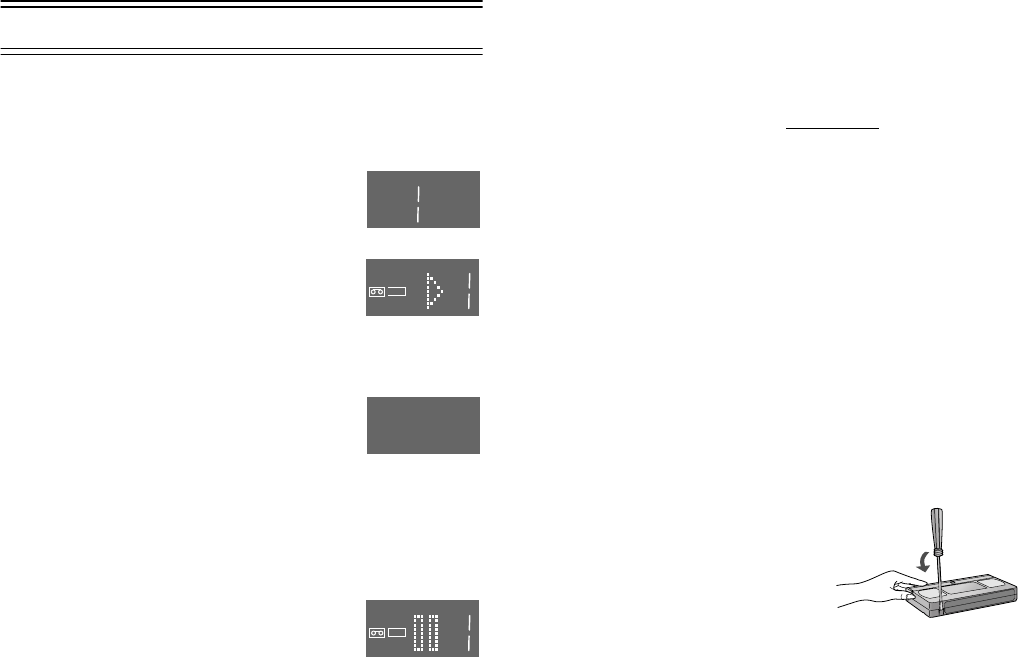
10
Recording
1) Insert a video cassette with an intact erasure prevention
tab.
• If it has already been inserted, press the
[VCR-ON/OFF] (1) to turn the VCR on.
2) Select the TV station using the [Channel]
(33). (Set the [VCR/TV] (23) to [VCR].)
• It is also possible to select by pressing
the [Numeric] (2).
3) Press the [REC] (28) to start recording.
4) Press the [Stop] (9) to stop recording.
To Select the Desired Tape Speed
Press the [SP/LP/EP] (21) before recording.
• SP provides standard recording time and
optimum picture quality.
LP provides double recording time with
slightly reduced picture quality.
EP provides triple recording time with slightly reduced
picture quality.
To Pause Recording
Press the [Pause/Slow] (29) during
recording.
Press it again to continue recording.
To View One TV Programme while
Recording Another TV Programme
After pressing the [REC] (28) to start recording, select on
your TV the programme position of the TV programme that
you want to view.
Notes:
• When playing back an E300 cassette recorded in the LP or EP
mode, some picture distortion may occur. However, this is not a
malfunction.
• The recording pause mode will be automatically cancelled after
5 minutes and return to the stop mode.
• The tape recorded in the EP mode on this VCR cannot be played
back on the other VCR without EP mode function.
• On the other VCR (even with EP mode function), when you play
back the tape recorded in the EP mode, the picture may be
distorted. However, this is not a malfunction.
To Display the Approximate Remaining
Tape Time
See page 20 to set the tape length.
Press the [OSD/DISPLAY] (18) repeatedly until the
remaining tape time appears on the VCR display.
• Pressing the [OSD/DISPLAY] (18) once makes the
On Screen Display appear; after that, pressing it repeatedly
changes the indication in the following order.
• For certain cassettes, the remaining tape time may not be
displayed correctly.
Clock#Counter#Remaining Tape Time#Clock
To Select the Recording Duration and
Perform Timer Recording
(OTR=One-Touch Recording)
1) Press the [REC/OTR] (51) to start recording.
2) Press the [REC/OTR] (51) on the VCR
repeatedly to
select the desired recording duration.
• Every time you press this button, the recording duration
indicated in the VCR display changes in the following
order.
Counter display (normal recording mode)
#30 (min.)#60 (min.)#120 (min.)
#180 (min.)#240 (min.)
#Counter display (normal recording mode)
To stop the OTR recording before the end
Press the [Stop] (9).
Note:
• This function also works during Direct TV Recording.
To Prevent Accidental Erasure of
Recorded Contents
Break out the erasure prevention
tab after recording.
If you insert a video cassette with a
broken out erasure prevention tab
and press the [REC] (28), the [1]
indication flashes on the VCR
display to indicate that recording is not possible.
In this case, cover the tab hole with two layers of adhesive
tape.
To Immediately Record the Same TV
Programme That You Are Viewing on the
TV
(Direct TV Recording)
This function allows you to immediately start recording the
same programme that you are viewing on the TV.
The programme position selected on the VCR automatically
changes to that of the TV programme that you are viewing
on the TV.
• Your TV must be equipped with the [Q Link] function.
• The VCR must be connected to the TV via a fully-wired
21-pin Scart cable.
1) Press the [DIRECT TV REC] (36).
• Recording of the TV programme that you are viewing on
the TV starts.
• In some cases, it may not be possible to change the
programme position on the TV during Direct TV
Recording.
• Do not press the [AV LINK] (35) during Direct TV REC,
otherwise the recording may not be performed correctly.
2) Press the [Stop] (9) to stop recording.
REC
SP
REC
REC