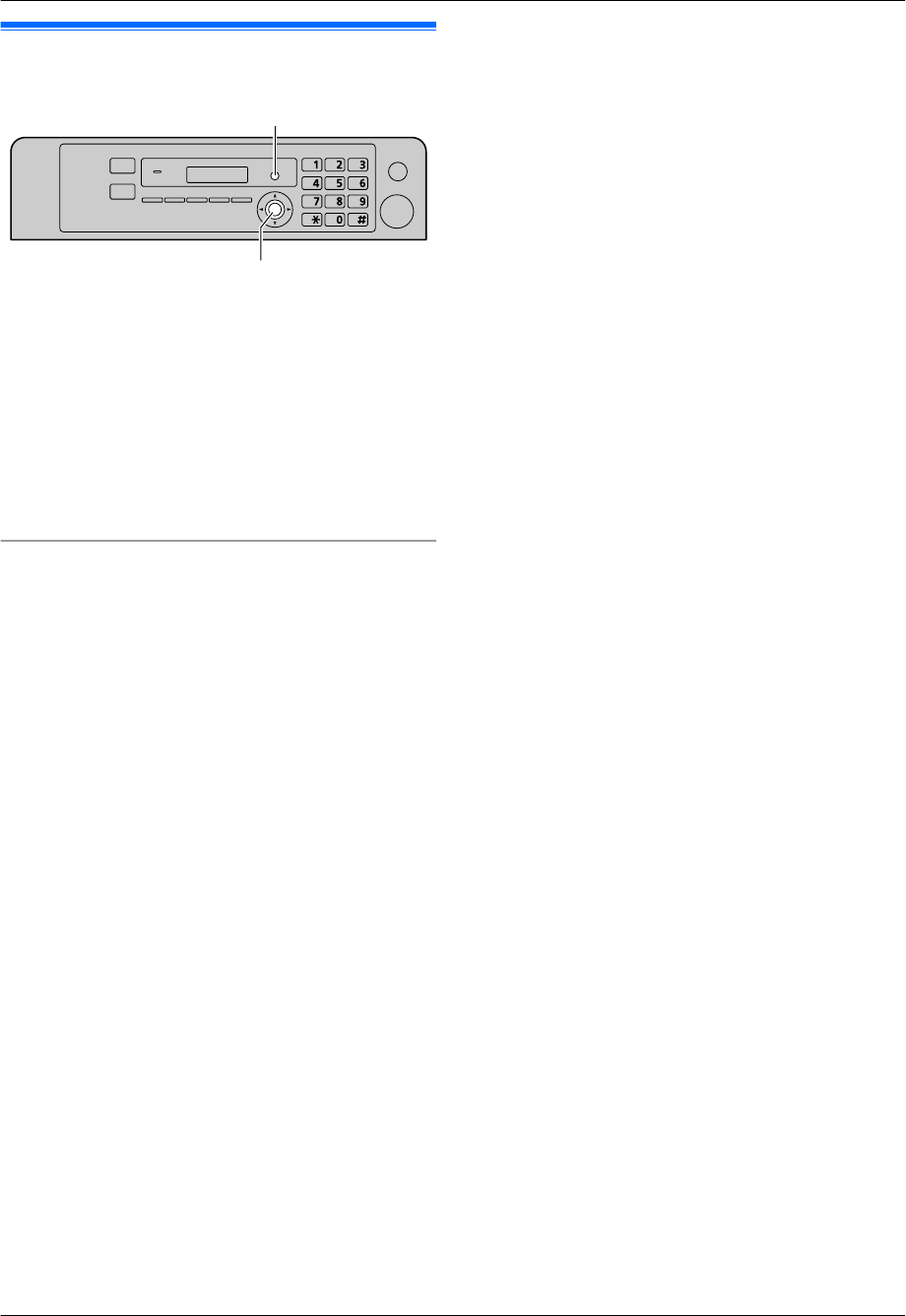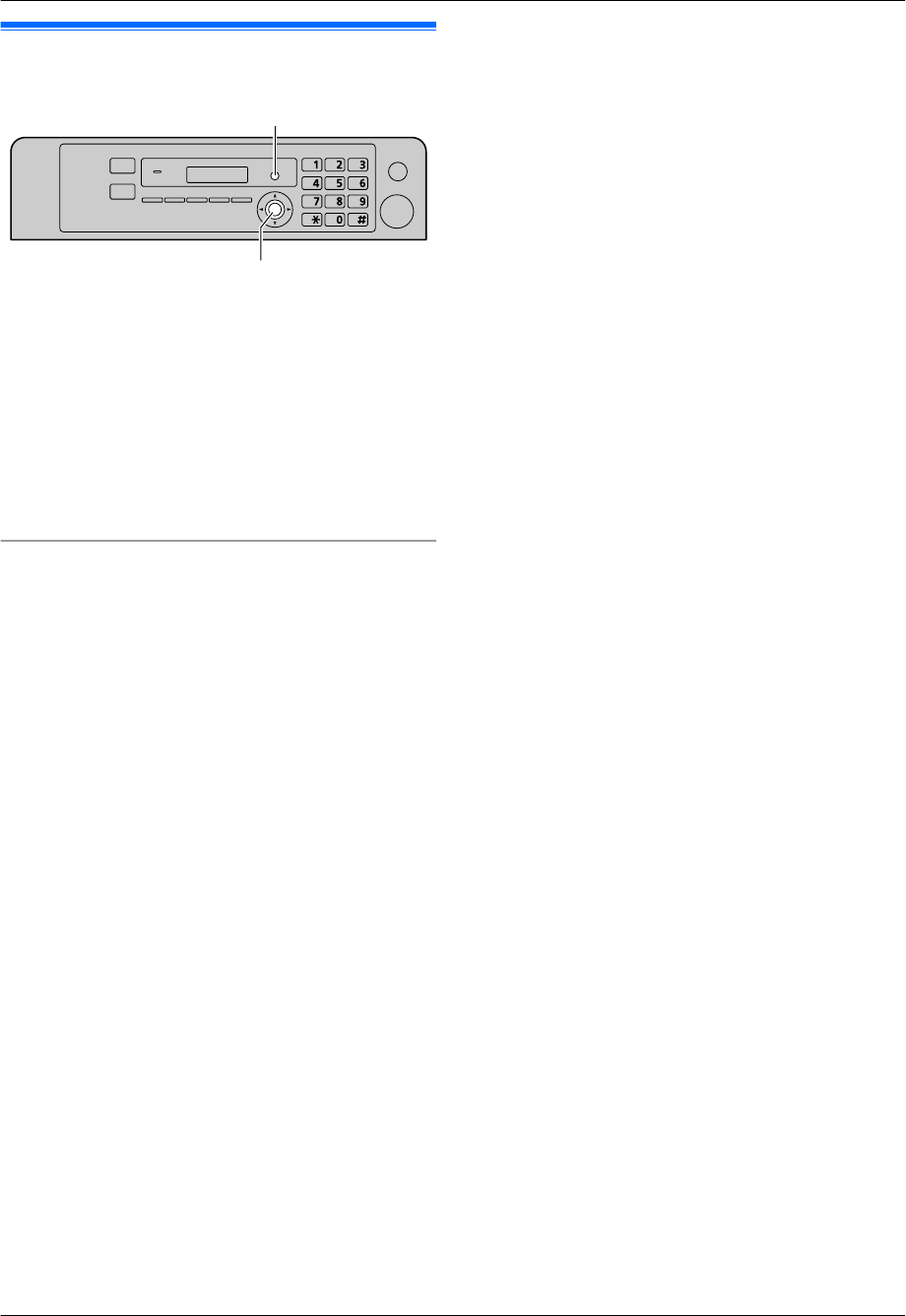
9.1 Programming
1 MMenuN
2 Press MBN and the 3-digit code (page 55 to
page 69).
3 Press the appropriate selection to display the desired
setting.
R This step will vary depending on the feature.
4 MSetN
5 Press MMenuN to exit.
To select features through the web browser interface
(LAN connection only)
You can change features through the web browser
interface instead of the unit.
1. Start Multi-Function Station. A [Utilities] A
[Configuration Web Page]
R You can also access the unit by entering its IP
address on the web browser.
2. Select the desired category from the menu bar.
[Device Configuration]: features of the unit
[Network Configuration]: network features
3. Type “root” as the user name, then enter the
password (feature #155 on page 56). A [OK]
4. Select the desired feature tab at the top of the right
frame.
5. Change the settings or edit the information.
R This step will vary depending on the feature.
6. [Submit]
R The new setting will be transferred to the unit.
7. Close the web browser.
Note:
R The settings displayed in the web browser will be
updated by clicking [Reload].
54
9. . Programmable Features
9. Programmable Features