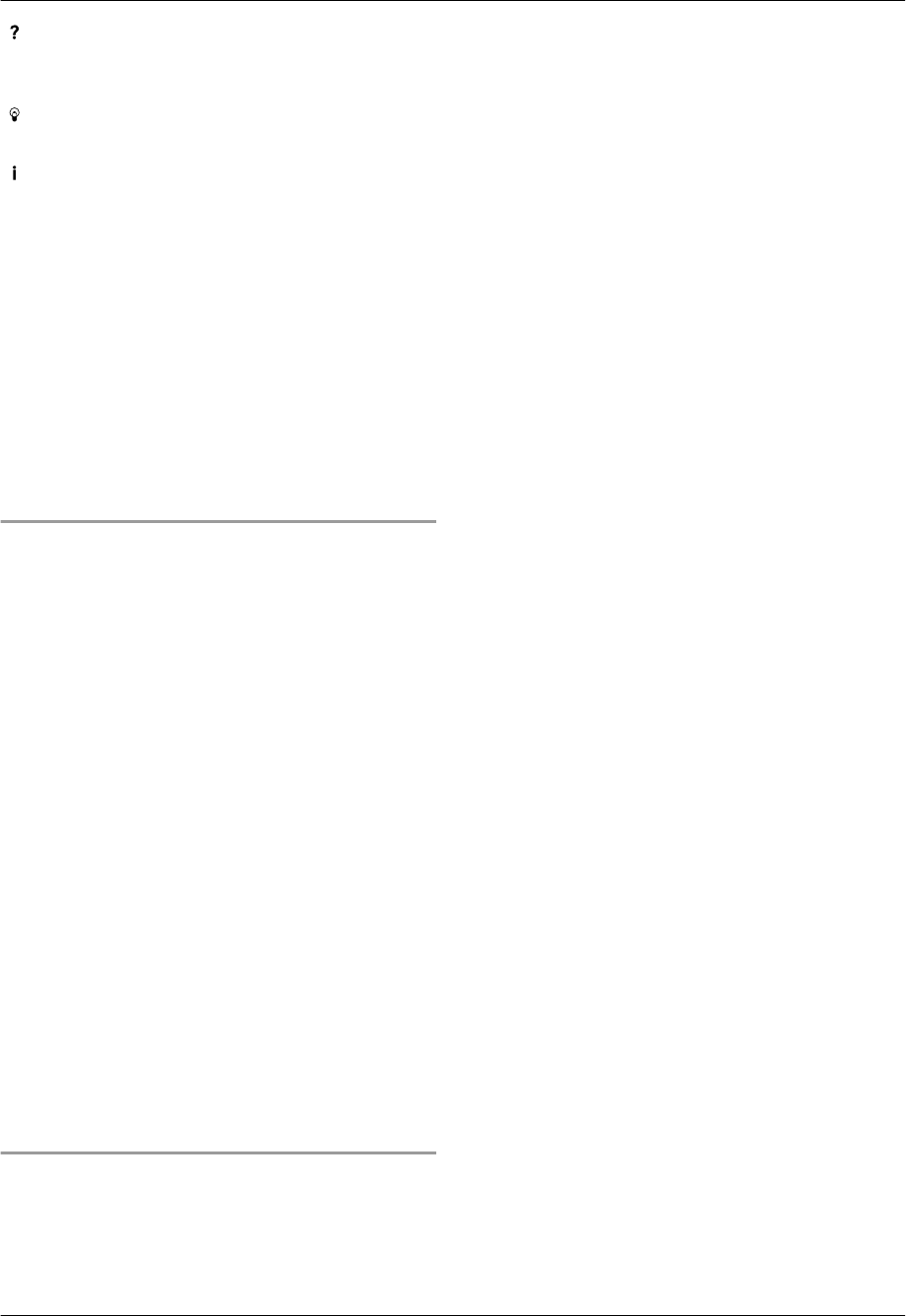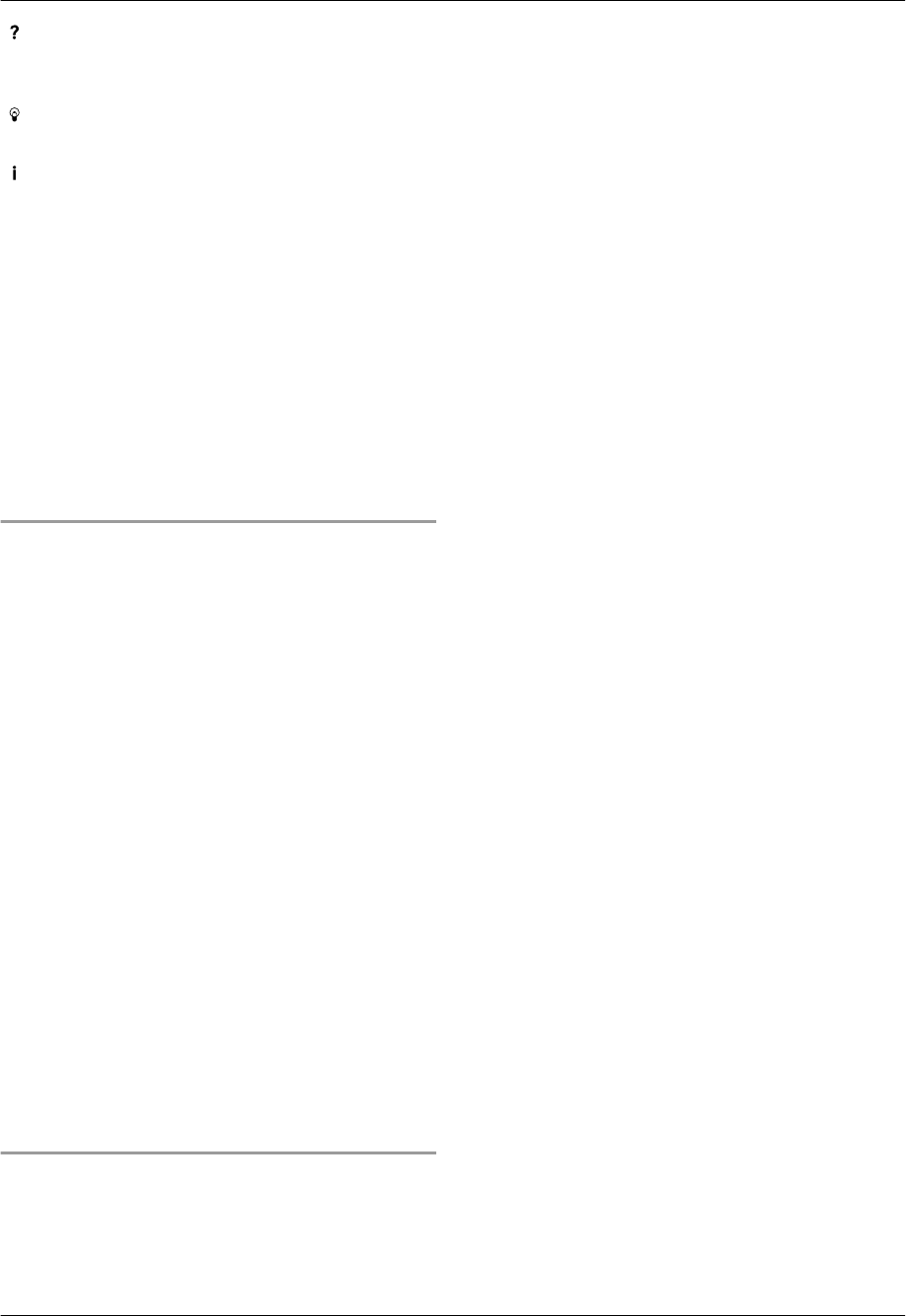
[ ]
R For detailed instructions on Multi-Function Station.
R To view operating instructions.
[
]
R To display usage tips.
[
]
R To display information about Multi-Function Station.
Note:
R You can confirm if the unit is connected to your
computer by using Device Monitor (page 78).
R Computer features (printing, scanning, etc.) may not
function properly in the following situations:
– When the unit is connected to a computer that
was custom-built by the user.
– When the unit is connected to the computer via a
PCI card or other expansion card.
– When the unit is connected to another piece of
hardware (such as a USB hub or interface
adapter) and not connected directly to the
computer.
To change the settings
You can change the settings for Multi-Function Station
beforehand.
1. Select [Settings] from Multi-Function Station.
2. Click the desired tab and change the settings. A
[OK]
[General]
– [Launcher display setting]: To select the display
type of the launcher.
– [OCR Path]: To select the OCR software.
– [PC name list up on device] (KX-MB2010/
KX-MB2030, LAN connection only): To select
whether or not your computer name is displayed on
the unit.
– [PC name] (KX-MB2010/KX-MB2030, LAN
connection only): The computer name that will be
displayed on the unit.
[Scan]
– [Save to]: To select the folder where the scanned
image will be saved.
– [Viewer][File][Email][OCR][Custom]: To change
scanning settings for Multi-Function scan application.
Note:
R Assign a unique name for the [PC name] to avoid
errors, or the scanned image may be sent to the
incorrect computer.
To select the default Email software
The default Email software is used when
using “4.1.3 Scan to Email”, page 32.
You can select the default Email software as follows.
For Windows 2000:
1. [Start] A [Settings] A [Control Panel] A
[Internet Options] A [Programs] A [E-mail]
2. Select the desired MAPI-compliant Email software
such as [Outlook Express], etc. A [OK]
For Windows XP:
1. [Start] A [Control Panel] A [Internet Options]
A [Programs] A [E-mail]
2. Select the desired MAPI-compliant Email software
such as [Outlook Express], etc. A [OK]
For Windows Vista:
1. [Start] A [Control Panel] A [Internet Options]
A [Programs] A [Set programs] A [Set
program access and computer defaults]
R If the [User Account Control] dialogue box
appears, click [Continue].
2. [Custom]
3. Select the desired MAPI-compliant Email software
such as [Windows Mail], etc. from [Choose a
default e-mail program]. A [OK]
29
2. Preparation