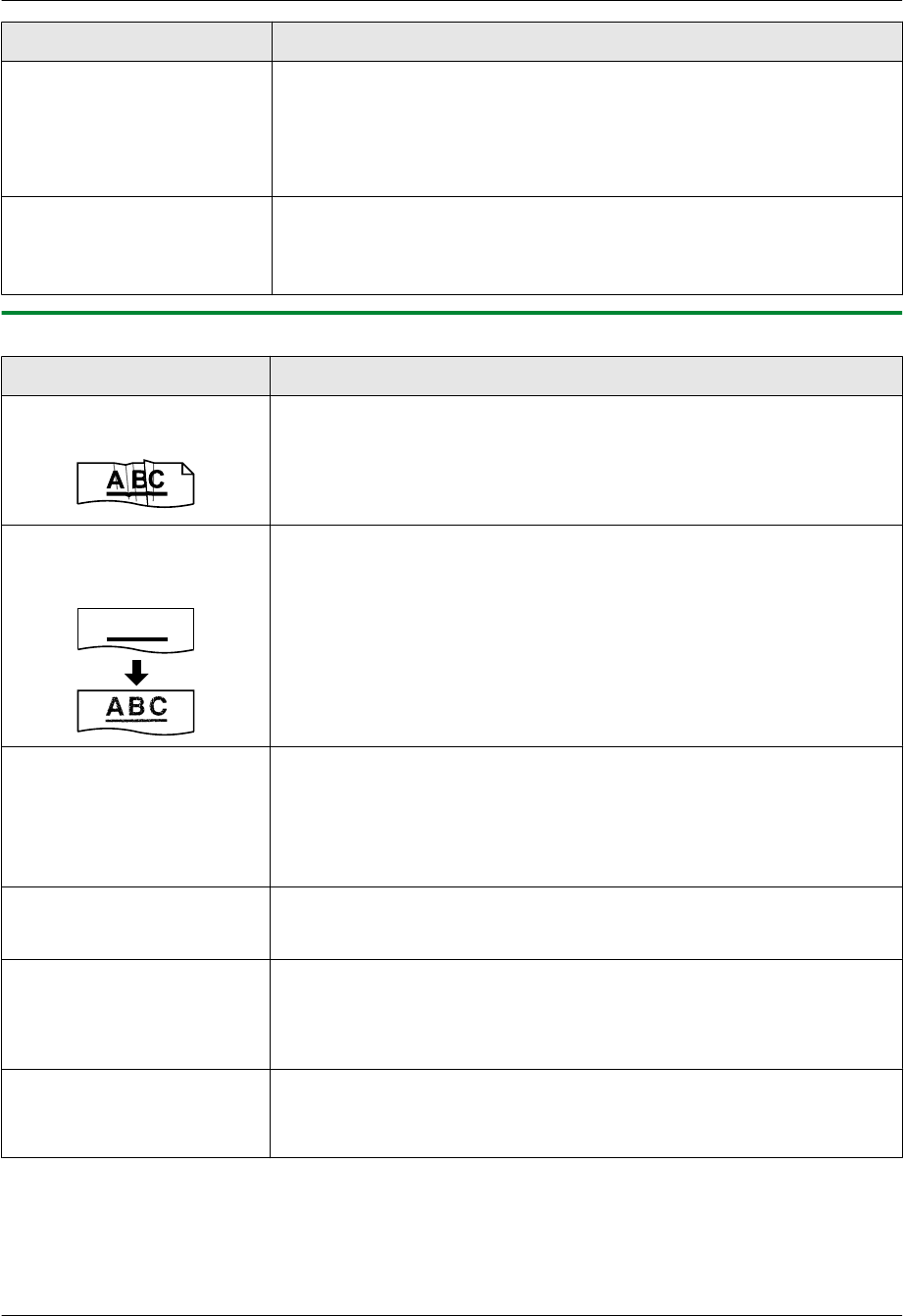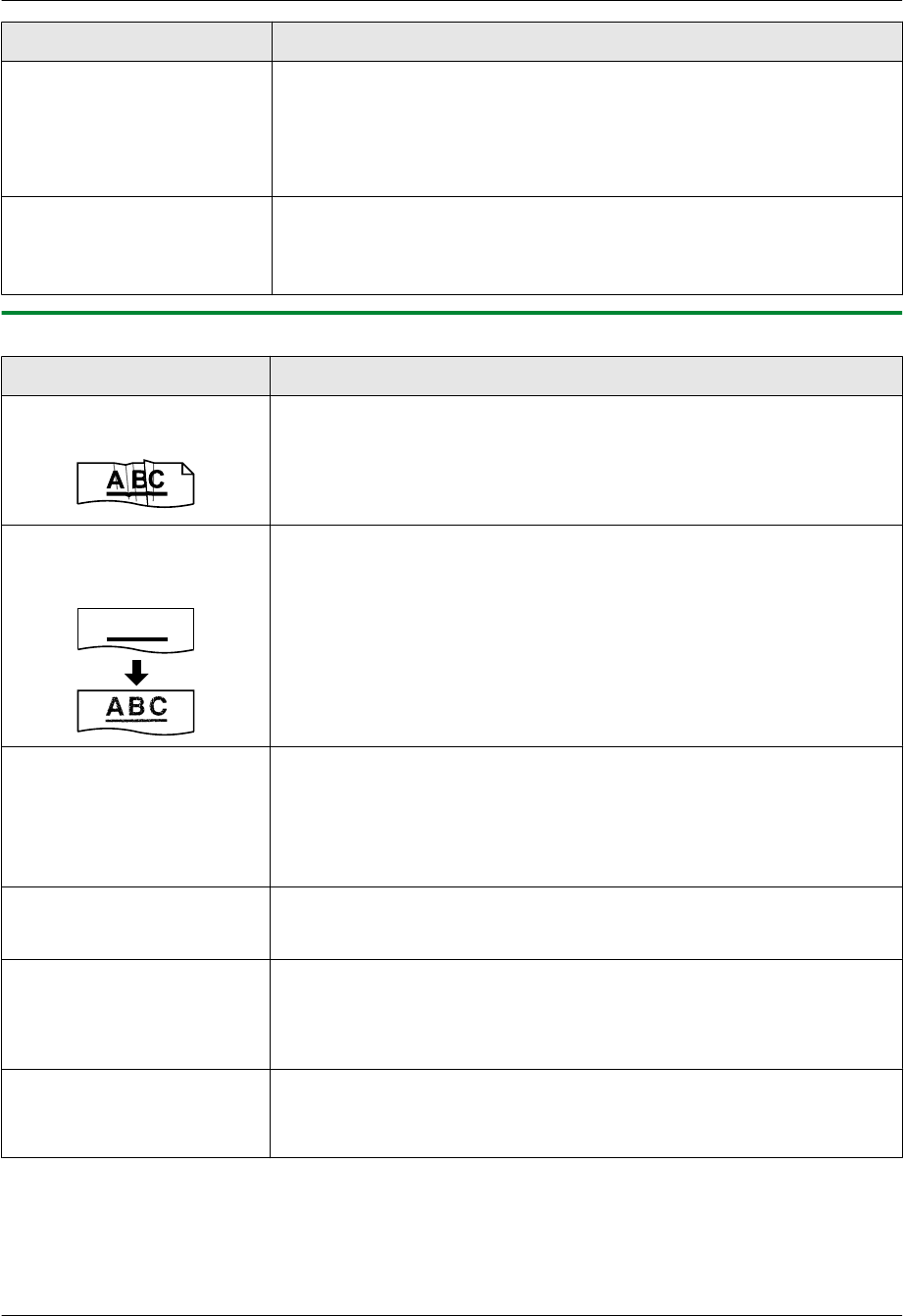
Problem Cause & Solution
The unit is beeping the
off-hook alert (KX-MB1520
only).
R Press MStopN to stop the beeping sound. The unit beeps when the off-hook
alert (feature #171 on page 48) is activated, and the unit is in the following
status.
– You pressed MSP-PhoneN, but did not dial.
– You pressed MSP-PhoneN during a conversation using the extension
telephone.
The speakerphone is not
working (KX-MB1520 only).
R Use the speakerphone in a quiet room.
R If the other party has difficulty hearing you,
– adjust the volume.
– speak near the microphone.
11.3.2 Printing problems
Problem Cause & Solution
Recording paper is wrinkled
or folded when printed.
R Make sure that the recording paper is loaded properly (page 13).
R Try turning the recording paper over or rotating it 180 degrees.
The printing quality is poor
(e.g. has smudges, blurred
points or lines).
R Some paper has instructions recommending which side to print on. Try
turning the recording paper over.
R You may have used paper with a cotton and/or fiber content that is over
20 %, such as letterhead or resume paper.
R The recording paper is too damp. Use new paper.
R When you print several pages, the stacked paper may have smudges on the
back side after printing. To avoid this, expand the paper exit (page 15).
I changed the recording
paper, but the printing quality
is still poor.
R The glass is dirty with correction fluid, etc. Clean it (page 71). Please do
not insert a document before correction fluid has dried completely.
R The toner save mode of feature #482 is ON (page 49).
R The remaining toner is low. Replace the toner cartridge.
R To check the toner cartridge life and quality, please print the printer test list
(page 72). If printing quality is still poor, replace the toner cartridge.
A blank sheet is ejected. R You placed the document facing the wrong way when using the copier.
R The other party placed the document in their fax machine the wrong way.
Check with the other party (KX-MB1520 only).
Colored and gray objects are
printed in black instead of
grayscale when printing from
Microsoft PowerPoint or
other applications.
R Select [Color] or remove the check next to [Grayscale] in the print dialog
so that colored or gray objects will be printed in grayscale properly.
When using the unit as a
printer, the printing result is
distorted.
R When your unit is connected to the computer by USB, if you cancel printing
using your computer, then immediately re-start printing, the printing result
may be distorted. To avoid this, you must wait for 60 seconds before
re-printing.
For assistance, please visit http://www.panasonic.com/help
63
11. Help