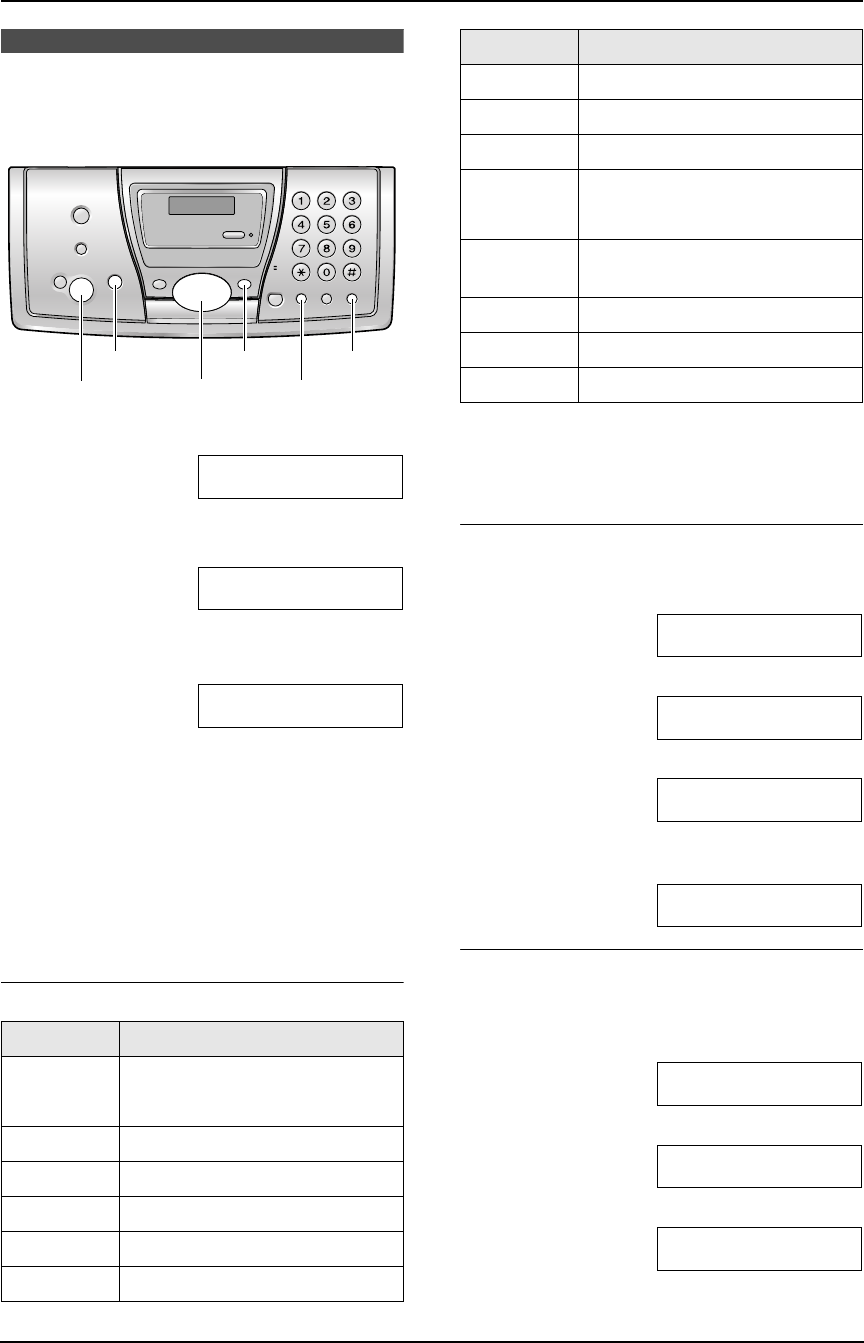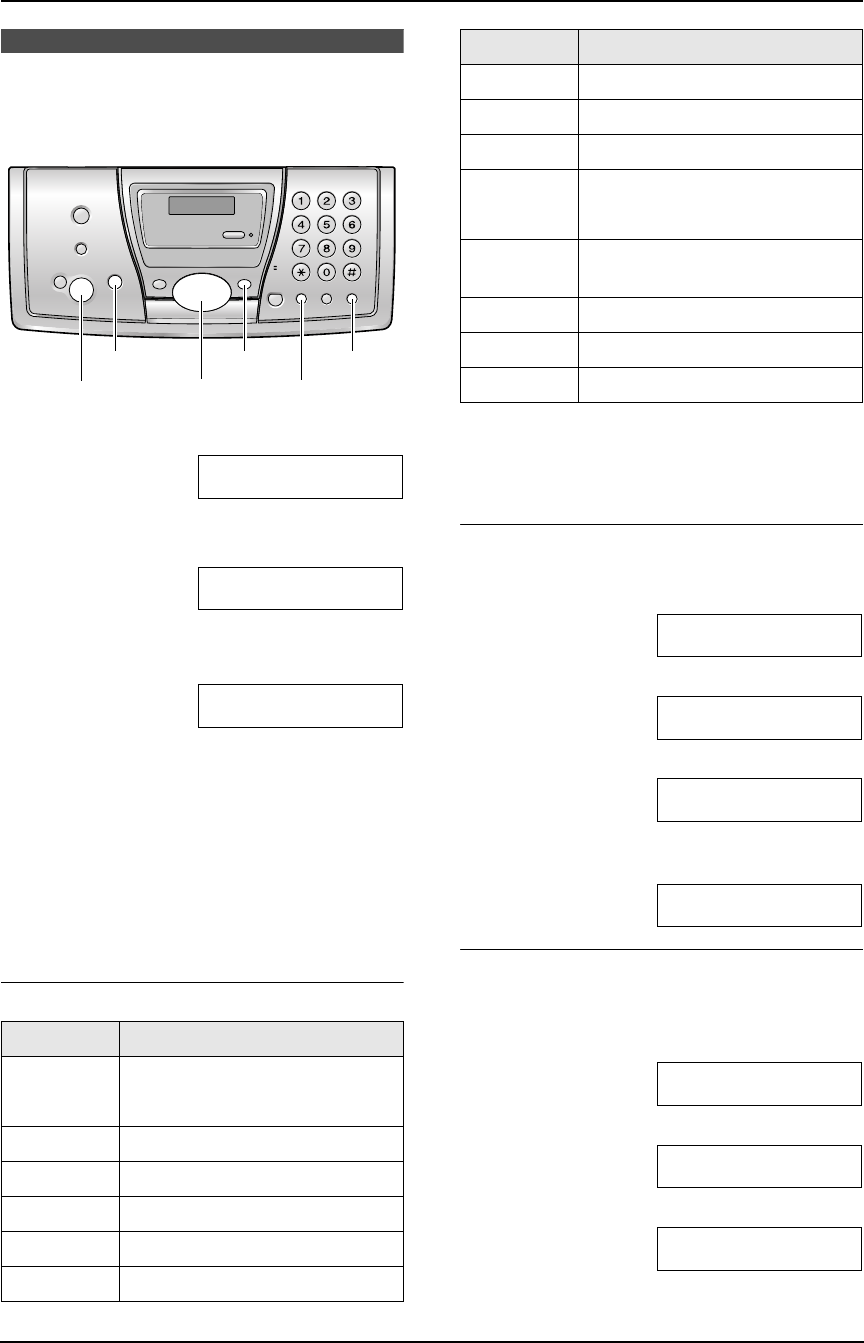
2. Preparation
19
2.5 Your logo
The logo can be your company, division or name.
1 Press {MENU}.
SYSTEM SETUP
PRESS NAVI.[()]
2 Press {<} or {>} repeatedly to display the
following.
YOUR LOGO
PRESS SET
3 Press {SET}.
L Cursor (|) will appear on the display.
LOGO=|
4 Enter your logo, up to 30 characters. See the
character table on page 19 for details.
5 Press {SET}.
L The next feature will be displayed.
6 Press {MENU} to exit the program.
Note:
L This information will be printed on each page
transmitted from your unit.
To select characters with the dial keypad
Note:
L To enter another character located on the
same number key, press {>} to move the
cursor to the next space.
To enter your logo
Example: “BILL”
1. Press {2} 2 times.
LOGO=|B
2. Press {4} 3 times.
LOGO=B|I
3. Press {5} 3 times.
LOGO=BI|L
4. Press {>} to move the cursor to the next
space and press {5} 3 times.
LOGO=BIL|L
To change capital or lower-case letters
Pressing the {#} key will change to capital or
lower-case alternately.
1. Press {2} 2 times.
LOGO=|B
2. Press {4} 3 times.
LOGO=B|I
3. Press {#}.
LOGO=B|i
Keys Characters
{1} 1[ ] {} +– /=
,._`:;?|
{2} ABCabc2
{3} DEFd ef 3
{4} GHI g h i 4
{5} JKLj kl 5
{6} MNOmn o 6
{SET}{RECALL}
{MENU}{STOP}
{<}{>}{A}{B}
{MUTE}
{7} PQRSpqr s 7
{8} TUVt uv8
{9} WX Y Z w x y z 9
{0} 0( ) <>! " #$
%& ¥ @ @^ ’ →
{#} To change capital or lower-
case letter.
{RECALL} Hyphen button
{MUTE} Insert button
{STOP} Delete button
Keys Characters
FP141-145AL.book Page 19 Tuesday, October 21, 2003 11:07 AM