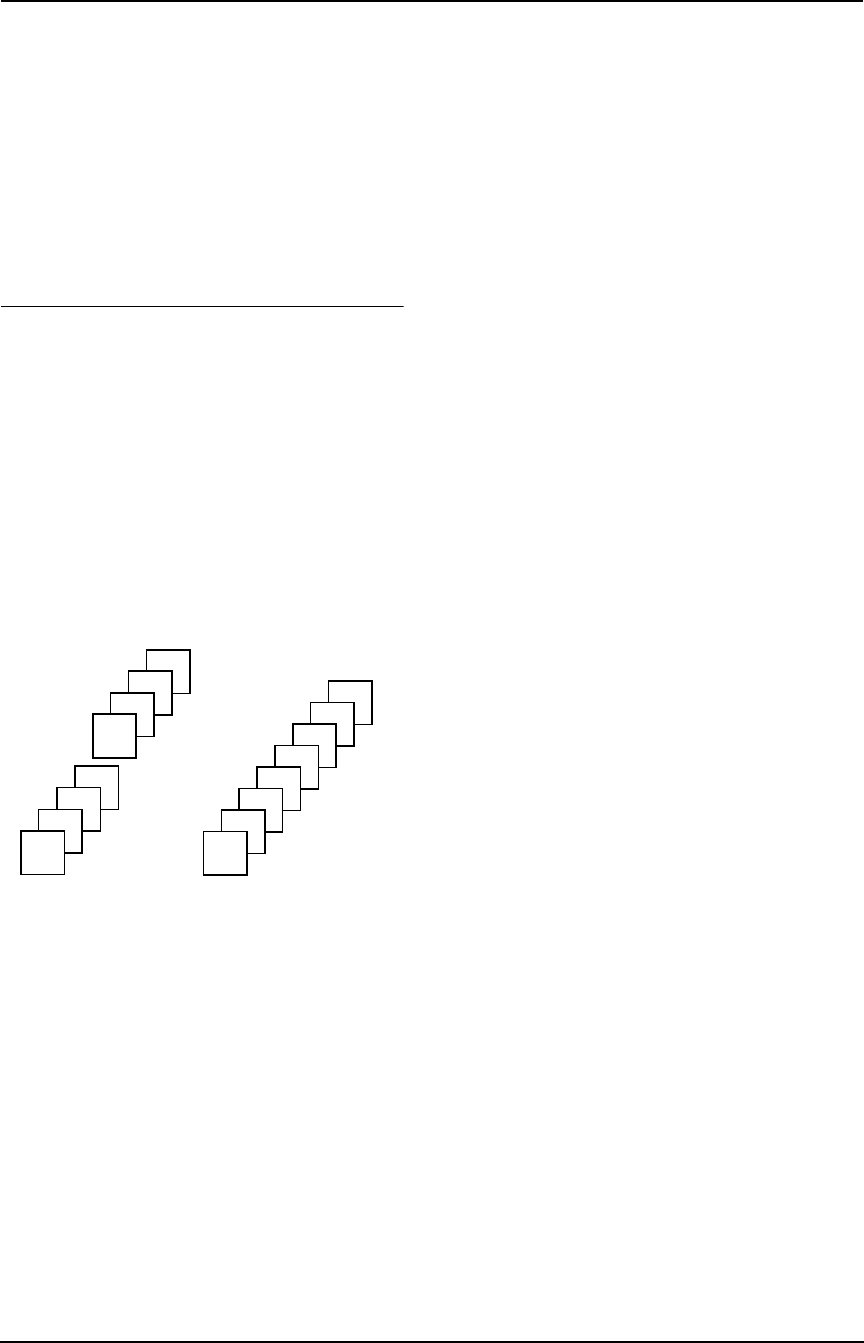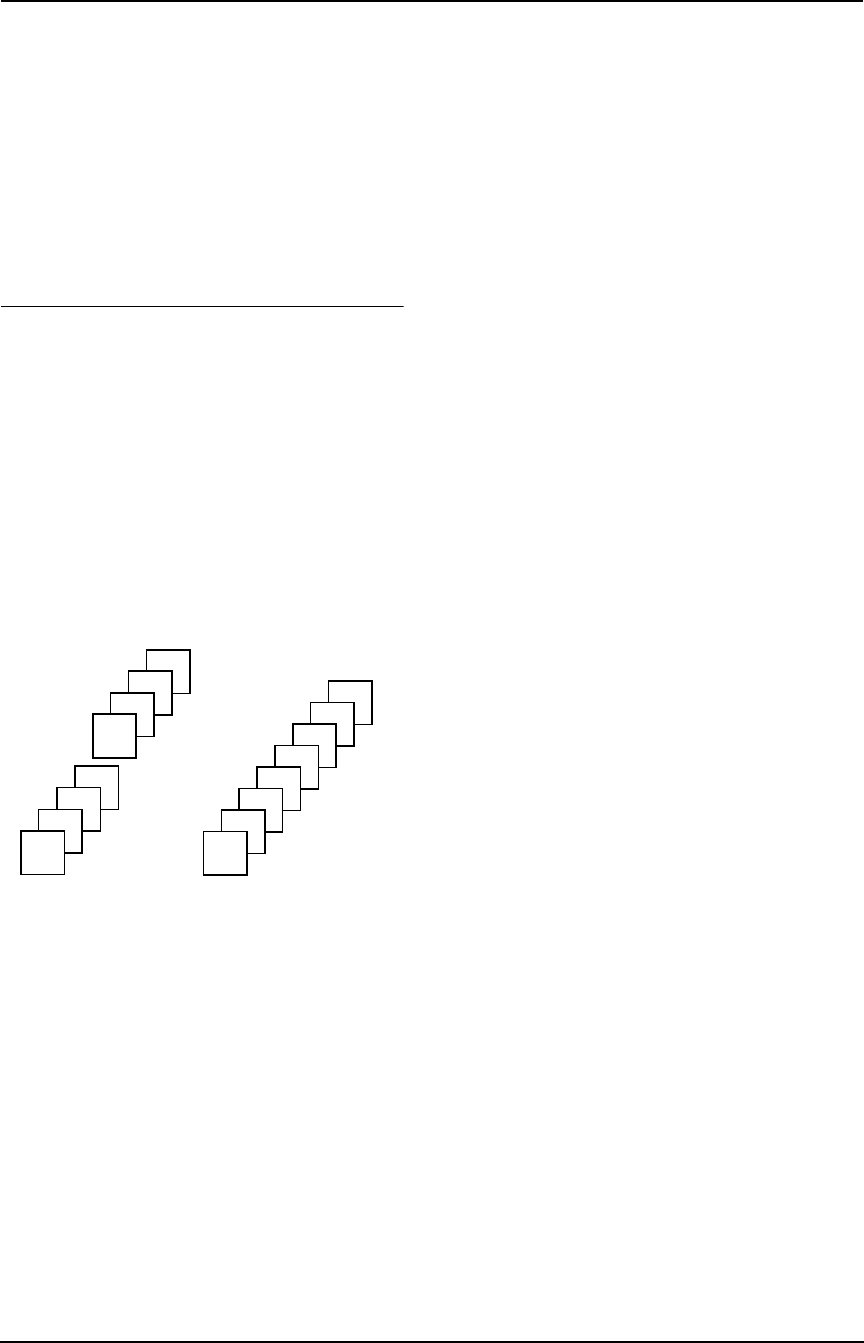
7. Copy
56
A4 = 210 mm × 297 mm
Legal = 216 mm × 356 mm
Letter = 216 mm × 279 mm
Note:
L If the appropriate reduction rate is not
selected, the document may be divided and
the top of the second sheet will be deleted.
L If the image at the bottom of the document is
not copied when you copy a document that is
the same length as the recording paper, try
92% or 86%.
To collate multiple copies
The unit can collate multiple copies in the same
order as the original document pages.
1. Insert the document, then press {COPY}.
2. Enter the number of copies (up to 30).
3. Press {>} 2 times to display “COLLATE
OFF”.
4. Press {A} or {B} repeatedly to display
“COLLATE ON”.
5. Press {START}.
Example: Making 2 copies of a 4-page
original document
Note:
L The unit will store the documents into
memory while collating the copies. If memory
becomes full while storing, the unit will only
print out the stored pages.
L After copying, the collating feature will turn
OFF automatically.
L If the unit has run out of recording paper, the
unit will scan the document but will not print,
and the data will not be stored in the memory.
Insert more paper, press {START}, then try
copying again.
Collated pages Uncollated pages
4
3
2
1
4
3
2
1
1
1
2
2
3
3
4
4
FC243AL-PFQX2096ZA-en.book Page 56 Thursday, September 30, 2004 3:37 PM