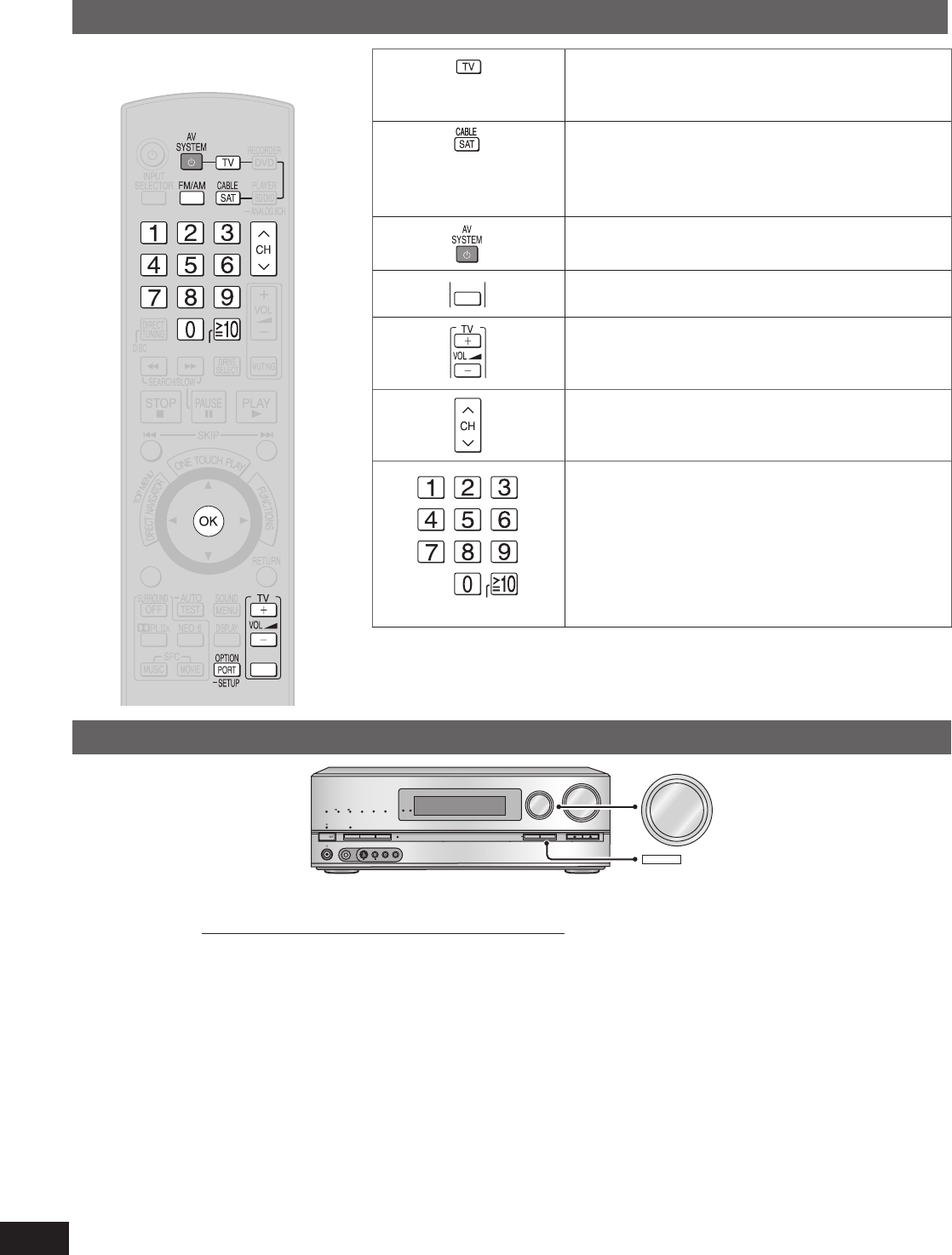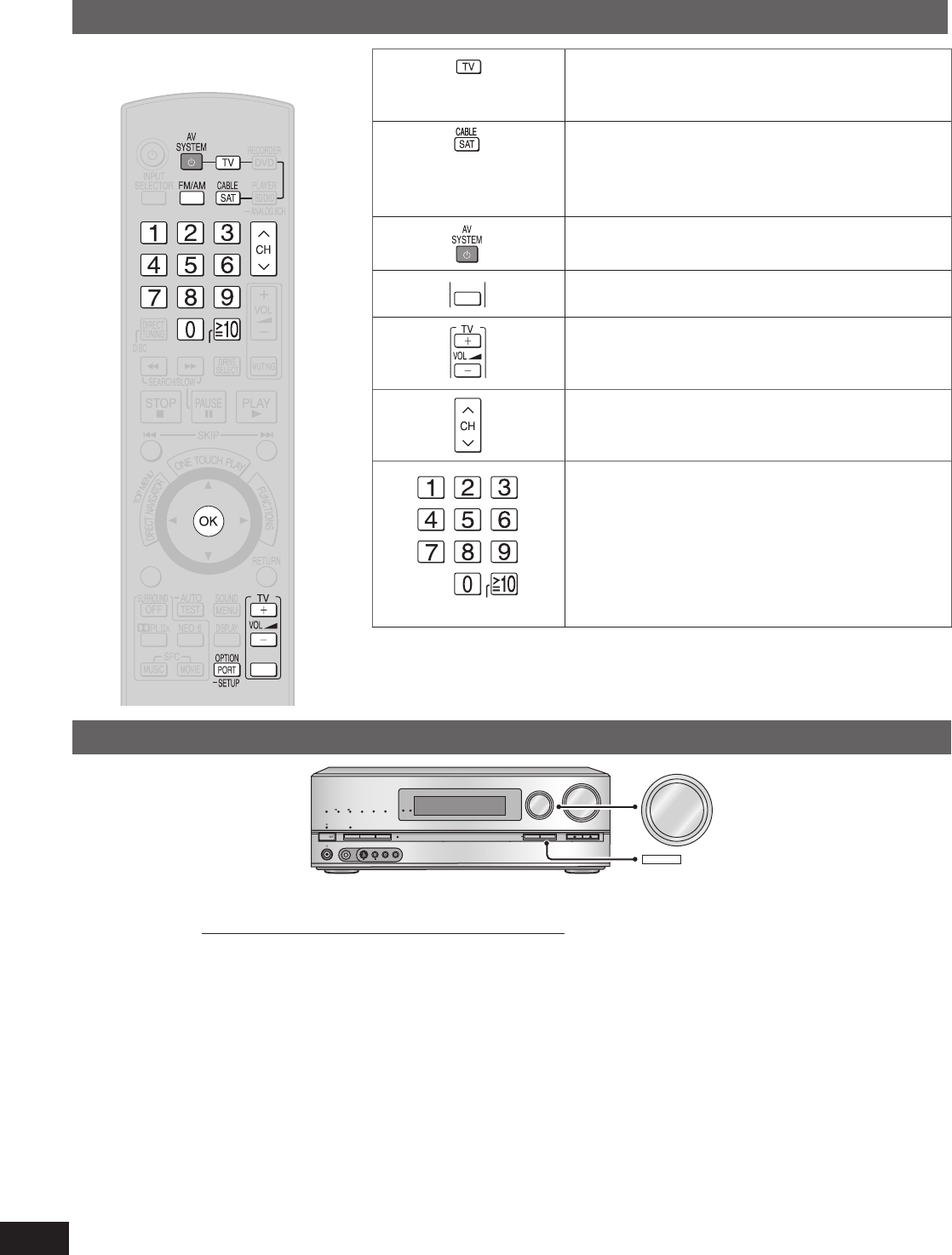
42
RQT9223
Remote controlling a TV or DVD recorder etc.
Remote controlling a TV, cable box and satellite receiver
Do not forget to press this
before operating a TV.
To switch the unit’s input to “TV ”
To switch the remote control to the TV
operation mode
Do not forget to press this
before operating cable box
or satellite receiver.
To switch the unit’s input to “CABLE/SAT ”
To switch the remote control to the cable box
or satellite receiver operation mode
To turn the equipment on or off
(TV only)
To switch the TV’s input mode
(TV only)
To adjust the TV volume
To select a channel
• When you make a selection in rising or falling order.
To select a channel
• When you select a channel directly.
Aim the remote control at the
equipment you wish to operate.
Besides this unit, you can operate a Panasonic TV, cable box and satellite receiver, DVD recorder and Blu-ray Disc/DVD player, (excluding
certain models) using the supplied remote control. See respective equipment’s operating instructions for detailed operations.
Using two or more Panasonic equipment (a mini component system, an AV amp etc.)
WIRELESS READY
SURROUND M.ROOM
INPUT SELECTOR
VOLUME
+
_
MULTI CH
PROCESSING
TrueHD
D+
DTS-HD
MULTI CH
LPCM
BI-AMP
SETUP MIC
AUX
TUNE
RETURN
A
UTO SPEAKER SETUP
-
SETUP
OK
SURROUND
SPEAKERS A
SPEAKERS B
S VIDEO
VIDEO
L - AUDIO - R
INPUT SELECTOR
OK
POWER
Two or more pieces of Panasonic audio equipment may start functioning when you operate the unit using the supplied remote control.
Switch the unit’s remote control mode to “REMOTE 2 ” in such cases.
Do the following to set the same number as the remote control mode.
(Operations on the unit)
1. To enter the SETUP (
➔
pa
ge 36)
2.
Turn [INPUT SELECTOR] to select “REMOTE ”, and press [OK]
to confirm.
3.
Turn [INPUT SELECTOR] to select “1 ” or “2 ”, and press [OK]
to confirm.
“1 ”: (Factory setting): Set the unit’s remote control mode to 1.
“2 ”: Set the unit’s remote control mode to 2.
4. T
o finish the setting (
➔
pa
ge 36)
(Oper
ations on the remote control)
5. Press [FM/AM].
6. Press [1] or [2] and [OK] simultaneously and hold them
in the position f
or about 2 seconds.
[1]: (Factory setting): Set the remote control mode on the
remote control to 1.
[2]: Set the remote control mode on the remote control to 2.
• Select the same number as the mode number you have
selected in step 3.
7. Press [OPTION POR
T, –SETUP].
8. Press [1] or [2] and [OK] simultaneously and hold them
in the position f
or about 2 seconds.
[1]: (Factory setting): Set the remote control mode on the
remote control to 1.
[2]: Set the remote control mode on the remote control to 2.
• Select the same number as the mode number you have
selected in steps 3 and 6.
SA-BX500-PP (RQT9223-Y)_En.indd 42 6/27/2008 4:06:23 PM