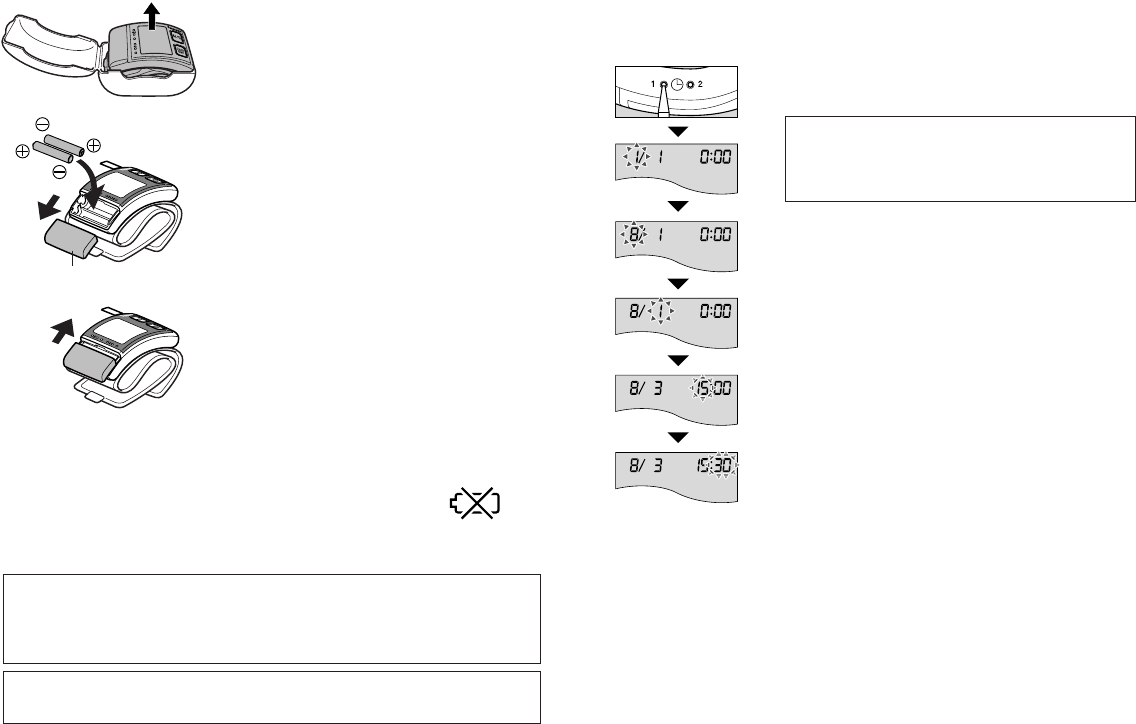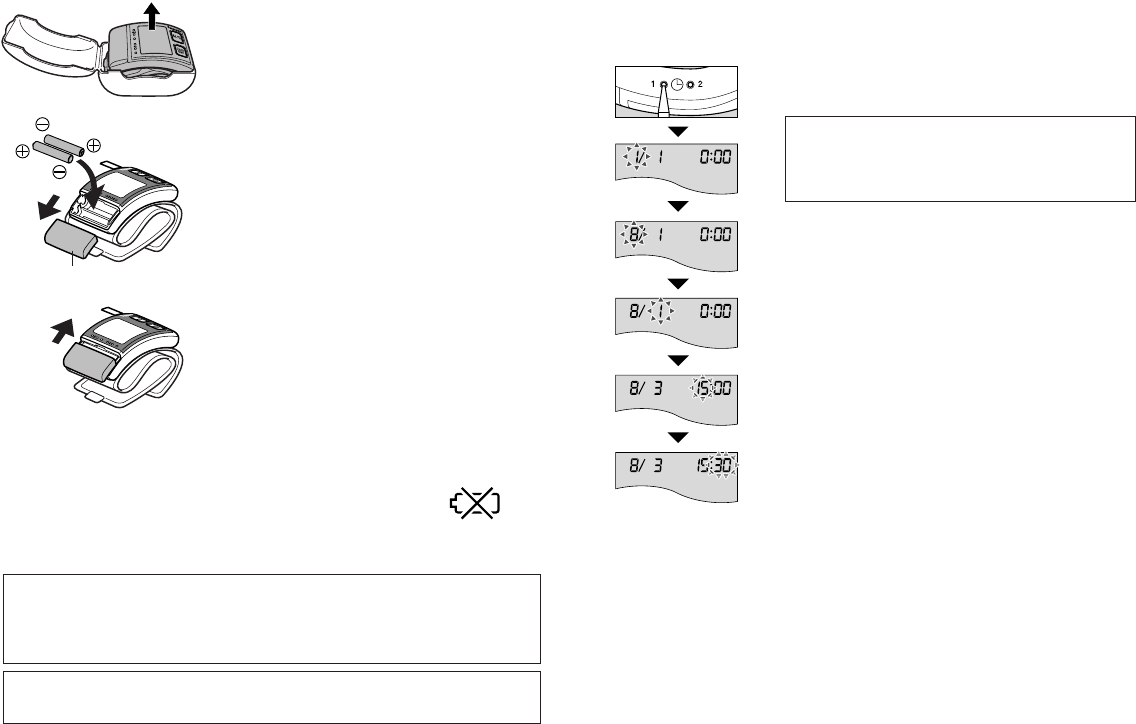
109
Setting the time and date
Having inserted the batteries, set the time and date so that any future stored
measurements are saved in the memory with the correct time and date.
1. Press the Set button “1” on the side of the unit for
at least 3 seconds.
The displayed date will flash on and off (Fig. 4-a).
If the date and time have already been set and
the button is not held pressed long enough,
the display will change to the measurement
notification sound setting display.
2. Adjust the month.
Press the Adjust button “2” to adjust the number
of the month (Figs. 4-b and 4-c).
3. Adjust the date.
(1) Press the Set button “1” and the number for
the date will flash (Fig. 4-d).
(2) Press the Adjust button “2” to adjust the
number of the date.
4. Adjust the hour.
(1) Press the Set button “1” and the number for
the hour will flash (Fig. 4-e).
(2) Press the Adjust button “2” to adjust the
number of the hour.
5. Adjust the minutes.
(1) Press the Set button “1” and the number for
minutes will flash (Fig. 4-f).
(2) Press the Adjust button “2” to adjust the
number of minutes.
6. Finally, synchronizing with a time signal, press
the Set button “1” to complete the procedure.
7. Press the On/Off and Start button to turn off the unit.
Fig. 4-a
Fig. 4-b
Fig. 4-c
Fig. 4-d
Fig. 4-e
Fig. 4-f
Preparations prior to taking measurements
1. Remove the unit from its storage case
(Fig. 3-a).
2. Push the battery cover in the directon of
the arrow.
Insert two 1.5V alkaline batteries
(AAA/LR03), ensuring the correct polarity
(Fig. 3-b).
3. Slide the battery cover back into place on
the main body until it clicks in place (Fig.
3-c).
Fig. 3-a
Fig. 3-b
Fig. 3-c
NOTES: • Batteries are included only for testing purposes and with no
guarantee of battery life.
• Do not mix old and new batteries.
• The batteries’ power output is impaired at low temperatures.
Caution: Do not throw batteries into a fire. Doing so may result in an
accident or explosion.
When to Change Batteries
Change the batteries when the battery symbol (Fig.
2) appears on the display or when no data is
displayed even when the On/Off button is pressed.
Fig. 2