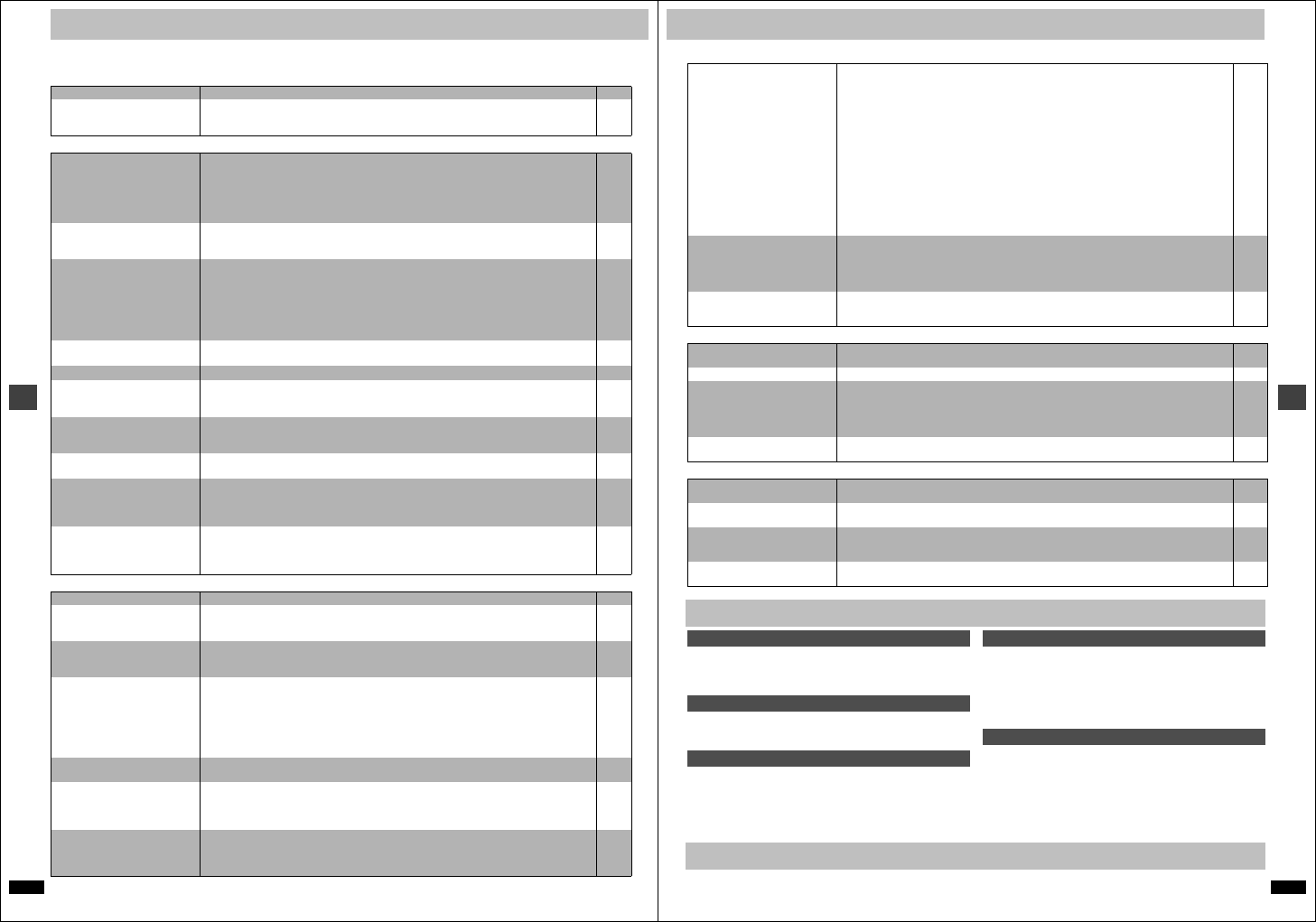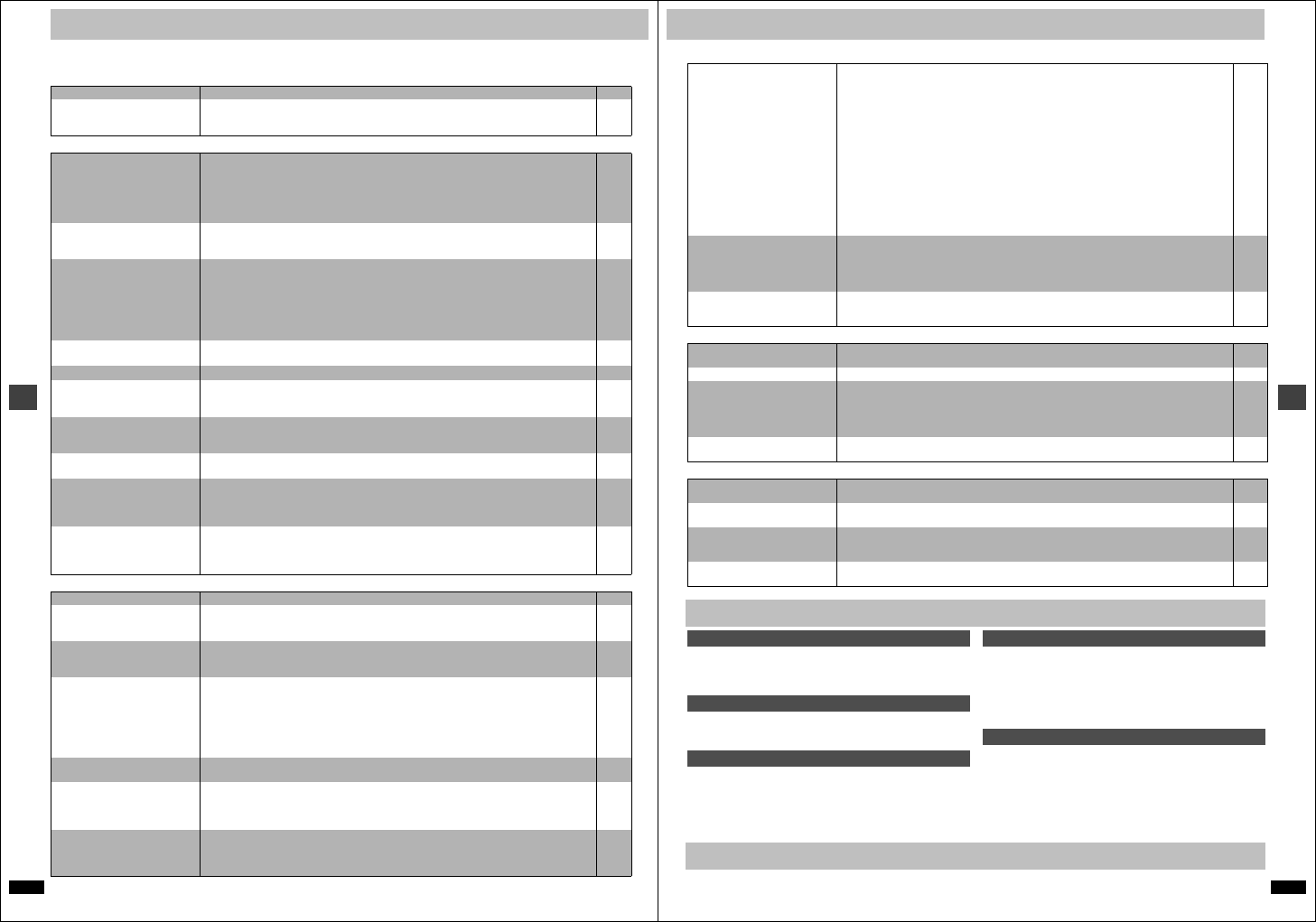
RQT6627
22
Reference
Troubleshooting guide
Before requesting service, make the following checks. If you are in doubt about some of the check points, or if the remedies indicated in the chart do not
solve the problem, consult your dealer for instruction.
Power Page
Operation
Picture
No power. ≥Insert the AC mains lead securely into the household mains socket. 5
The unit is automatically switched
to the standby mode.
≥The unit automatically switches to standby after approximately 30 minutes in the stop mode. Turn the
power back to ON.
≥The SLEEP timer functioned.
–
9
No response when buttons
pressed.
≥Some operations may be prohibited by the disc.
≥The unit may not be operating properly due to lightning, static electricity or some other external factor.
Reset procedure:
Press [Í/I] to switch the unit to the standby mode and then back to ON.
Alternatively, press [Í/I] to switch the unit to the standby mode, disconnect the AC mains lead, and
then reconnect it.
–
–
No operations can be performed
with the remote control.
≥Check that the batteries are installed correctly.
≥The batteries are depleted: Replace them with new ones.
≥Point the remote control at the remote control sensor and operate.
7
7
3
Play doesn’t start (or stops
immediately) when you press
[1](PLAY).
≥Condensation has formed: Wait 1 to 2 hours for it to evaporate.
≥This unit cannot play discs other than the ones listed in these operating instructions.
≥You can only play DVD-Video if their region number is the same or includes the same region number as
the unit or if the DVD-Video is marked “ALL”. Confirm the region number for the unit on the rear panel.
≥The disc may be dirty and may require cleaning.
≥Ensure that the disc is loaded with the label of the side to be played facing upwards.
≥Check that the DVD-RAM has something recorded on it.
–
6
Cover
page
6
8
–
Cannot select alternative
languages.
≥This function depends on software availability.
≥Try selecting from the disc’s menu if one is available.
–
8
No menu play. ≥This function depends on software availability. –
No subtitles. ≥This function depends on software availability.
≥Subtitles are cleared from the television. Turn on the subtitles.
≥Subtitle position is wrong. Adjust the position.
–
12
12
Soundtrack and/or subtitle
language is not the one selected
with the SETUP menus.
≥This function depends on software availability. –
Cannot change angle. ≥This function depends on software availability. Even if a disc has a number of angles recorded, these
angles may be recorded for specific scenes only.
–
You have forgotten your ratings
password.
Reset all the settings to Factory
Preset.
≥While stopped, press and hold [D] and [;] on the unit and then also press and hold [<] on
the unit until “Initialized” disappears from the television. Turn the unit off and on again.
All settings will return to the default values.
–
The unit does not play the data
format set in “Mixed Disc – Audio
& Stills” or “HighMAT” in the
SETUP menu.
≥Reload the disc for the setting to be effective. Press [<] to open the tray, then press [1] (PLAY) to
start play.
–
Picture distorted. ≥Some distortion is normal during SEARCH. –
Menu not displayed correctly. ≥Restore the zoom ratio to a1.00.
≥Set the subtitle position to 0.
≥Set 4:3 Aspect to “Normal”.
13
12
16
No picture. ≥Check the connection.
≥Make sure the television is on.
≥Ensure the television’s video input setting (e.g., VIDEO 1) is correct.
4
–
–
The picture shown on the
television is not normal.
(The sides of the picture are cut
off, the picture is stretched
horizontally, or black bands
appear at the top and bottom of
the screen.)
≥Go to Video in the SETUP menus, and change “TV Aspect” to suit your television.
≥Use the television to change the aspect to the correct one.
If your television cannot change the aspect when input is progressive, try changing 4:3 Aspect
with the GUI screen.
≥Turn off the zooming feature of your television if you are using Variable Zoom.
≥Ensure that the unit is connected directly to the television, and is not connected through a video
cassette recorder.
7, 18
–
16
13
4
There is ghosting when
progressive output is on.
≥Change video output mode to “480I”. This problem is caused by the editing method or material used
on DVD-Video, but should be corrected if you use interlace output.
17
Picture quality is poor. ≥Check the settings in the GUI screen’s Picture Menu.
≥[Units\for\the\United\Kingdom\and\Continental\Europe]
When you are using the component video out terminals to connect to a television
check to see if the “Video Out (AV/Component)” setting is set to “Y PB PR” in the SETUP menu.
17
18
The SETUP menus and other
screens shown on the television
are displayed incorrectly.
Colors appear faded.
≥The unit and television are using different video systems.
[Units\for\Asia] Use a multi-system or NTSC television.
[Units\for\other\areas] Use a multi-system or PAL television.
–
RQT6627
23
Reference
Sound Page
Unit displays
Television displays
Set the unit up on an even surface away from direct sunlight, high
temperatures, high humidity, and excessive vibration. These conditions
can damage the cabinet and other components, thereby shortening the
unit’s service life. Do not place heavy items on the unit.
Do not use high voltage power sources. This can overload the unit and
cause a fire. Do not use a DC power source. Check the source carefully
when setting the unit up on a ship or other place where DC is used.
Ensure the AC mains lead is connected correctly and not damaged. Poor
connection and lead damage can cause fire or electric shock. Do not pull,
bend, or place heavy items on the lead.
Grasp the plug firmly when unplugging the lead. Pulling the AC mains
lead can cause electric shock. Do not handle the plug with wet hands.
This can cause electric shock.
Do not let metal objects fall inside the unit. This can cause electric shock
or malfunction.
Do not let liquids get into the unit. This can cause electric shock or
malfunction. If this occurs, immediately disconnect the unit from the power
supply and contact your dealer.
Do not spray insecticides onto or into the unit. They contain flammable
gases which can ignite if sprayed into the unit.
Do not attempt to repair this unit by yourself. If sound is interrupted,
indicators fail to light, smoke appears, or any other problem that is not
covered in these instructions occurs, disconnect the AC mains lead and
contact your dealer or an authorized service center. Electric shock or
damage to the unit can occur if the unit is repaired, disassembled or
reconstructed by unqualified persons.
Extend operating life by disconnecting the unit from the power source if it
is not to be used for a long time.
Clean this unit with a soft, dry cloth.
≥Never use alcohol, paint thinner or benzine to clean this unit.
No sound.
Distorted sound.
≥Check the connections.
≥Check the volume on the equipment you have connected.
≥Ensure that the input settings on the other equipment are correct.
≥Turn Advanced Surround off if it causes distortion.
≥Turn Attenuator on if it causes distortion with analog connection.
≥Output from this unit will be in stereo (two channels) when Advanced Surround is on. Turn Advanced
Surround off if you are using three or more speakers.
≥If you have connected this unit to an amplifier through the AUDIO OUT terminals, go to the Audio
menu in the SETUP menu, and change “Speaker Setting” to suit to your speakers. Select the large or
small icon for all the speakers you have connected.
≥Due to the specifications on some types of televisions, both video and audio may be cut off when you
turn the AUDIO ONLY feature on.
≥If the “D.MIX” indicator on the display goes out while playing a multi-channel DVD-Audio disc, sound
will only be output from speakers specified by the disc. Read the disc's instructions for details.
≥Press [1] (PLAY) to restore normal play after changing the speed.
≥Noise may occur when playing WMA files.
4, 5
–
–
13
17
13
20
–
–
17
–
Piercing noise comes from the
speakers.
≥If you have connected this unit to other equipment through the DIGITAL AUDIO OUT terminal,
ensure you have selected the correct settings for “Dolby Digital”, “DTS Digital Surround” and MPEG
§
”
in the SETUP menus’ Audio menu.
§
Units for the United Kingdom, Continental Europe, the Middle East, South Africa, Russia, Australia
and N.Z.
19
Effects do not work. ≥Dialogue Enhancer and Advanced Surround do not work when the unit is outputting bitstream
signals.
≥Advanced Surround does not work if you have changed the play speed.
–
17
“NO PLAY” ≥You inserted a disc the unit cannot play; insert one it can.
≥You inserted a blank DVD-RAM.
6
–
“CHECK” ≥Disc is dirty: Wipe it clean. 6
“H∑∑”
∑∑ stands for a number.
≥Trouble may have occurred. The number following “H” depends on the status of the unit.
Reset procedure:
Press [Í/I] to switch the unit to the standby mode and then back to ON. Alternatively, press [Í/I] to
switch the unit to the standby mode, disconnect the AC mains lead, and then reconnect it.
≥If the service numbers fail to clear, note the service number and contact a qualified service person.
–
–
“NO DISC” ≥You haven’t inserted a disc: Insert one.
≥You haven’t inserted the disc correctly: Insert it correctly.
–
8
“Cannot display group xx, picture
xx”
≥You are trying to display incompatible pictures. 11
“The progressive out is set to
“Disable””
≥Go to Video in the SETUP menus, and select “Enable (NTSC Disc Only)” in “Progressive Out
(Component)”.
18
No on-screen display or only
partially displayed.
≥Go to Display in the SETUP menus, and select “On” for “On-Screen Messages”.
≥Press [DISPLAY], and press [2, 1] to highlight the Bar Position icon, then press [3, 4] to adjust the
position.
18
15
The disc’s menu is displayed in a
different language.
≥Go to Disc in the SETUP menus, and select the preferred language for “Menus”. 18
Safety precautions
Placement
Voltage
AC mains lead protection
Foreign matter
Service
Maintenance