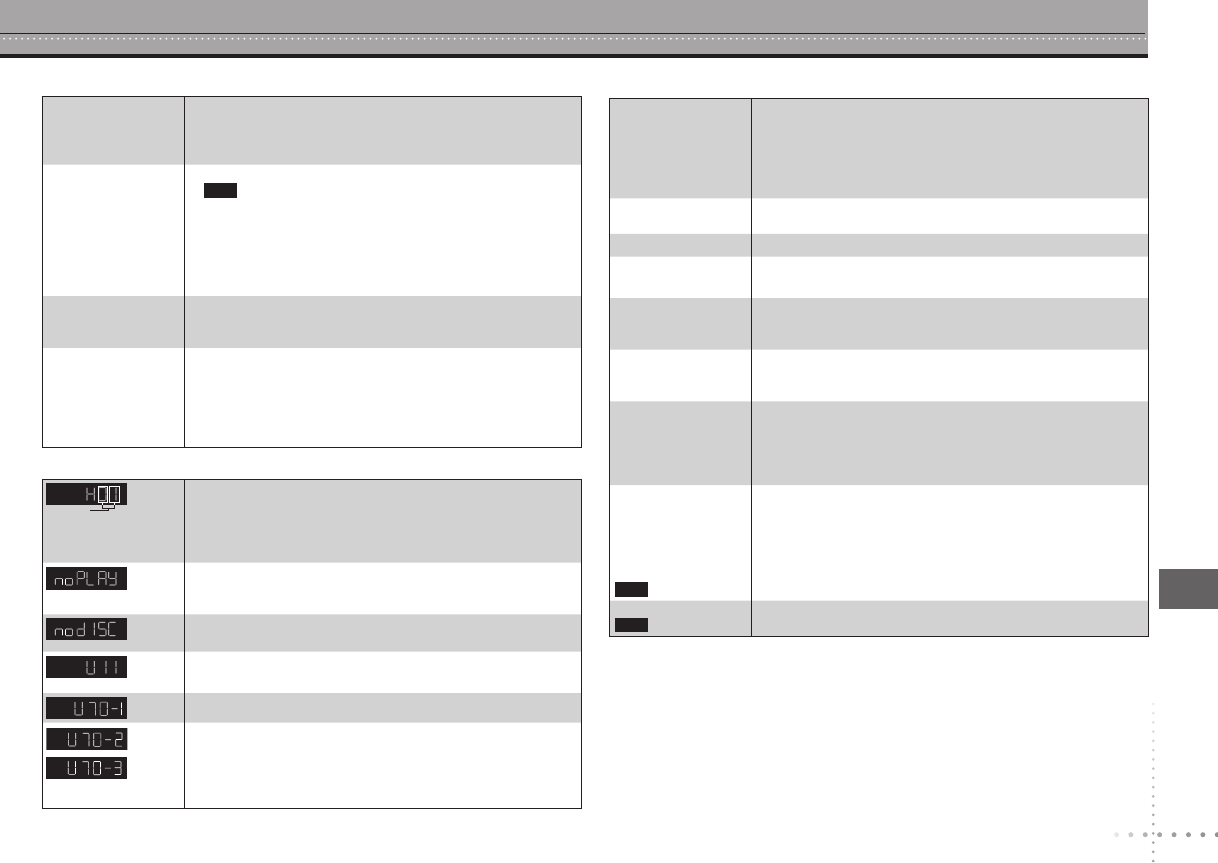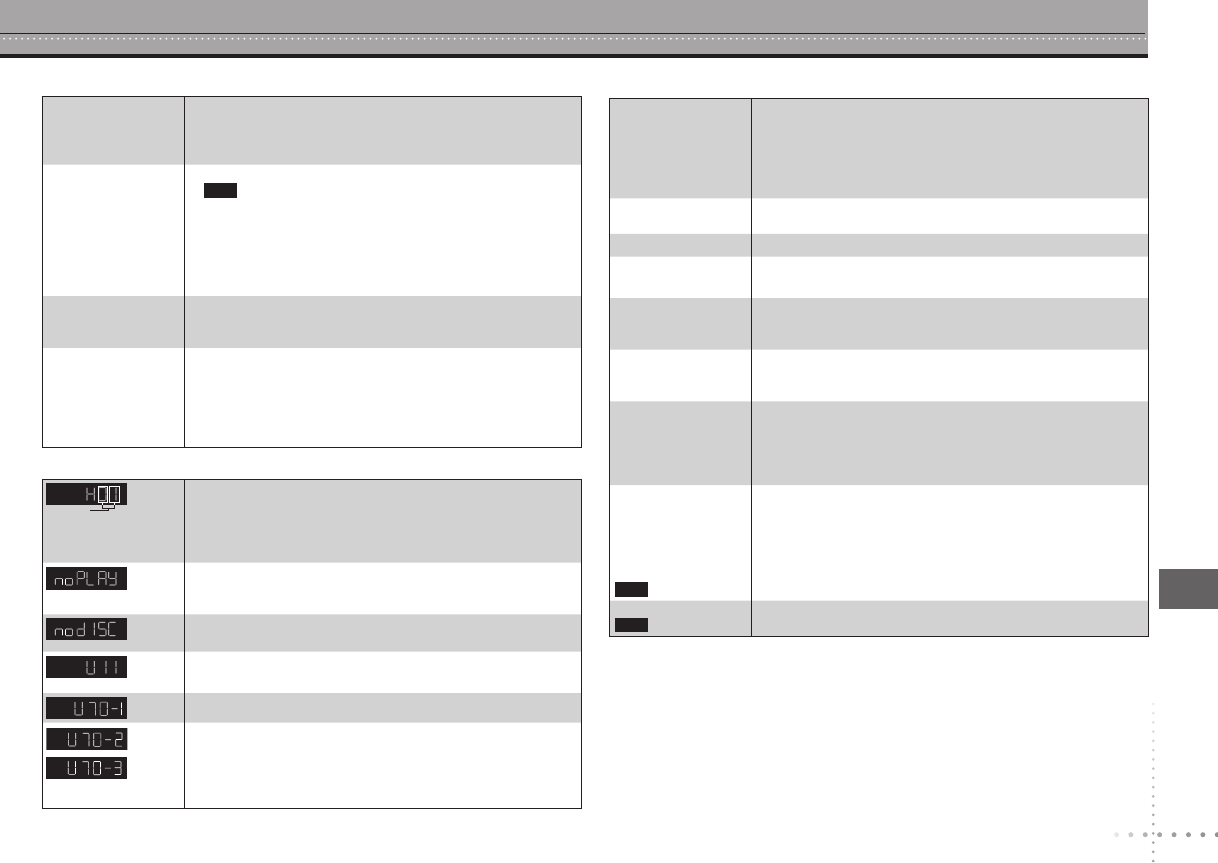
Picture distorted. Ensure that the unit is not connected through a video
cassette recorder.
(7)
Make sure that progressive output has not been selected
when the connected television is not progressive compatible.
Press and hold [RETURN] until the picture displays correctly.
The settings will return to “INTERLACE”.
Change “SOURCE SELECT” in On-Screen Menu 2.
(17)
•
•
•
Picture size doesn’t
fit the screen.
Change “TV ASPECT” in “VIDEO” menu.
(19)
Use the television to change the aspect. If your television
does not have that function, change “TV ASPECT”.
(19)
Change the zoom setting.
(15)
•
•
•
Picture stops. Picture may stop if the DivX files are greater than 2GB.•
The television may
display incorrectly or
colors appear faded.
PAL discs cannot be played.
Connect to a progressive output compatible television to
enjoy progressive video.
Picture may not be seen when more than 4 devices are
connected with HDMI cables. Reduce the number of
connected devices.
•
•
•
Menu not displayed
correctly.
Restore the zoom ratio to “NORMAL”.
(15)
Change “TV ASPECT” in “VIDEO” menu.
(19)
•
•
23
Sound distorted. Set Advanced surround to “OFF”. (14)
Noise may occur when playing WMA files.
With HDMI AV OUT connections, audio may not be output
from other terminals in the way that was set.
•
•
•
No sound. Turn the volume up.
Audio may not be output due to how files were
created.
Audio may not be heard when more than 4 devices are
connected with HDMI cables. Reduce the number of
connected devices.
When using the HDMI connection, ensure that “AUDIO OUT”
in the “HDMI” menu is set to “ON”.
•
•
•
•
Piercing noise
comes from the
speakers.
If you have connected a digital amplifier which does not
include decoder, be sure to select “PCM” in “DOLBY
DIGITAL” or “DTS” in “AUDIO” menu.
(20)
•
Effects do not work. None of the audio effects work when the unit is outputting
bitstream signals from the COAXIAL or HDMI AV OUT
terminal. (8, 9)
Some audio effects do not work or have less effect with some discs.
Advanced surround and Remaster do not work if you have
changed the play speed.
•
•
•
DivX
Troubleshooting guide
Picture incorrect
Sound incorrect
“ERR H ”
stands for a
number.
Trouble may have occurred. The number following “ERR H”
depends on the status of the unit. Turn the unit off and then
back to ON. Alternatively, turn the unit off, disconnect the AC
power supply cord, and then reconnect it.
If the service numbers fail to clear, note the service number
and contact a qualified service person.
•
•
“ERR U11” The disc may be dirty. (6)
You haven’t inserted the disc correctly: Insert it correctly. (10)
•
•
“5” The operation is prohibited by the unit or disc.•
“NO DISC” You haven’t inserted a disc: Insert one.
You haven’t inserted the disc correctly: Insert it correctly. (10)
•
•
“CANNOT PLAY
AUDIO”
“NO AUDIO”
Audio has not been recorded, or recorded in a format this
unit cannot playback. Video playback only is possible.
(6)
•
“THIS DISC MAY
NOT BE PLAYED IN
YOUR REGION.”
You can only play DVD-Video if their region number is “1”,
“ALL” or multiple region numbers including “1”. (Cover
)
•
“THIS TYPE OF
DISC CANNOT
BE PLAYED.
PLEASE INSERT A
DIFFERENT DISC.”
You inserted a disc that has not been finalized.
(5)
You inserted a disc the unit cannot play; insert one it can.
(5)
You inserted a blank disc.
•
•
•
“AUTHORIZATION
ERROR
THIS PLAYER IS
NOT AUTHORIZED
TO PLAY THIS
VIDEO.”
You are trying to play the DivX VOD content that was
purchased with a different registration code. You cannot play
the content on this unit.
(24)
•
“RENTAL EXPIRED” The DivX VOD content has zero remaining plays. You cannot
play it.
(24)
•
DivX
DivX
Unit displays
Cannot record to
digital recording
equipment.
(Incorrect sound
recorded.)
You cannot record WMA/MP3.
You cannot record DVDs that have protection preventing
digital recording.
You cannot record DVDs if the recording equipment cannot
handle signals with a sampling frequency of 48 kHz.
Make the following settings:
– ADVANCED SURROUND: OFF
(14)
– PCM OUTPUT: UP TO 48kHz
(20)
– DOLBY DIGITAL: PCM
(20)
– DTS: PCM
(20)
•
•
•
•
The number following
“H” depends on the
status of the unit.
Trouble may have occurred. Turn the unit off and then back
to ON. Alternatively, turn the unit off, disconnect the AC
power supply cord, and then reconnect it.
If the service numbers fail to clear, note the service number
and contact a qualified service person.
•
•
You inserted a disc the unit cannot play; insert one it can.
(5)
You inserted a blank disc.
You inserted a disc that has not been finalized.
(5)
•
•
•
You haven’t inserted a disc: Insert one.
You haven’t inserted the disc correctly: Insert it correctly. (10)
•
•
The disc may be dirty.
(6)
You haven’t inserted the disc correctly: Insert it correctly. (10)
•
•
The connected equipment is not HDMI-compatible.
•
The HDMI connection acts unusually.
– The connected equipment is not HDMI-compatible.
– The HDMI cable is too long.
– The HDMI cable is damaged.
•
Television displays
DVD-S53 (RQTC0128-2P)_P_PC_PX.indd 23 3/21/2007 11:29:43 AM