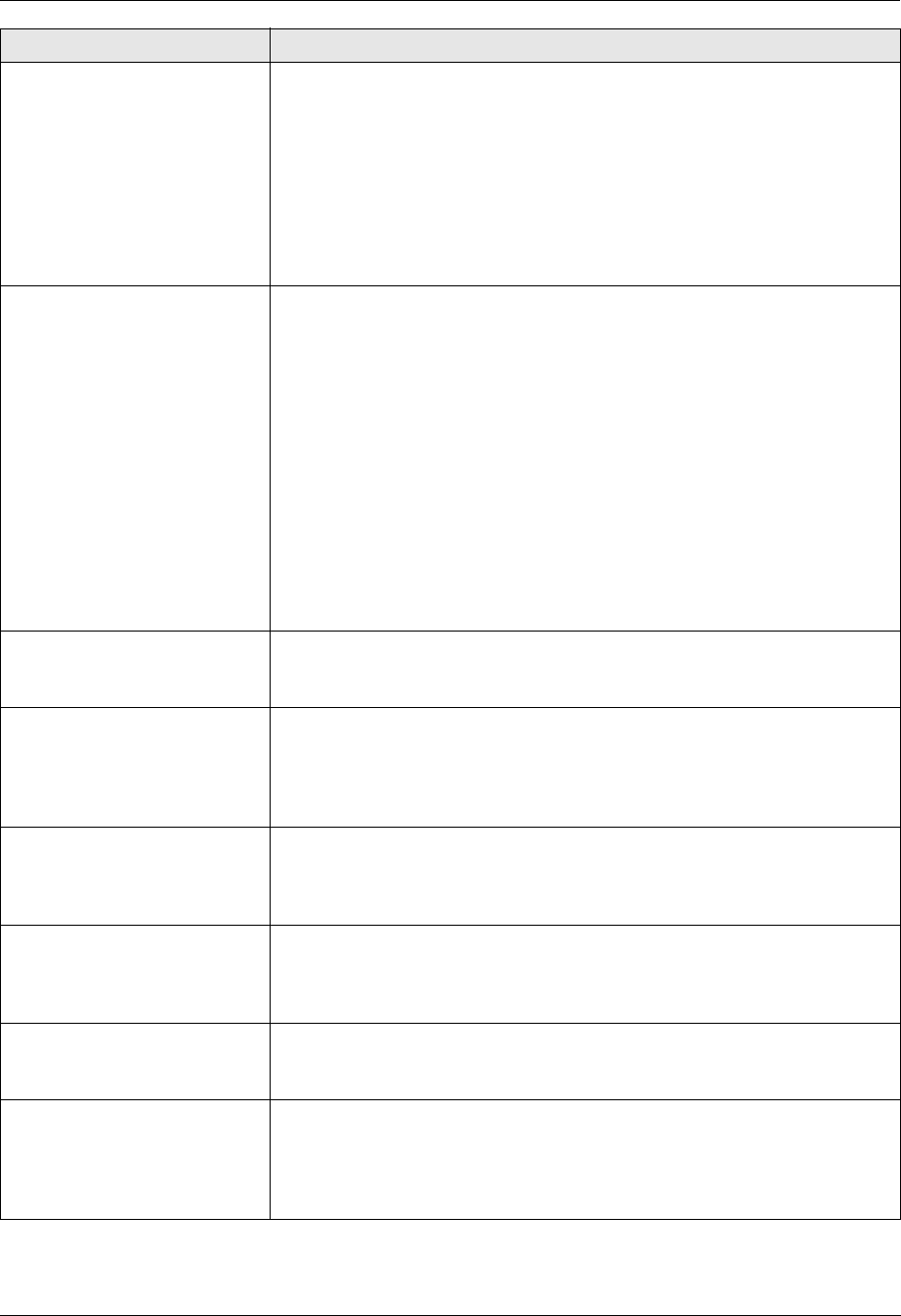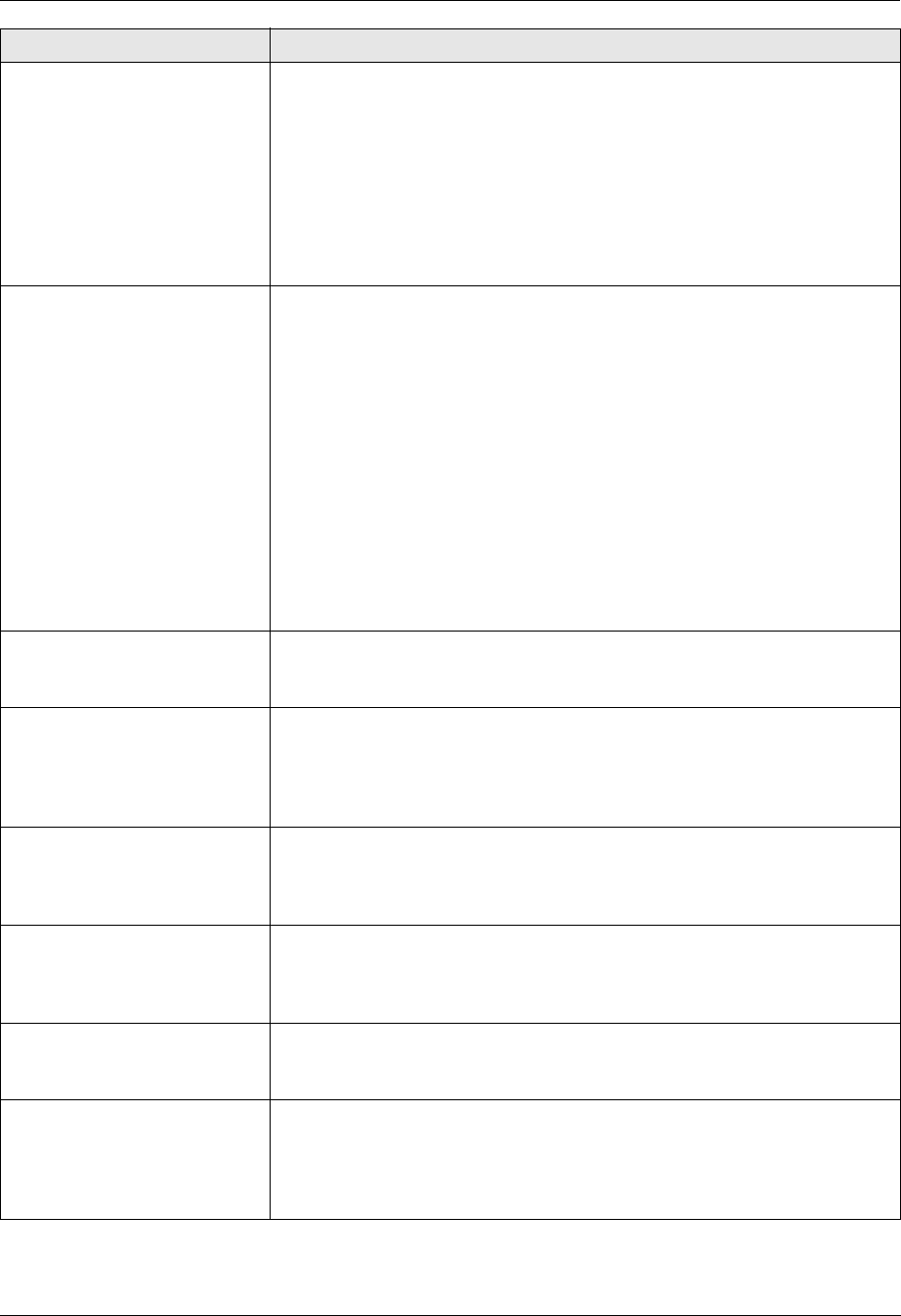
9. Programmable Features
59
Setting the toner
maintenance time
{#}{1}{5}{8}
The unit will automatically activate for maintenance, once every 24 hours.
Because this is to prevent the toner from solidifying, the noise that the unit
makes during maintenance cannot be stopped. However, if the unit’s noise
bothers you, you can change the start time.
1. {Menu} i {#}{1}{5}{8} i {Set}
2. Enter the maintenance start time.
L The default time is “12:00AM”.
L Press {*} repeatedly to select “AM” or “PM”.
3. {Set} i {Menu}
Resetting all features (and
deleting all data in memory)
{#}{1}{5}{9}
Before you dispose of, transfer or return the product, activate this feature to
reset all programmable features and to delete all data stored in memory.
Phonebook (or caller information) and fax transmission data (journal report and
faxes received in memory) will be deleted.
{0} “No” (default)
{1} “Yes”
L Disconnect the telephone line cord, USB cable and LAN cable before
activating this feature.
To reset all features:
1. {Menu} i {#}{1}{5}{9}
2. Press {1} to select “Yes”. i {Set}
3. Press {1} to select “Yes”. i {Set}
Note:
L The counter view (feature #484 on page 61) will not be reset.
Setting the ringer pattern
{#}{1}{6}{1}
{1} “A” (default)
{2} “B”
{3} “C”
Changing the ring count in
FAX ONLY mode
{#}{2}{1}{0}
{1} “1”
{2} “2”
{3} “3” (default)
{4} “4”
{5} “5”
Setting the Caller ID list to
print automatically
{#}{2}{1}{6}
{0} “Off” (default): The unit will not print the Caller ID list, but will keep records
of the information for the last 30 callers.
{1} “On”: The unit will print the Caller ID list automatically after every 30 new
calls (page 54).
Setting the time adjustment
{#}{2}{2}{6}
Using this feature, the unit’s date and time setting will be automatically adjusted
when caller information is received.
{1} “Auto” (default): The date and time setting will be automatically adjusted.
{2} “Manual”: Deactivates this feature.
Setting the recording paper
size in the standard input tray
{#}{3}{8}{0}
{1} “Letter” (default): Letter-size paper
{2} “A4”: A4-size paper
{3} “Legal”: Legal-size paper
Setting the recording paper
size in the lower input tray
{#}{3}{8}{2}
This feature will be displayed only when the lower input tray is installed (page
79).
{1} “Letter” (default): Letter-size paper
{2} “A4”: A4-size paper
{3} “Legal”: Legal-size paper
Feature/Code Selection