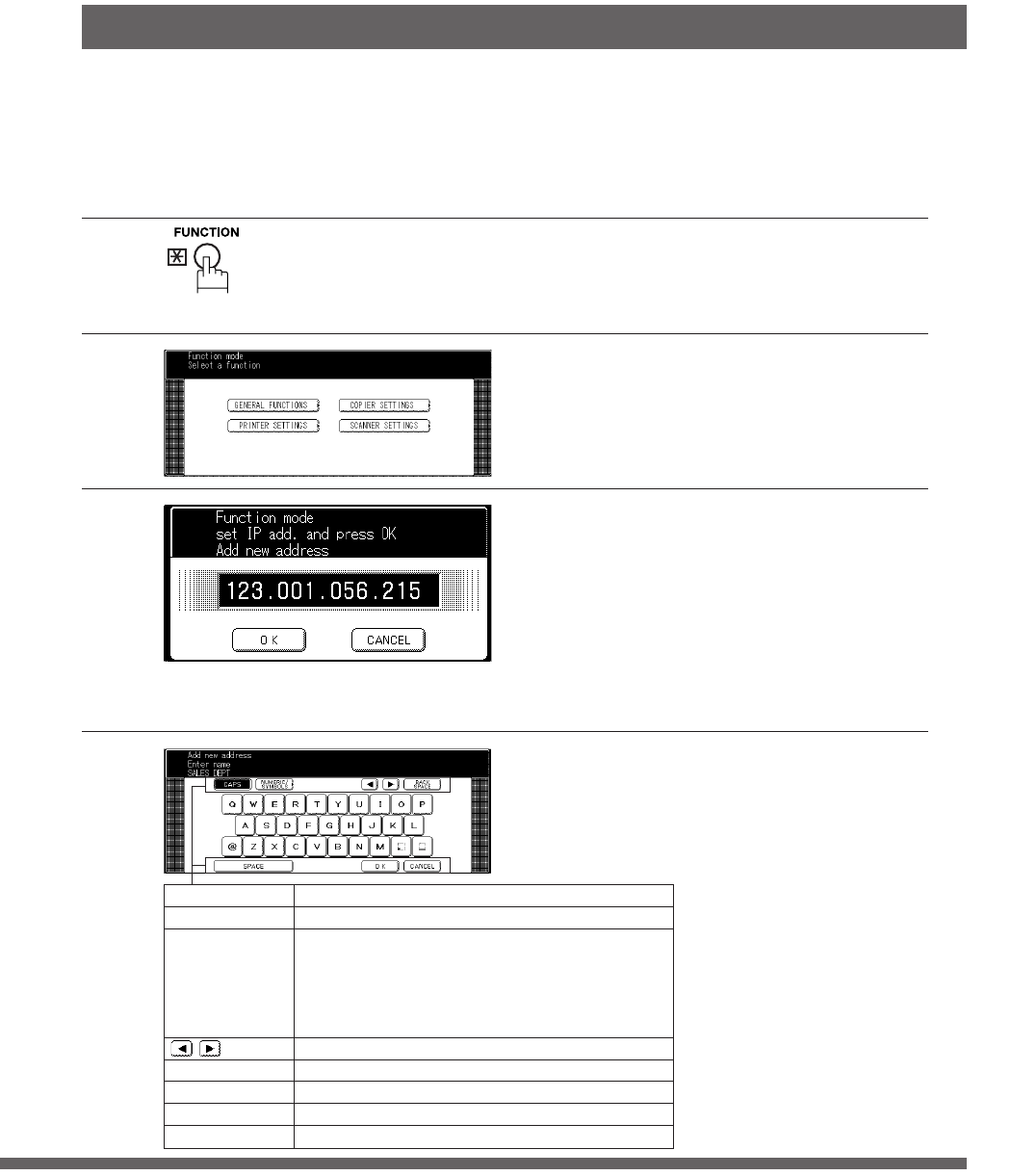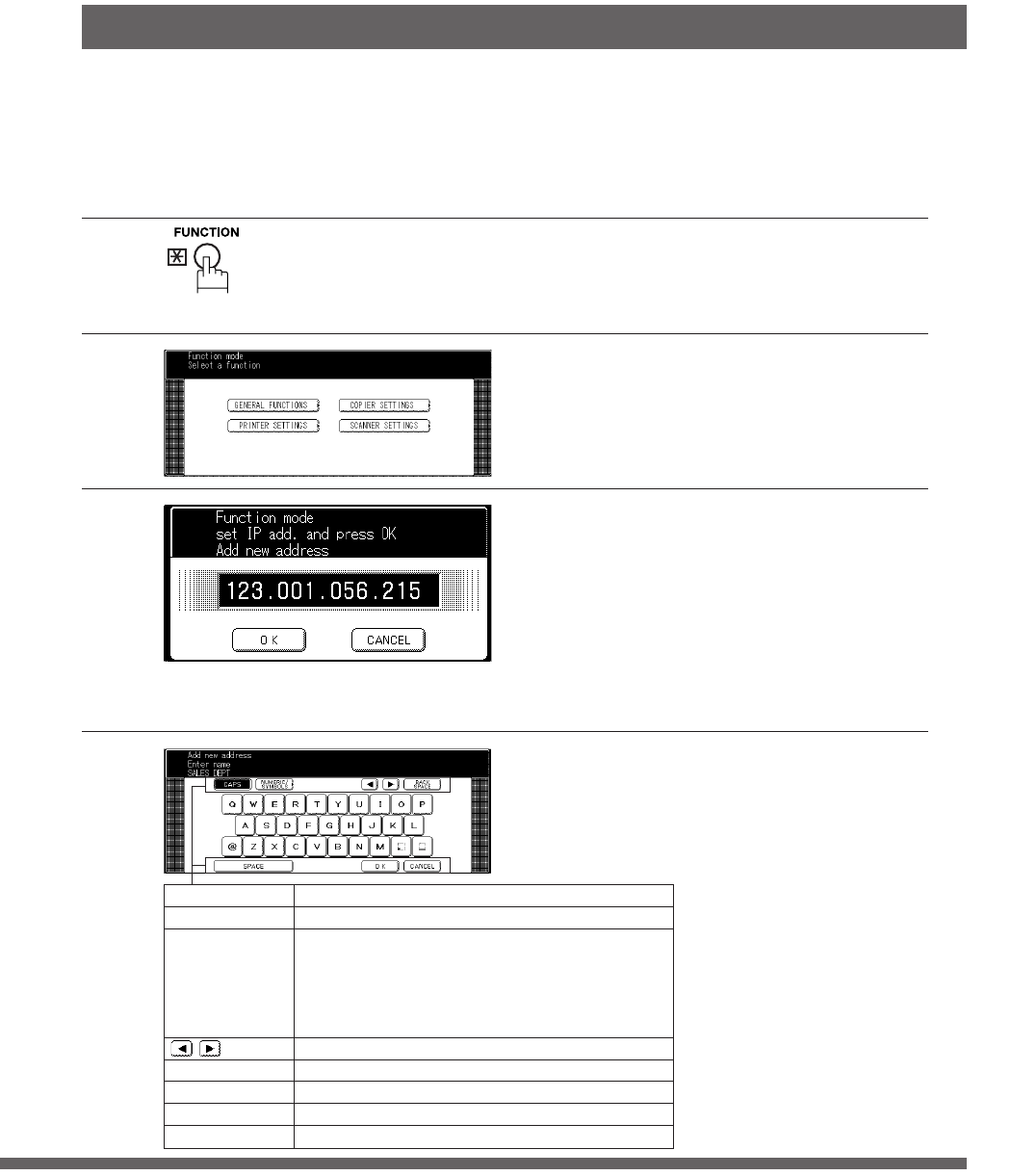
98
Network Scanner (Option)
Address Book
1
2
3
■■
■■
■ Adding a New PC’s IP Address
Inputting PC IP Addresses for PC Scanning into the Address Book.
To add a new IP Address for a PC, follow the steps below
4
Enter the IP Address by using
the Keypad and then touch the
OK button.
Ex: 123.001.056.215
NOTE:When entering one
or two digit address,
add “00” or “0”
before that address.
Then enter the station name by
using the QWERTY keyboard
then touch the OK button.
(Up to 15 characters)
Ex: SALES DEPT
Touch Scanner Settings button
and touch “05 Add new
address”.
Press Function Key.
Button Name Function
CAPS
Used to input upper case letter(s).
NUMERIC/
Used to input numbers and symbols.
SYMBOLS
#
When touching the NUMERIC/SYMBOLS button,
a list with numbers and symbols is displayed.
$
Select the required number(s) or
symbol(s) then, touch the CLOSE button.
Used to move the cursor to the left or to the right side.
BACK SPACE
Used to erase the character before the cursor.
SPACE
Used to enter a space.
OK
Used to complete your entry.
CANCEL
Used to cancel your entry.
P098-099_dp4510(pb).P65 7/31/02, 10:50 AM98