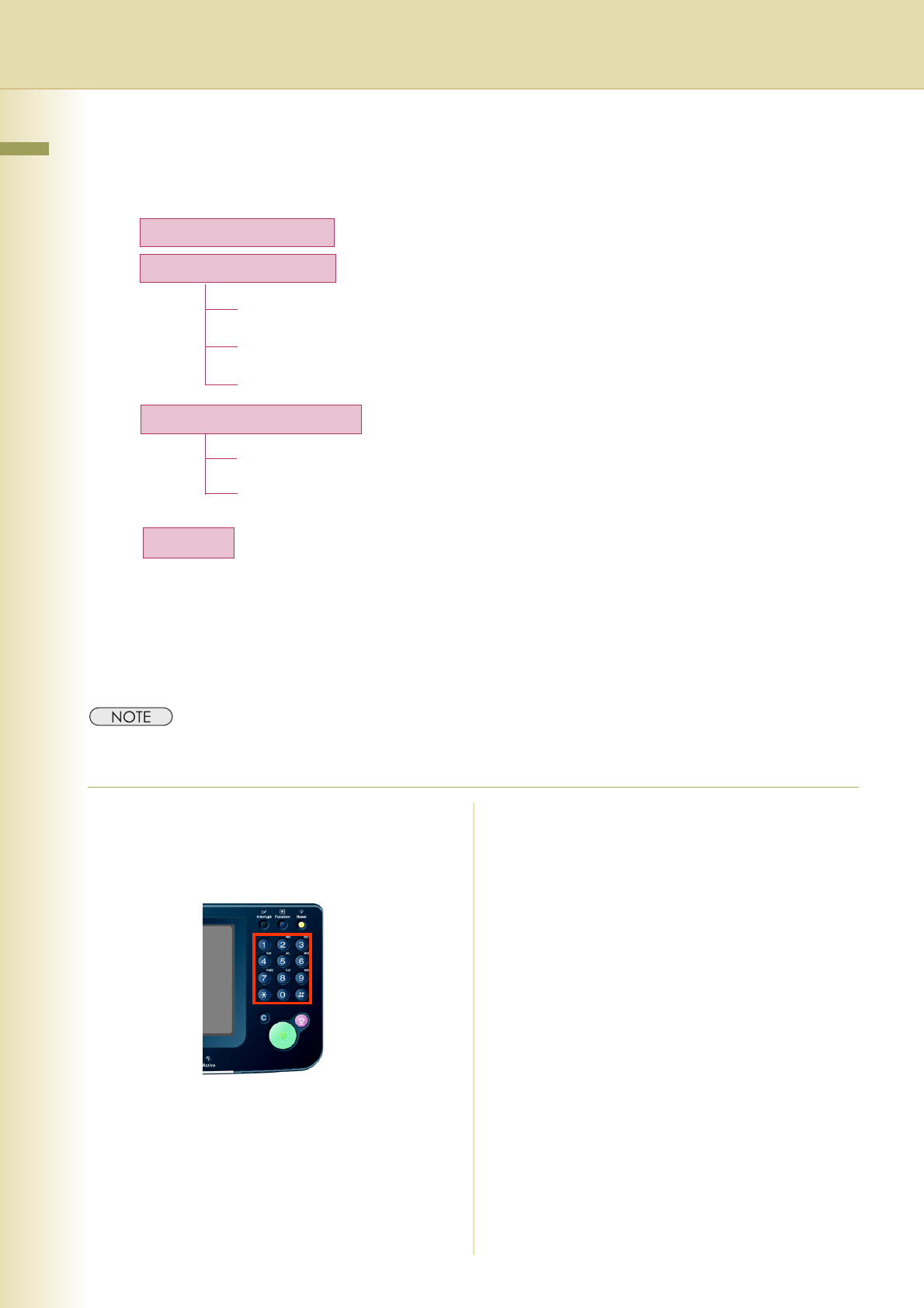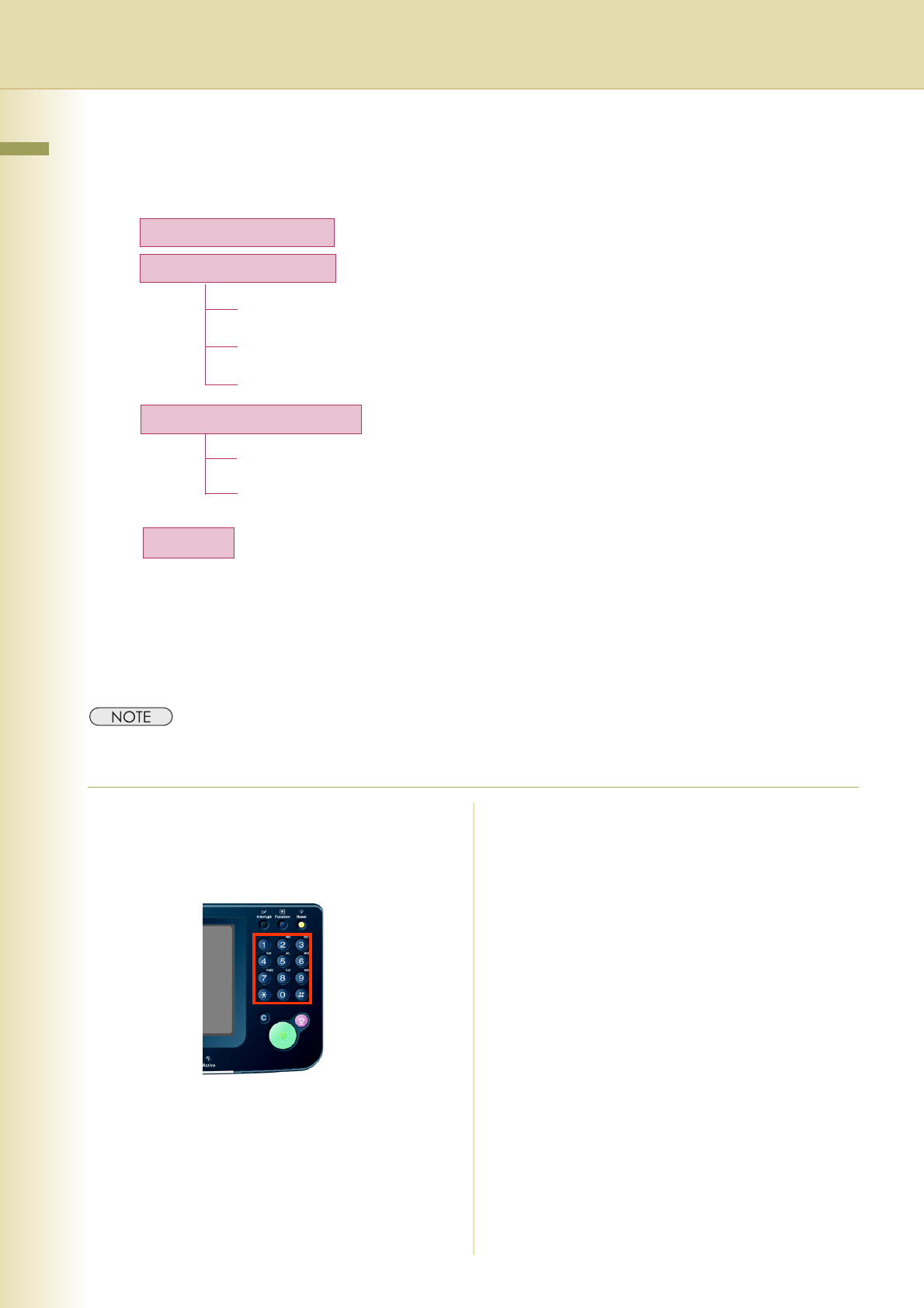
16
Chapter 2 Basic Fax Transmission
Entering a Destination
Stations can be entered by using the following methods or a combination of these:
Manual Dialling
To enter a destination telephone number, follow the steps below.
zThis function is not available when the Function Parameter “136 Restrict Direct Dial” (Fax/Email Settings >
Fax Parameters) is set to “Valid”.
1
Follow the step 1 and 2 on page 14.
2
Enter the fax number using the
Keypad.
The Number Pad screen opens automatically.
zTelephone number field is limited to 36-digit
in length.
z
For transmission to additional destinations,
enter their fax numbers, and then select “
Set
”
after each destination. When you finish
entering the last destination’s fax number,
select “
OK
”. (Do not select “
Set
” at this time.)
zWhen the Function Parameter “137 Re-
enter Direct Dial” (Fax/Email Settings >
Fax Parameters) is set to “Valid”, enter the
fax number twice for manual dialling. For
more details, refer to Fax/Email Settings in
the Operating Instructions (For Function
Parameters) of provided CD-ROM.
zTo confirm the destinations, select
“Destinations: ###” on the upper left corner
of the screen.
zIf you make a mistake, select “Clear” to
delete entries one digit at a time.
zFax number entry is also possible from the
“Number Pad” in the Address Book screen,
instead of the Control Panel Keypad.
Enter the telephone number directly. (See below)
Use the pre-programmed Address Book.
Manual Dialling
Using the Address Book
Use a Key Name (See page 18)
Select from “Favourites” (See page 18)
Use Group Dialling (See page 19)
Searching for a Destination
Search through the Address Book (Local Search) (See page 20)
Search through the LDAP Server (LDAP Search) (See page 21)
(This feature is available in certain countries only.)
Redialling
Use the last dialled remote station. (See page 23)
Search the Address Book or the Global directory service (LDAP).