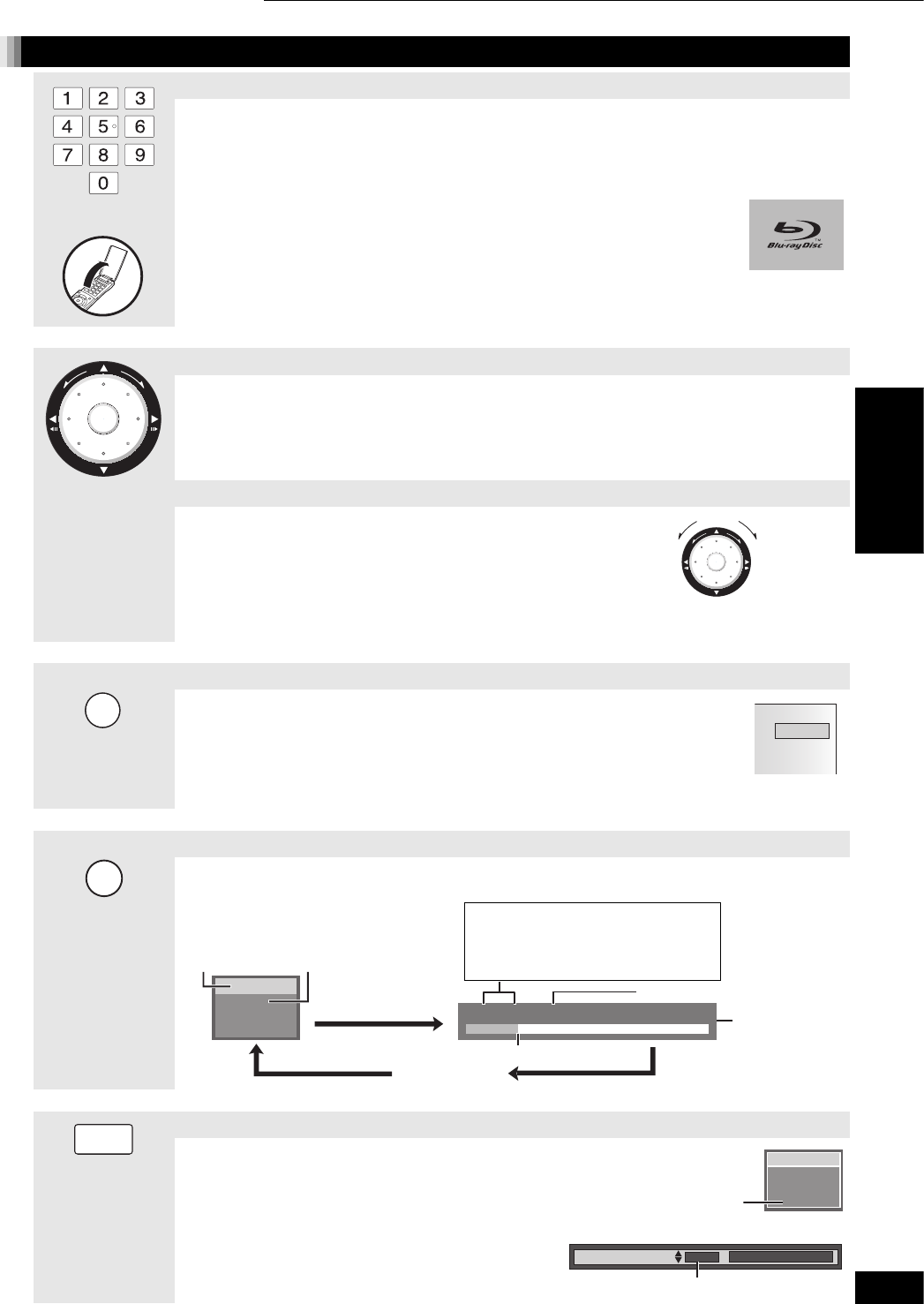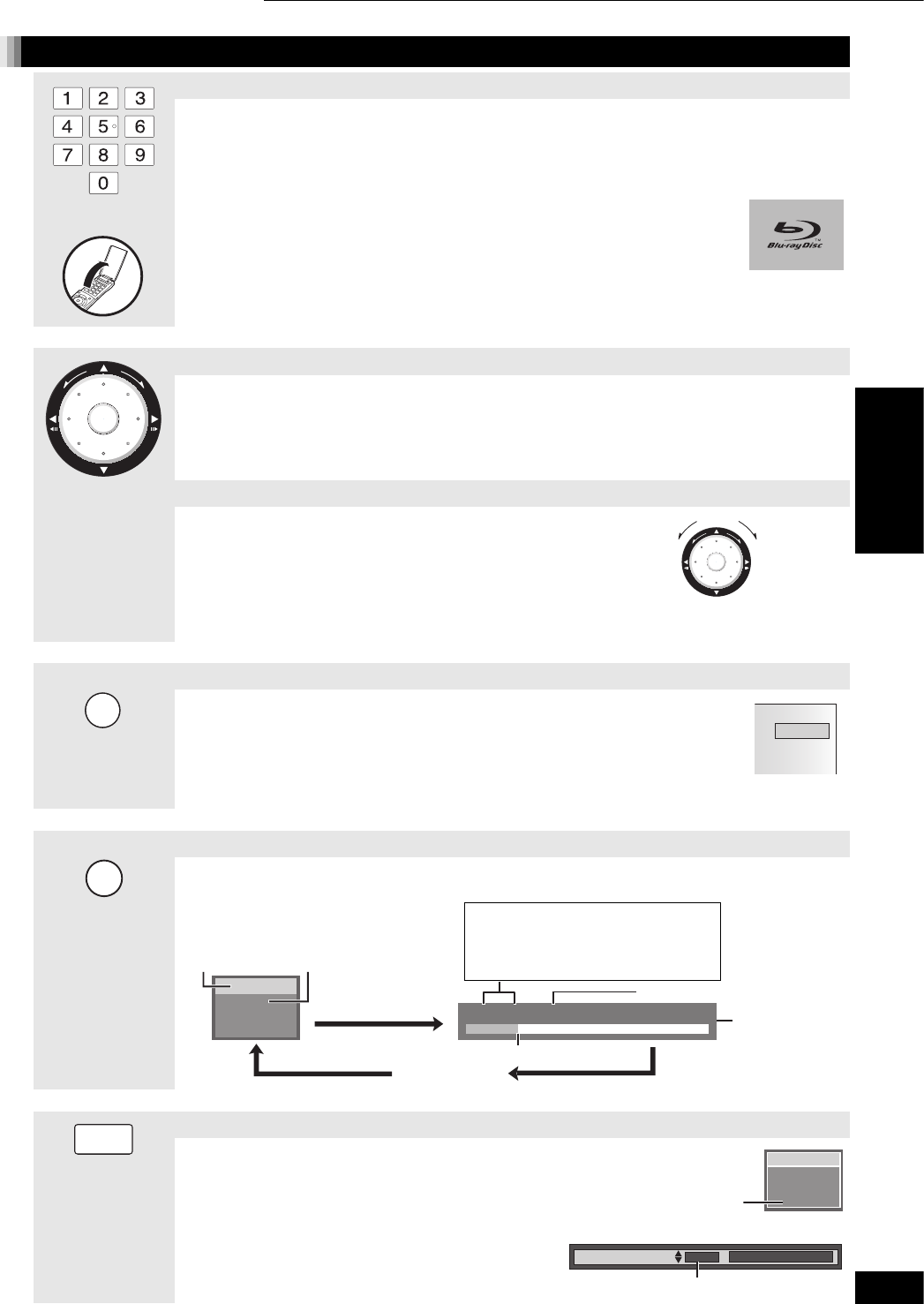
13
RQT8997
Other operations during play
Starting from a selected item
Play starts from the selected title, chapter or track.
[MP3]
[JPEG]
e.g.,5: [0] ➡ [0] ➡ [5]
15: [0] ➡ [1] ➡ [5]
Other discs (You can select a track with DVD-Audio.)
e.g.,5: [0] ➡ [5]
15: [1] ➡ [5]
[DVD-A] Selecting groups
While stopped (screen saver is displayed on the television ➡ right)
e.g.,5: [5]
pThis works only when stopped (screen saver is displayed on the television ➡ right) with some
discs.
[VCD] (with playback control)
If you press the numbered buttons while stopped (the above screen saver is displayed on the television) you can
cancel playback control. (Elapsed play time appears on the unit’s display.)
Open remote
control cover
Frame-by-frame
While paused, press [] () or [] ().
Each press shows the next frame.
pPress and hold to change in succession forward or backward.
pPress [] (PLAY) to revert to normal playback speed.
[BD-V] [VCD] Forward direction [] () only.
[BD-V] This function does not work while the BD-J is being executed.
Search/Slow-motion
Forward search: During play, turn the wheel right.
Forward slow-motion: During pause, turn the wheel right.
Backward search: During play, turn the wheel left.
Backward slow-motion: During pause, turn the wheel left.
pPress [] (PLAY) to revert to normal playback speed.
pTurn the Multi-jog lightly. If you press it strongly when turning it,
[, , , ] may be mistakenly activated.
pThe wheel operation can be turned off. Set the “Multi-jog Setting” to “Off” (➡ 21,“Setup” tab).
Skipping the specified time (Time Slip) [BD-V] [DVD-VR]
Press [TIME SLIP].
Press [, ] to select the time and press [ENTER].
Play skips the specified time.
pEach time you press [, ], the time increases [] or decreases [] by 1 minute
intervals. (Press and hold for 10-minute intervals.)
pThe display automatically disappears after approximately 5 seconds.
ENTER
ENTER
Forward
Backward
TIME SLIP
-
5 min
Status messages
The Status display gives you information about what is currently being played. Each time you press the [STATUS]
button, the information displayed will change.
STATUS
Play
BD-Video
v T1 C1 0:05.14
T: Title/Track
C: Chapter
G: Group
PL: Playlist
PBC: Playback
control
Items change depending on the disc
played.
No display
Current position
Type of disc
Play status
Elapsed time
e.g. [BD-V]
Depending on
the kind of disc
or the playback
status, this
display may
not appear.
Changing audio during play
[DVD-VR] [VCD]
StereoMono LMono R
$
[DVD-VR](Bilingual)
Main Audio ((SAP Audio
[BD-V] [DVD-V] [DVD-A]
You can change the audio channel number each time you press
the button. This allows you to change things like the soundtrack
language (➡ 19, Soundtrack).
AUDIO
Play
Stereo
DVD-RAM
e.g., “Stereo”
is selected
Soundtrack
1 ENG §Digital 3/2.1ch
e.g., English is selected.
Playback Basic play
Playback