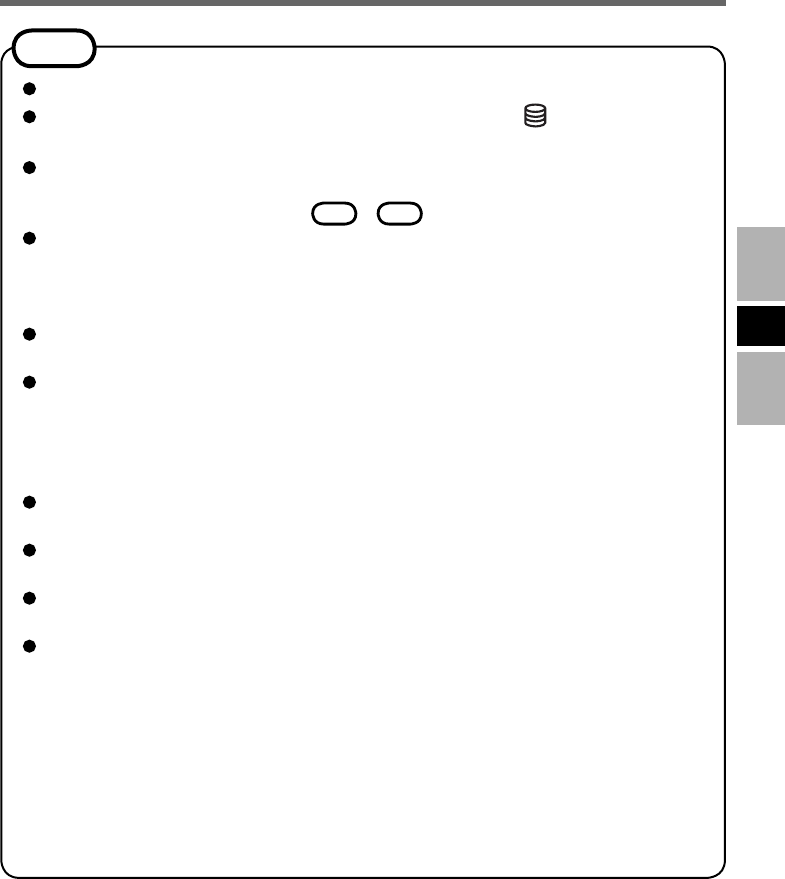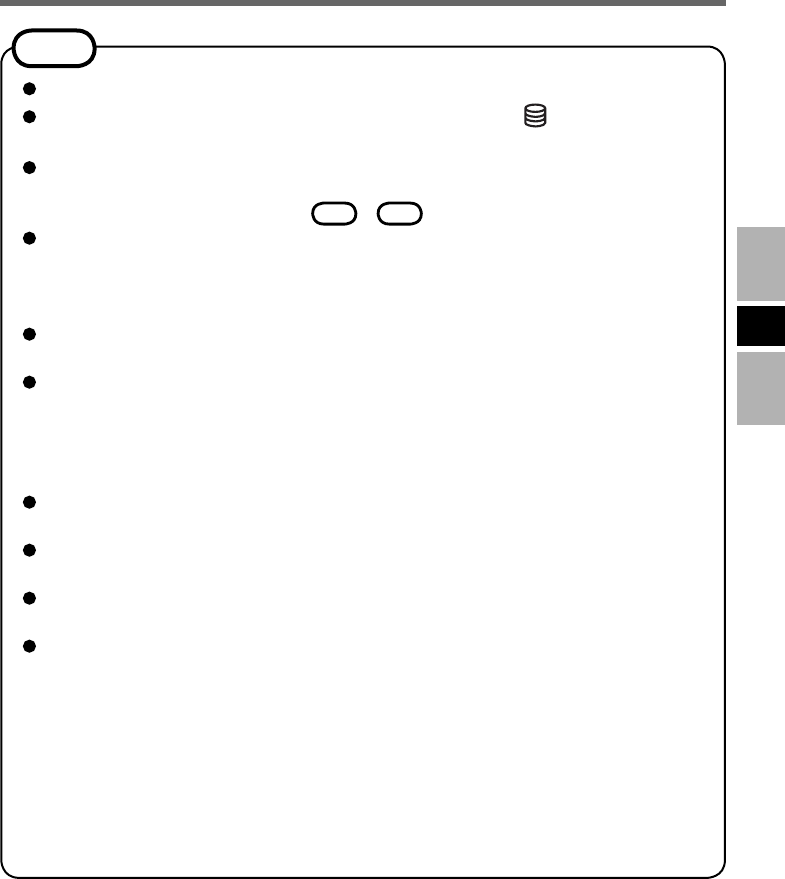
19
E
NOTE
DVD-Audio cannot be played back using “WinDVD”.
Do not start “WinDVD” while the hard disk drive indicator
is blinking immedi-
ately after the computer is turned on.
While “WinDVD” is running, do not:
• Enter standby or hibernation.
• Switch the display by pressing
Fn
+
F3
.
During video playback, do not:
• Eject the disc.
• Use other applications or the Command Prompt.
• Change the settings of the screen properties.
If you maximize the video display window, you can return to the original window
size by double-clicking over the images.
When the number of display colors is increased, a message appears and the DVD
cannot be played:
• Reduce the number of display colors.
• Right-click on the desktop, click [Properties] - [Settings] - [Advanced Settings] -
[Troubleshoot] and maximize the value of [Hardware acceleration].
Immediately after resuming from a pause, frame dropping may occur depending
on the operating environment or DVD-Video (images or sounds are disrupted).
In the Extended Desktop or simultaneous (internal/external) display mode, there
are times when images or video are not displayed correctly.
During a prolonged period of rapid advance, the pause mode may be established at
some point. If this happens, exit “WinDVD”, and restart.
Do not install another player software together with “WinDVD”.
Doing so may interfere with smooth playback. Some DVD-Video discs contain the
player software and start installing. In this case, cancel the installation as soon as
possible. If you accidentally installed another player software and fi nd a problem
in playback, try either of the following procedures.
• Uninstall the player software by clicking [start] - [Control Panel] -
[Add or Remove Programs].
• Set “WinDVD” as the playback software if you can select the option in the
player software settings.