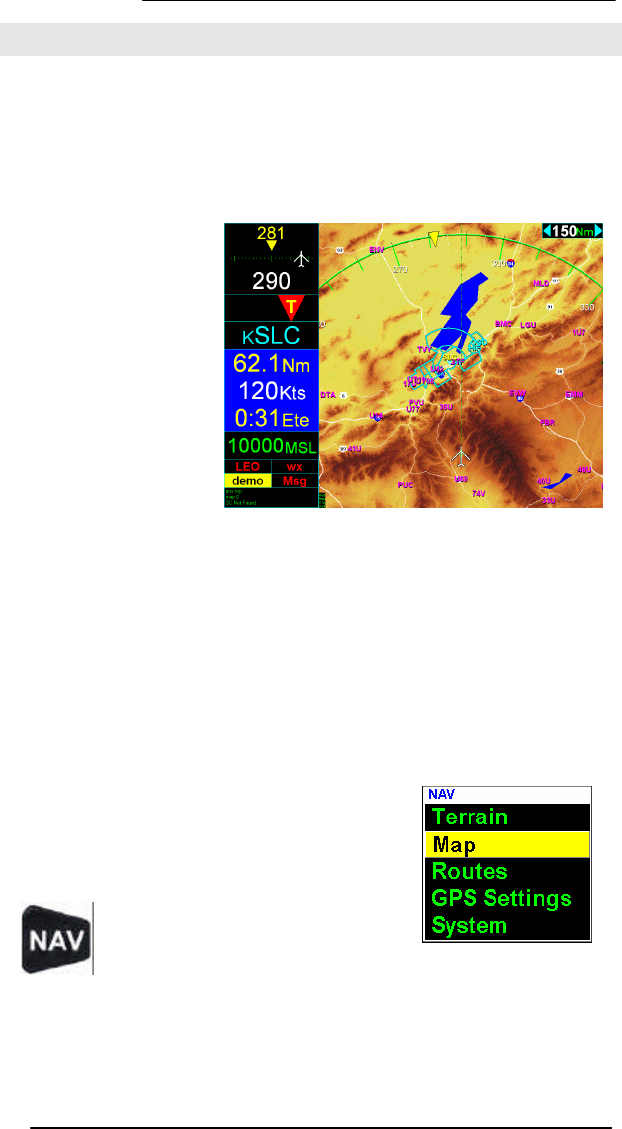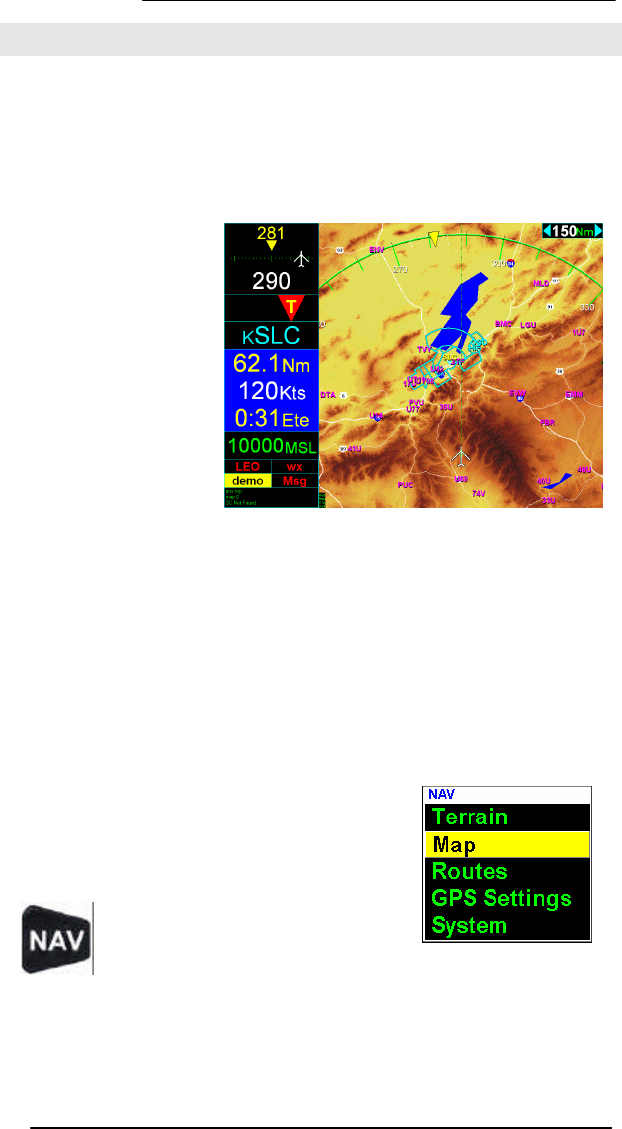
EchoMap v3.0
14
3
3
.
.
G
G
P
P
S
S
M
M
O
O
V
V
I
I
N
N
G
G
M
M
A
A
P
P
Echomap has an extremely flexible GPS moving map. It has been
optimized for maximum capability in flight with minimum heads down
time. Please take a few moments to review its functions to get the
most of its capabilities.
Most features in
EchoMap are accessed
through five top level
menus that correspond
to the NAV, INFO,
MSG, WX and D->
keys on a Flight
Cheetah MFD, or the
F1-F5 keys on a
regular keyboard. If
you have installed
EchoMap on a touch
screen computer, a
menu bar is displayed to allow touch access to menus.
Use the up and down arrow keys to select items in the menus. The
selected item is highlighted with a yellow bar. Press the Enter key to
activate the selected item. You can close the menu by pressing the
same key you used to open it. Users with a touch screen close the
menu by clicking on white caption bar. You can go up from the top
of the menu to return to the parent menu.
3.1 Navigation Menu
The Navigation menu contains all of the
settings to customize the map display as
well as create flight routes and access the
system.
To access the Navigation menu
press the Nav button (F1).
From this menu you can select from the Terrain, Map,
Routes, Mode and System sub menus.
Terrain - The terrain menu lets you control how terrain is displayed on
the moving map.