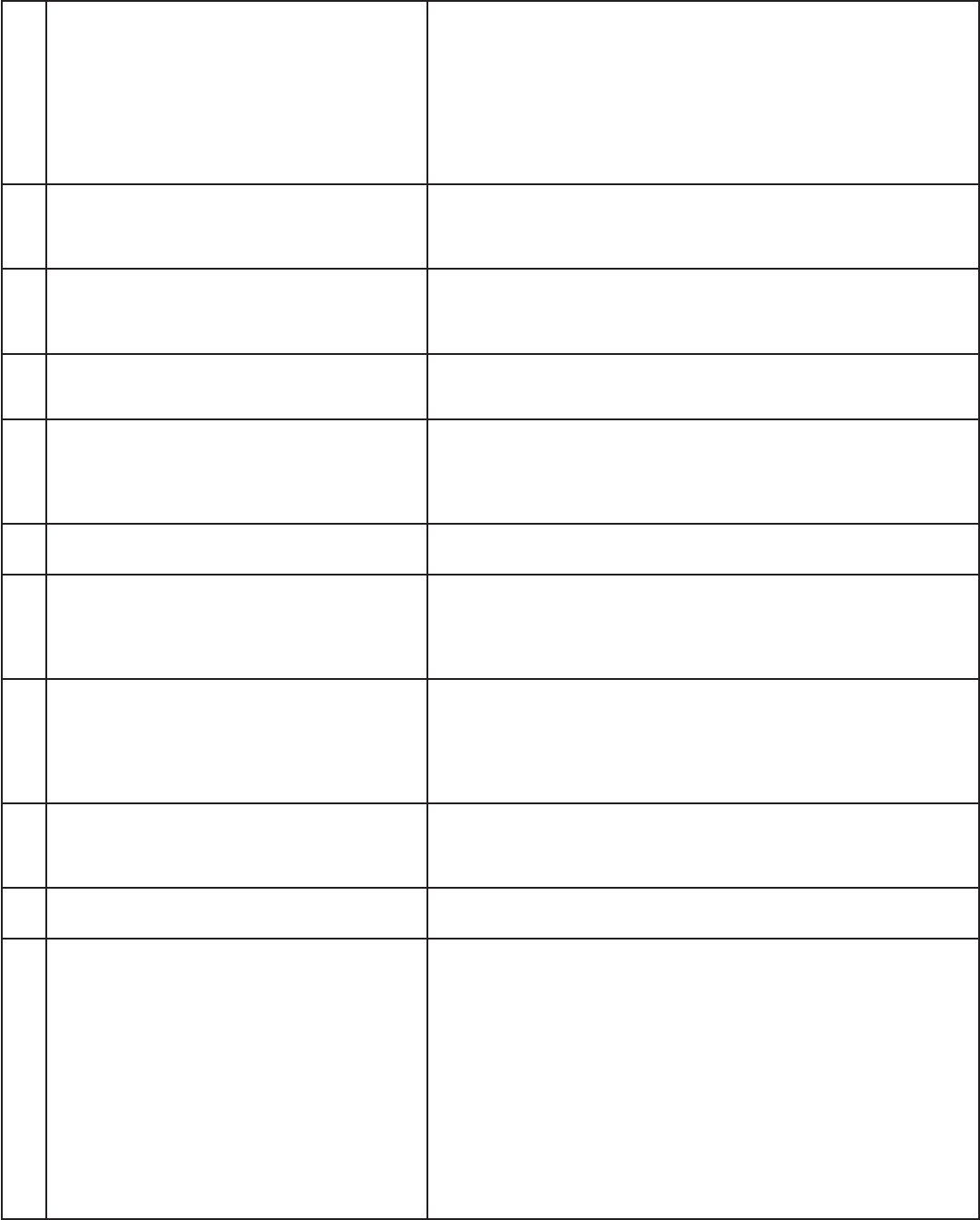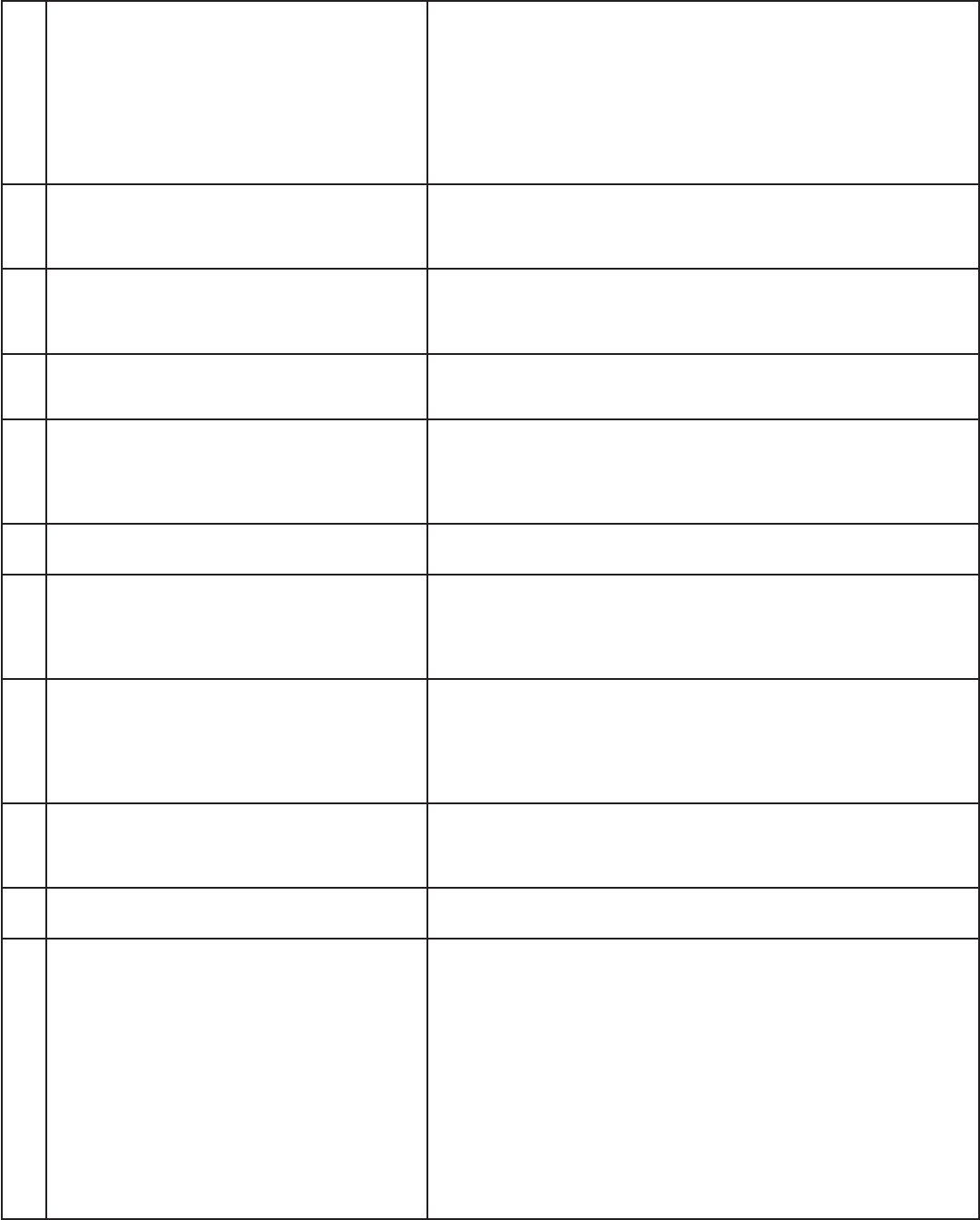
100
Chapter 6. Special Features
30. The A/V Receiver is the selected audio source
but there is no sound.
• Check to see if the A/V Receiver power is turned on. After the power
is turned on, redisplay the Device Selection menu and press ENTER
to allow NetCommand to correctly select the A/V Receiver input.
• From the NetCommand menu, select Review. Check the Review
screen to see if the input for the A/V Receiver assigned to the
corresponds to the actual connections on the A/V Receiver. If
they do not match, either change the actual connections, or select
Change on the Edit NetCommand menu to change the device on the
Connection screen.
31. The TV Speaker icon or A/V Receiver icon is
grayed out and not selectable.
Select the Change setting from the Edit NetCommand menu, and then
select the device (for example VCR). Once the Connection screen is
displayed, check if the audio check box is selected for the TV input
and/or AVR input.
32. Cannot see the A/V Receiver menu. The A/V Receiver is not connected to any input of the TV. To check the
A/V Receiver menu, temporarily plug into an unused input of the TV,
such as Input 3 (on front). Then select Review from the NetCommand
Menu, turn the input On to view the A/V Receiver menu.
33. Screen is black when trying to view digital
channels or IEEE 1394 device.
The PerfectColor™ color balance has been incorrectly set. Reset the
color balance by repeatedly pressing the Video button on the remote
until the PerfectColor option appears. Press ENTER, then CANCEL
34. The REC button is not working, or, on the
Transport menu the record key is grayed out and
not available.
• The device does not support recording, such as a DVD player.
• Recordings can not be initiated from the Transport menu when using
an IEEE 1394 device. Select the source that will be recorded from the
Device Selection menu and press REC. The Record menu displays
allowing setup of a recording.
35. A program recorded from your TV is distorted
when played on a 4:3 TV.
TV was set to Anamorphic when program was recorded. Record
programs in Cropped mode if playing back on a 4:3 TV.
36. Excessive digital artifacts. • The IEEE 1394 cable is too long (15 feet between devices is the
maximum length).
• There may be a slow device in the middle of the IEEE 1394 network.
Move the slow devices to the end so that connections for faster
devices do not pass through them.
37. Cannot see a picture from a DV Camcorder. • Go to Device Selection menu and select analog connection.
• Connect the DV Camcorder to analog input (for example, Input-3).
Select NetCommand from the main menu, then Change. At the
Change screen, select the camcorder. On the Name screen, check
Analog Connection. Select the device and on the following screen,
select which analog input was used, and check audio and/or video.
38. DVCR analog/digital problems. If the tape is currently playing but no picture displays, there may be a
mismatch of the medium with the display. Press DEVICE to display the
Device Selection menu. Press ENTER for the DVCR device. If digital is
selected, try analog, or if analog is selected, try digital.
39. D-VHS recordings for digital cable have drop-
outs (loss of picture or sound), or no playback.
Digital cable signals on IEEE 1394 can exceed the data rate standards
supported by DVCR.
40. There is no audio and video from the IEEE 1394
device.
• The device is not turned on - turn the device power on.
• No medium (tape or disc) is inserted into the device.
• The medium is blank (has no recording).
• The play command failed - Try pressing play again on the device’s
remote control or front panel.
• The device is already in use (for example: the device is currently
recording).
• The source is copy-protected or violates copy protection.
• The device’s digital video signal is not supported by the TV, such
as DV video, common with camcorders. Use analog connections
instead, if available.
• The device is not an audio/video device.
• Too many other devices are already communicating over IEEE 1394.
Remove or stop some devices and try again.
Problem Possible Solution
Troubleshooting, continued