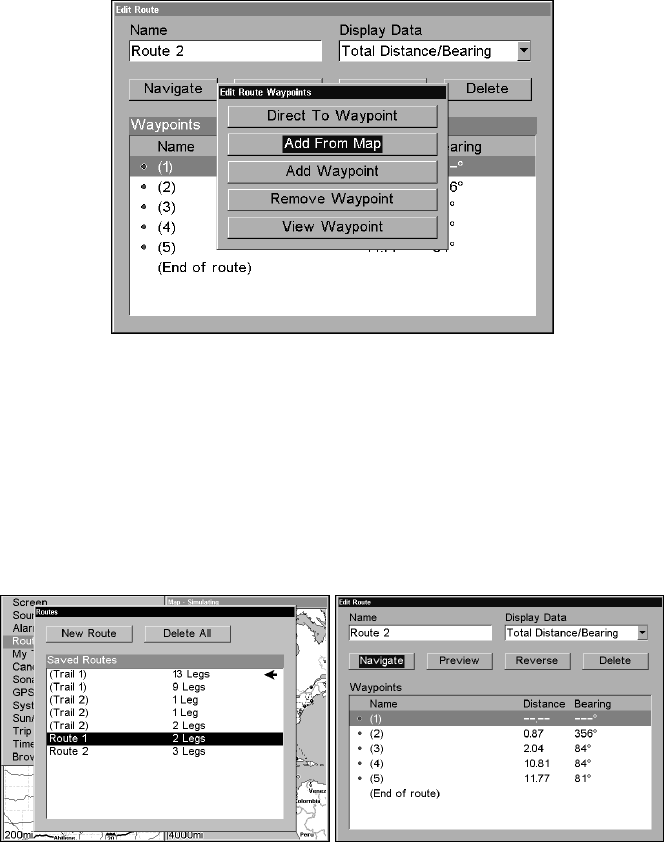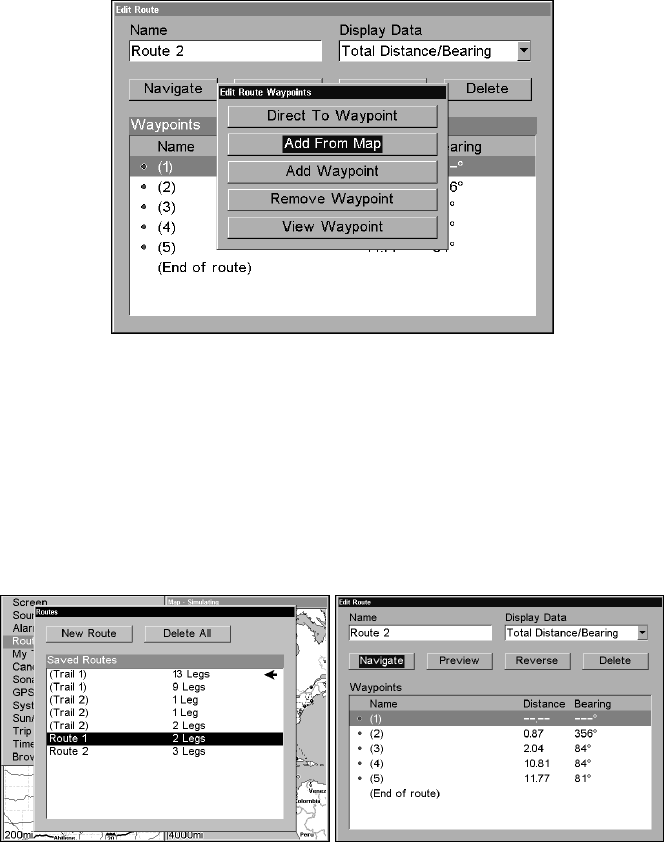
133
Edit Route Waypoints menu.
3. Use ↓ and ↑ to select a command from the Edit Route Waypoints
menu and press
ENT. Add From Map lets you insert a waypoint in the
route by clicking on a map location with the cursor. Add Waypoint calls
up the Waypoint list so you can insert a waypoint. The Remove
Waypoint command will delete the waypoint from the route. View
Waypoint will show you where the selected waypoint is on the map.
Navigate a Route
1. From the
NAVIGATION PAGE (WITH DIGITAL DATA), press MENU|ENT or from
the
MAP PAGE, press MENU|MENU|↓ to ROUTE PLANNING|ENT.
Routes menu (left) and Edit Route menu (right) with Navigate selected.
2. Press ↓ to select Saved Route, pick a route and press|ENT|↓ to
NAVIGATE|ENT. A navigation option window will appear asking if you
want to be prompted or directed to intermediate waypoints along the
trail. Use → ← to make your selection, then press
ENT. After making
your selection, the unit will begin to show navigation information along
the trail.