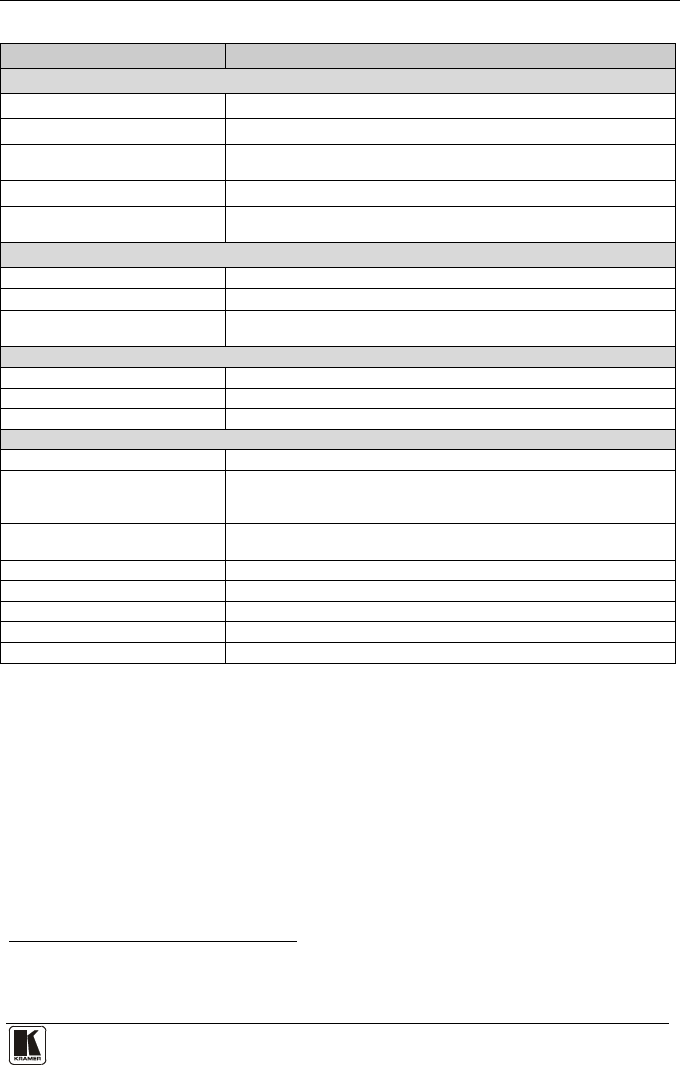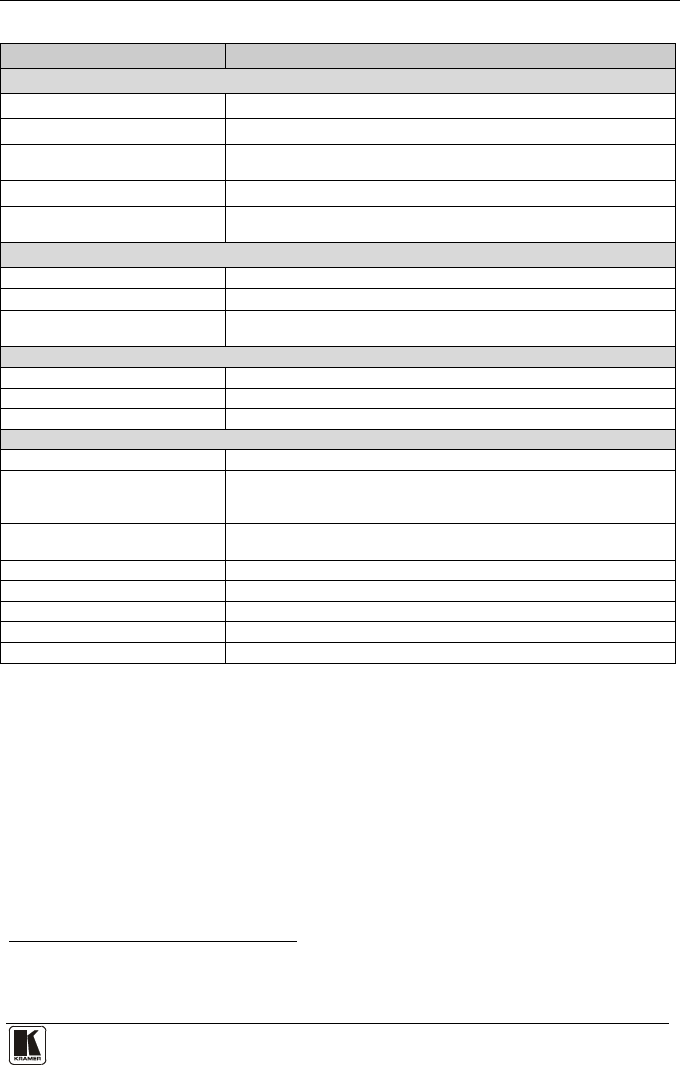
Using Text Overlay
Table 18: Features and Functions of the TextOverlay Application
Feature Function
Parameter Setting Area
Text Color Dropdown Box
Select the Text color
Background Color Dropdown Box
Set the text background color
Transparency Dropdown Box Select On for a transparent background or Off for a non-transparent
background
Display Height Check Box Set the thickness of the background stripe (72 or 36)
Text Position – V-Position Set the vertical position of the text background on the display screen
(Top, Center or Bottom)
Communication Interface Area
Connect/Disconnect Connect the machine or disconnect
TCP/IP Check box
When selected, set the IP Address
1
and Port to connect via Ethernet
2
RS-232 Check box
When selected, set the COM port and Baud Rate (9600) to connect via
the RS-232 connector
2
Scrolling Mode Area
Blank Time (Sec) Dropdown Box Set the blank delay time (from 1 to 5)
Speed Dropdown Box Set the speed at which the text moves on the display (from 1 to 5)
Mode Set to Still (fixed text) or Scrolling (text moves across the display)
Send Text Area
Message Type the desired text in the Message box
Repeat Dropdown Box
Set the number of times that the text message will scroll across the
screen
3
(1 to 20), or set to Forever to repeat the text message
continuously
H-Offset Dropdown Box
After selecting the Static mode, use the H-Offset box to select the
horizontal position of the text (Left Center or Right)
Start Button Click to display the text on screen
Stop Button Click to stop scrolling on screen
Quit Button Click to quit the program
Load Setting Button Click to load a previously saved setting
Save Setting Button Click to save the current setting
1 Or search the IP address
2 You have to select the connection type before connecting the software to the machine
3 For example, set to 2 to repeat the text twice