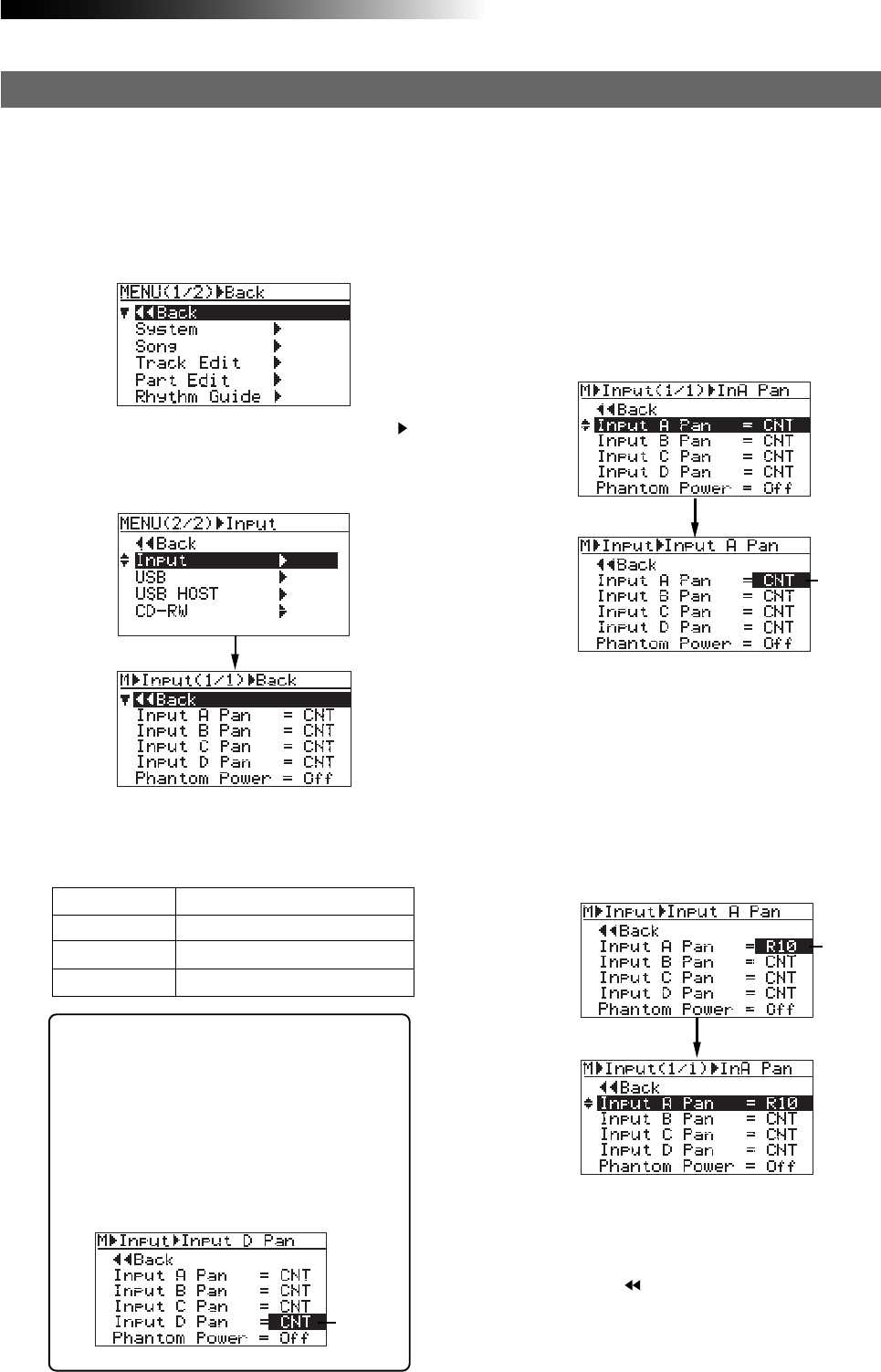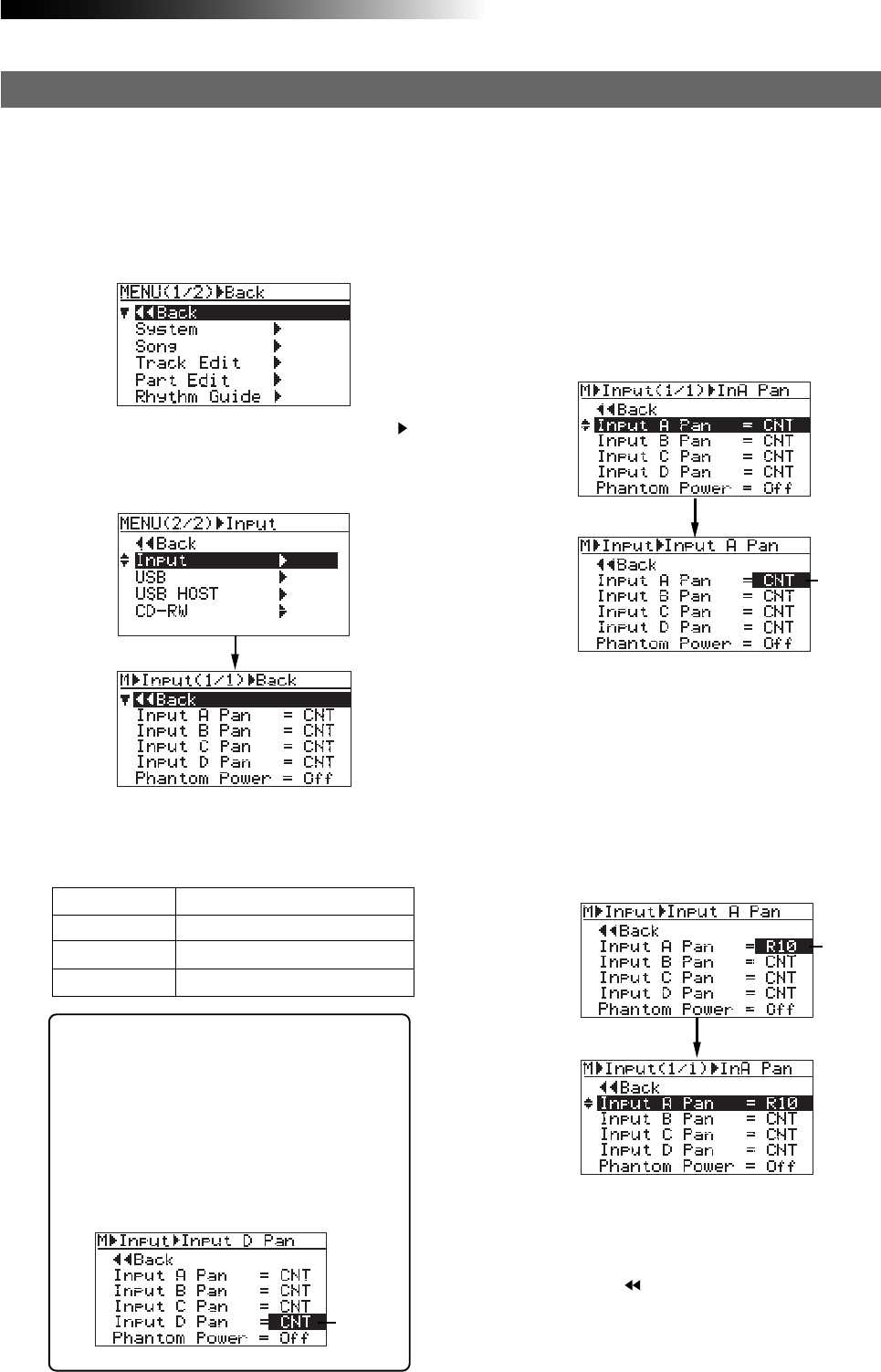
73
MR-8HD/CD Owner’s Manual (Track bouncing)
The default panning settings are as below.
You can set each input to the desired panning
position from L10 (hard left) to R10 (hard
right).
Input A
CNT (center position)
Input B
CNT (center position)
Input C
CNT (center position)
Input D
CNT (center position)
3) Rotate the [MENU/ENTER] knob to select the
desired item (any one of "Input A Pan" through
"Input D Pan"), and press the [MENU/ENTER] knob.
You can select the desired panning value from
among R01 through R10 and L01 through L10,
as well as "CNT" (center).
4) Rotate the [MENU/ENTER] knob to select the
desired value, and press the [MENU/ENTER] knob.
The panning is set and the display returns to the
previous screen.
In the screen example below, "Input A Pan" is set
to "R10".
You can also make panning setting of another
input in the same manner as above.
5) Press the [STOP] key to exit the menu mode.
By selecting " Back" and pressing the
[MENU/ENTER] knob, the display returns to the
previous screen. Therefore, you can also exit
the menu mode by repeating this operation.
<Tip>: You can directly access to the input
menu screen by a long press of the [TO STE-
REO BUSS ON/OFF] key of the desired input
channel. On the input menu screen accessed
in this way, the panning setting item for
the corresponding input is highlighted.
For example, a long press of the [TO STE-
REO BUSS ON/OFF] key of [INPUT D] directly
accesses to the screen shown below.
Panning setting for INPUT A through INPUT D
1) While the recorder is stopped, press the
[MENU/ENTER] knob to enter the menu mode.
The display now shows the first page of the
menu selection screen.
2) Rotate the [MENU/ENTER] knob to select "Input "
on the second page, and press the [MENU/ENTER]
knob.
The display now shows the input menu screen.
You can independently set panning for each of INPUT A through INPUT D.
Each input signal is positioned in the mix according to the panning setting here.
The display shows the screen for making pan-
ning setting of the selected input. The current
setting flashes.
In the screen example below, "Input A Pan" is se-
lected and the default "CNT" is flashing.
Flashing
Flashing
Flashing