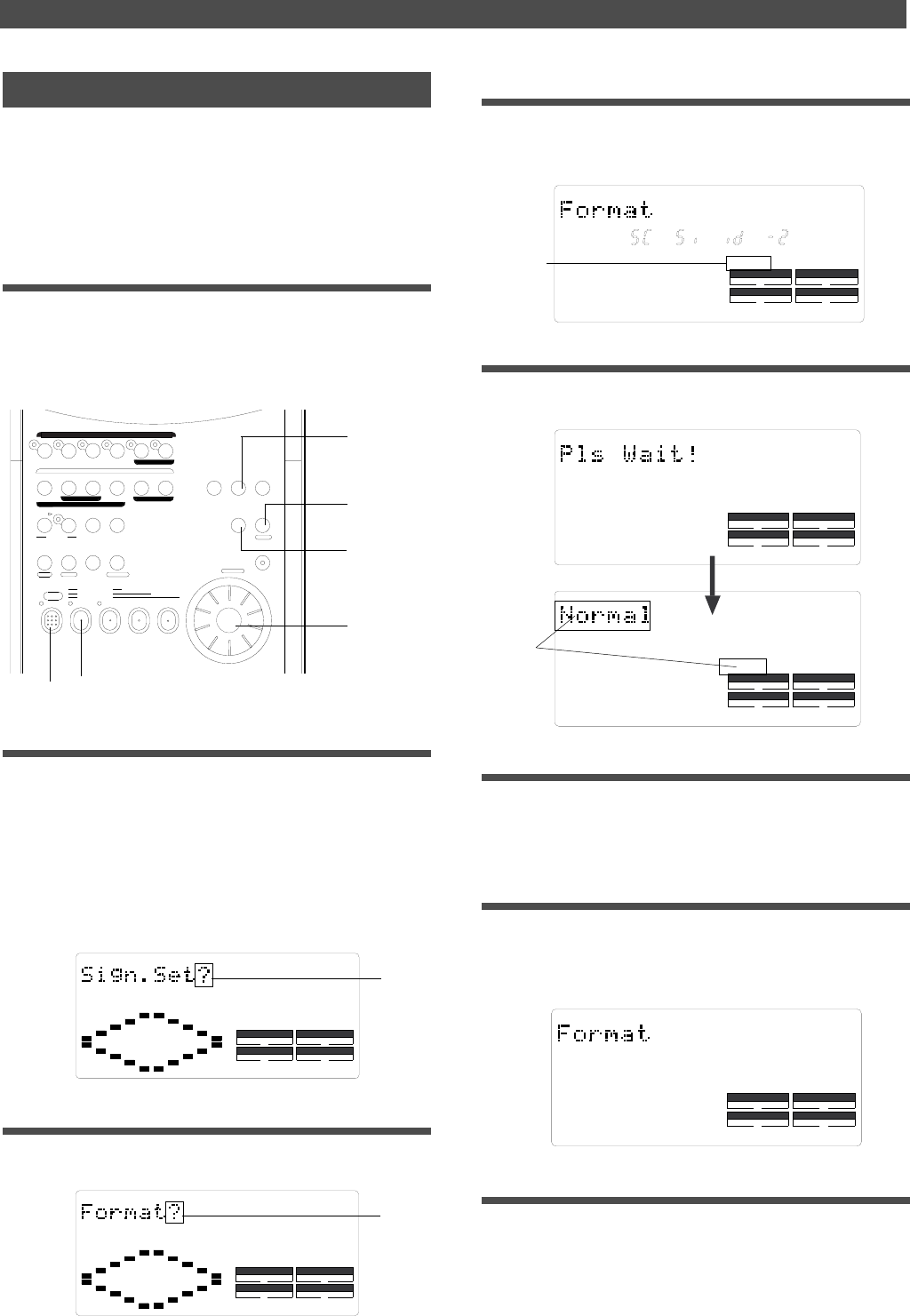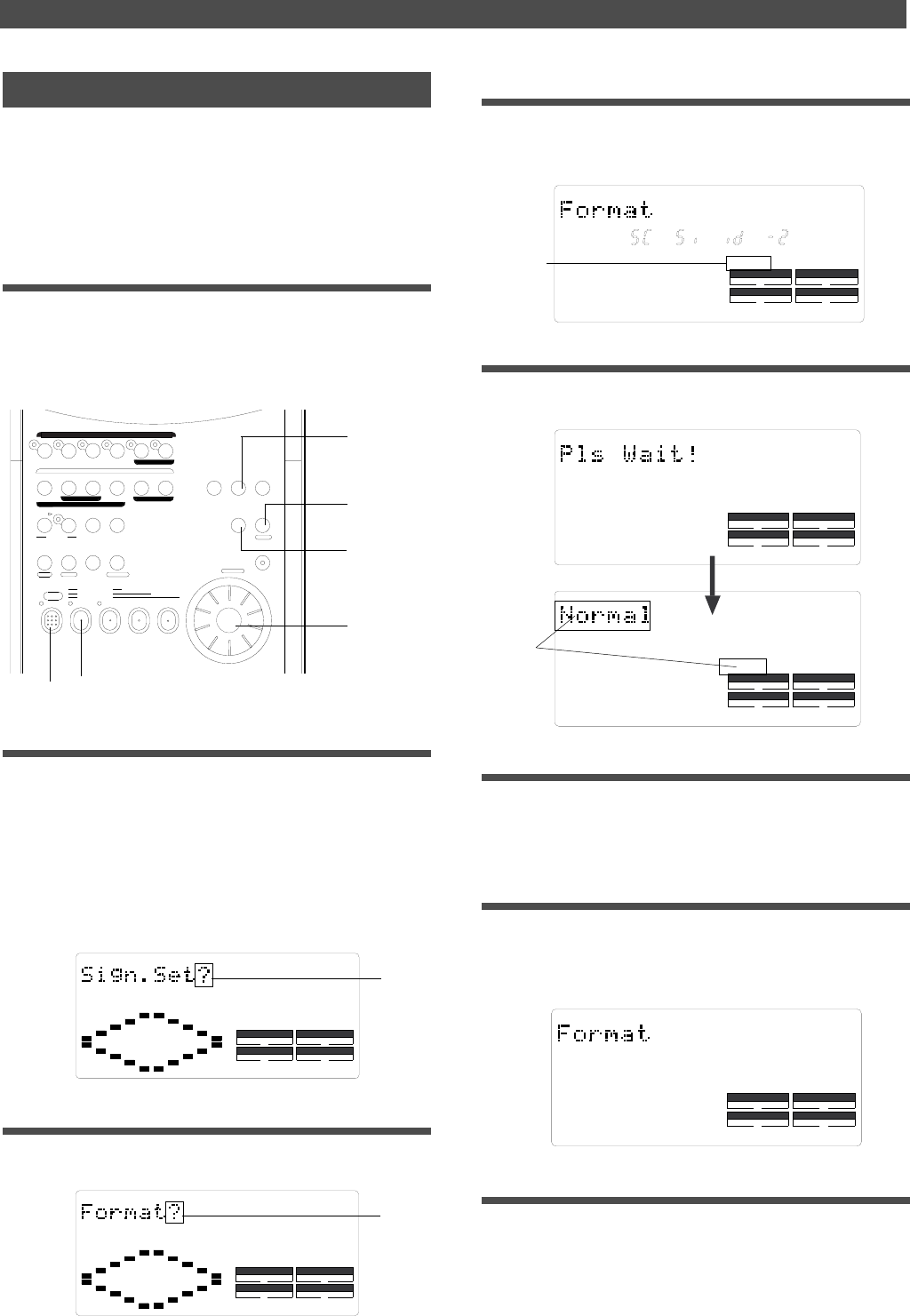
8
Recording preparation
2
3, 6
8
4, 5, 7
8
SCSI
DRIVE
AUTO A.PUNCH
SYNC OUT
44.1kHz
SETUP
CLK
SURE?
DRIVE
AUTO A.PUNCH
SYNC OUT
SCSI
Flashing
44.1kHz
SETUP
SURE ?
DRIVE
AUTO A.PUNCH
SYNC OUT
CLK
SCSI
Flashing
44.1kHz
SETUP
DRIVE
AUTO A.PUNCH
SYNC OUT
CLK
SCSI
44.1kHz
SETUP
DRIVE
AUTO A.PUNCH
SYNC OUT
CLK
SCSI
Flashing
Flashing
7
UNDO/
PUNCH
AUTO
PITCH
VARI
RL
SHIFT
4/R3/L2/R
SELDISP SEL
1/L
CLIPBOARD PLAY
LOCATE ABS 0
LOCATE REC END
F FWDREWINDPLAYSTOP
RECORD
REDOEDIT
START IN OUT
AUTO PLAY
EXECUTE
/YES
EXIT
/NO
HOLD/ STORE
END IN OUT
PGM SEL
AUTO RTN
SETUP
TIME BASE
ACCESS
CLIPBOARD
AUTO PUNCH
AUTO RTN
ADD. TRACK
PREVIEW
RECORD TRACK
P. EDIT
SHUTTLE
JOG
ELECT
LOC MEM
LOCATE
Formatting the disk again
If you wish to change the recording mode of a formatted
disk or to re-format a used disk, you need to set the FD-4 to
SETUP mode and use the [Format ?] menu.
In the following procedure, we assume that the power to
the FD-4 and the SCSI drive is already turned on.
1. Insert a disk into the SCSI drive.
When you insert a formatted disk into the SCSI drive, the
FD-4 displays the recording mode of the disk (Master 1,
Master 2, or Normal) and the type of Time Base that was
used previously.
2. Press the SETUP key.
The FD-4 enters SETUP mode and displays the first layer, in
which you can select the desired SETUP menu.
If the FD-4 enters SETUP mode after you format a disk or
turn on the power and insert a disk, the FD-4 displays the
first layer of the [Sign. Set ?] (signature setting) menu as
shown below. (“?” flashes.)
Otherwise, the FD-4 displays the first layer of the menu
that was shown before the FD-4 exited SETUP mode.
3. Turn the JOG dial and select [Format ?].
You can also use the HOLD/> key, REWIND button, or F
FWD button to select the [Format ?] menu.
4. Press the EXECUTE/YES key.
As explained in the “Formatting a new disk” section, the ID
number of the connected SCSI drive appears and [SURE ?]
flashes on the display.
5. Press the EXECUTE/YES key again.
[Pls Wait !] appears momentarily, then the recording mode
selection display appears.
6. Use the JOG dial to select a recording mode.
Refer to the “Formatting a new disk” section for more infor-
mation on recording modes.
7. Press the EXECUTE/YES key while holding
down the RECORD button.
The FD-4 starts formatting the disk in selected recording
mode. Wait a while. When formatting is complete, [COM-
PLETED !] lights up on the display, and the FD-4 stops ac-
cessing the disk.
8. Press the STOP button or the EXIT/NO key.
The FD-4 exits SETUP mode and displays ABS 0.
SETUP
COMPLETED
!
DRIVE
AUTO A.PUNCH
SYNC OUT
CLK
SCSI