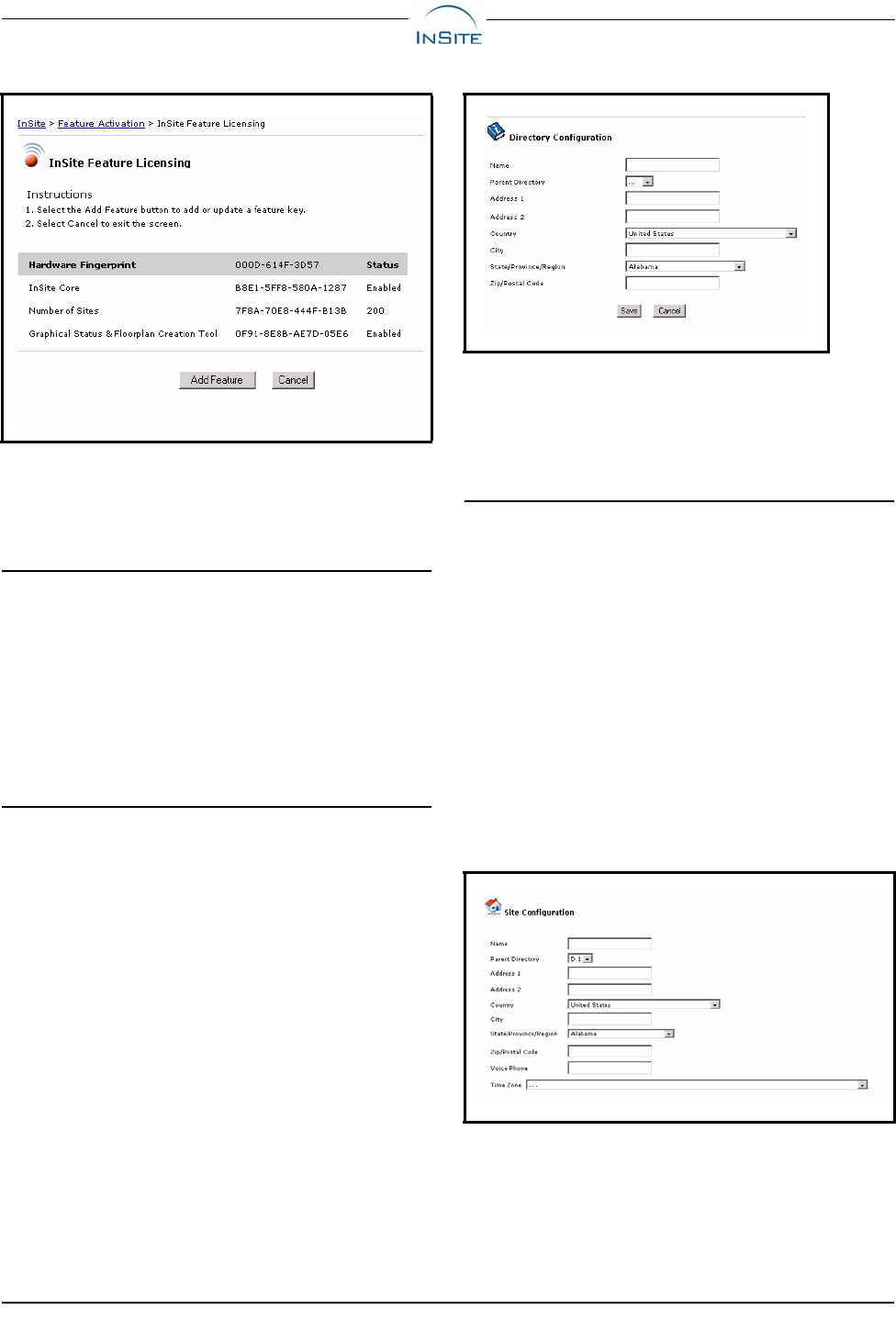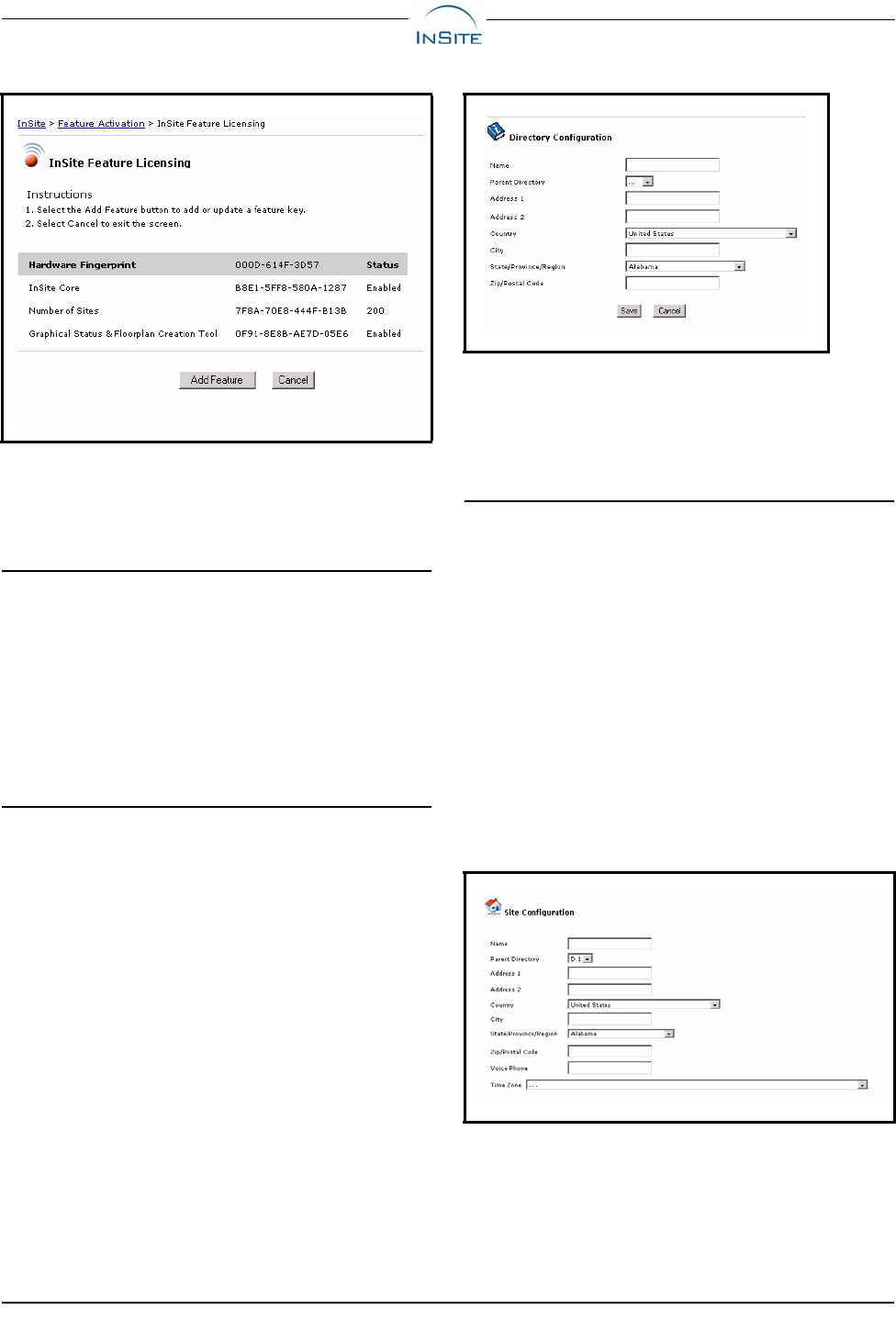
2 • Feature Licensing 026-1011 Rev 0 02-01-07
For more information on Status definitions, see the Fea-
ture Activation and Licensing topic in the InSite online
help.
4.2. Feature Licensing
All possible InSite features will be displayed on the InSite
Feature Activation screen.
5 Create A Directory
Structure
5.1. Add A Directory
Directory structures include a directory, a site, and a con-
trol system. Units will automatically be populated once the
control system has been added. To begin using the program
by setting up a directory structure:
1. Open the Admin Tools drop-down menu.
2. Click InSite Setup > Directory Manager.
3. Click the Add Directory button. The Direc-
tory Configuration page opens.
4. Enter the directory information into the fields
and click Save. Your directory should now
appear in the navigation tree where you can
begin adding sites and other view levels.
Once a directory is created, sites and control systems can be
added and will become visible inside the navigation win-
dow. These different levels or "nodes" make up the naviga-
tion tree structure.
5.2. Add A Site
To add a site from the navigation tree:
1. Mouse-over/right-click the directory you
wish to add the site to open the directory
menu.
2. Click Add Site. The Site Configuration page
opens.
You can also access this menu from the Site Manager lo-
cated under the Admin Tools drop-down list.
3. Enter the site information into the fields and
click Save. The site you just added appears in
the navigation tree where you can continue to
add sites and other view levels if desired.
Click Cancel to stop and exit the page.
Figure 4-1 - InSite Feature Licensing Page
Figure 5-1 - Directory Configuration Page
Figure 5-2 - Site Configuration Page