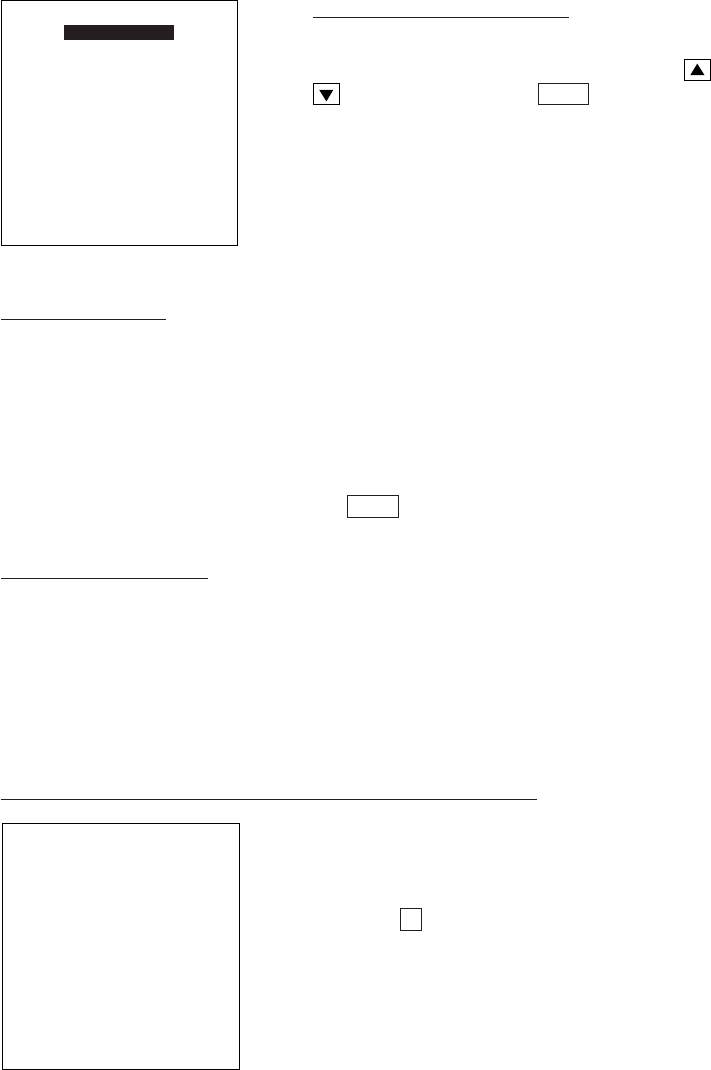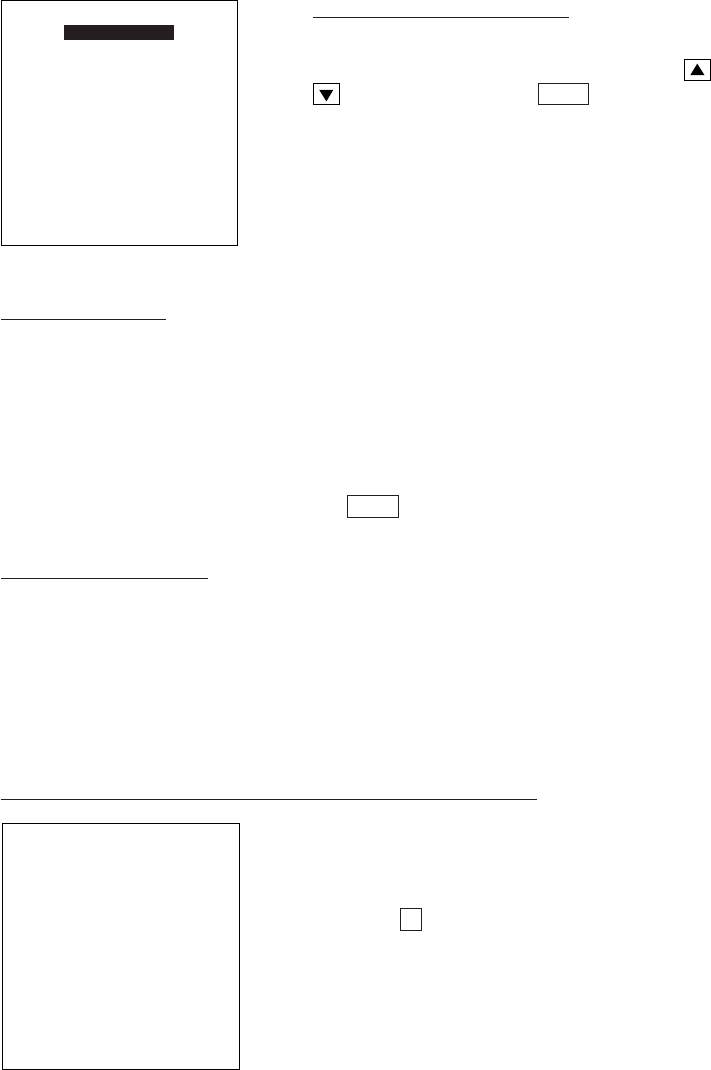
93
Chapter 2. Getting Started the BHT and System Mode
UPLOAD FILE
SAMPLE01.DAT
SAMPLE02.DAT
SAMPLE03.DAT
SAMPLE04.DAT
SAMPLE05.DAT
SAMPLE06.DAT
SAMPLE07.DAT
SAMPLE08.DAT
SAMPLE09.DAT
SAMPLE10.DAT
SAMPLE11.DAT
SAMPLE12.DAT
SAMPLE13.DAT
SAMPLE14.DAT
SAMPLE15.DAT
UPLOAD FILE
******************
* NO FILE EXISTS *
******************
If you select "2:SELECT FILE," the screen shown at
left will appear.
Choose a file to be uploaded by using the
and
keys, then press the ENT key. The screen
returns to the previous one where the selected file
displays in the SELECT FILE entry box.
DIR/FILE entry box: The FTP client will interpret a character string entered into this box
as a directory name
at first
, so it will send a Change Directory request to the FTP
server. If the specified directory exists in the FTP server, the server will change a
directory from the default to that specified one; if not, the FTP client will interpret the
entered character string as a file name and send an Upload request to the server.
If a file name specified here is different from that specified in the SELECT FILE entry
box, then the FTP client will use the file name specified in this entry box for uploading.
If you enter no file name and press the ENT key, then the FTP client will use the file
name specified in the SELECT FILE entry box for uploading.
SELECT FILE entry box: For uploading, you need to choose a file to be uploaded and
display its name in this entry box. Without a file name in this entry box, uploading will
result in an error.
If the attributes (e.g., PD3, FN3, EX3, and extensions of data files) of the selected file
are different from those specified in the DIR/FILE entry box, then an error will result.
If no file exists when uploading by FTP is selected
If no file exists in the BHT when you select upload-
ing by FPT, the message shown at left will appear.
Press the C key to return to the FTP MENU.