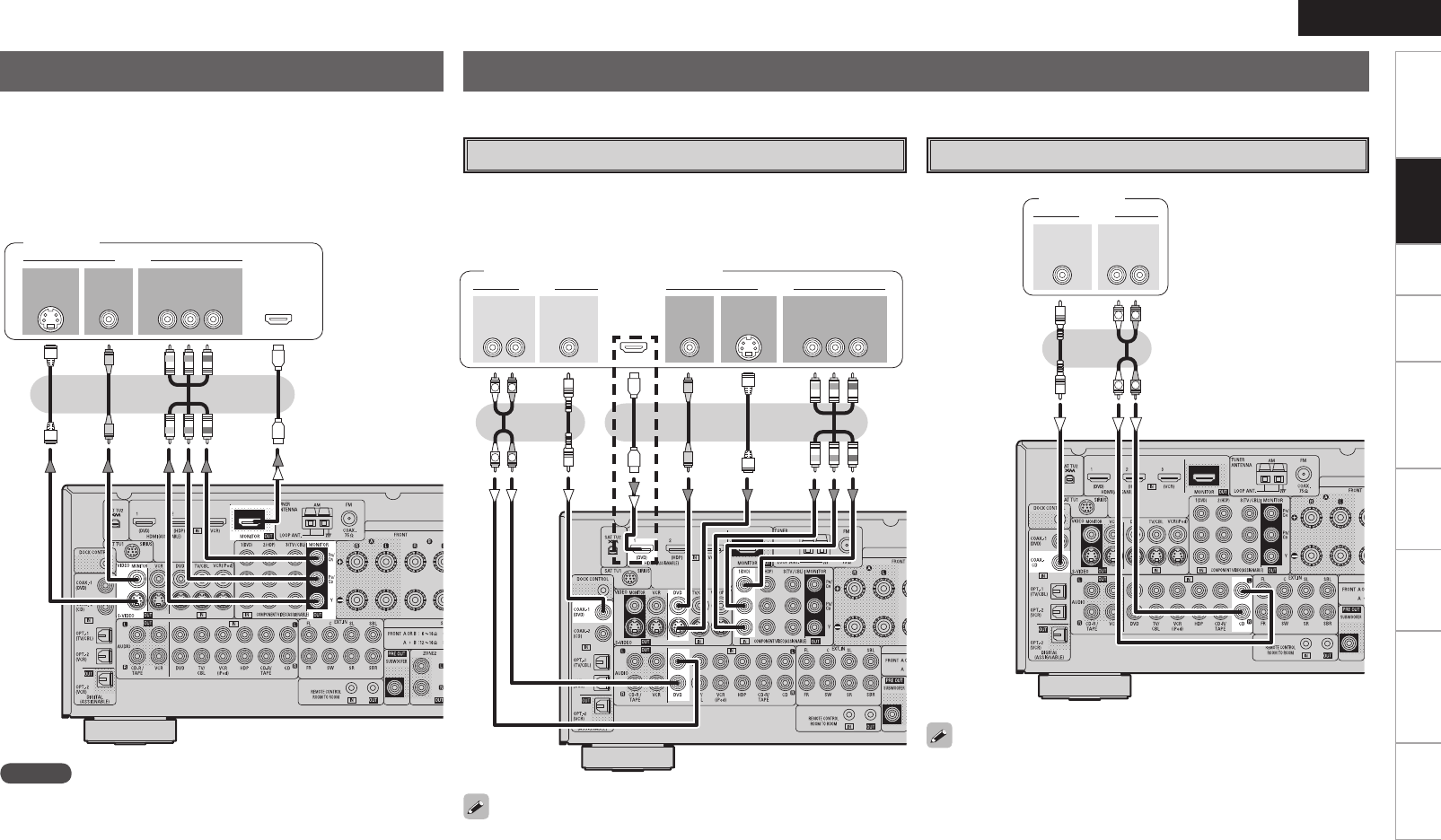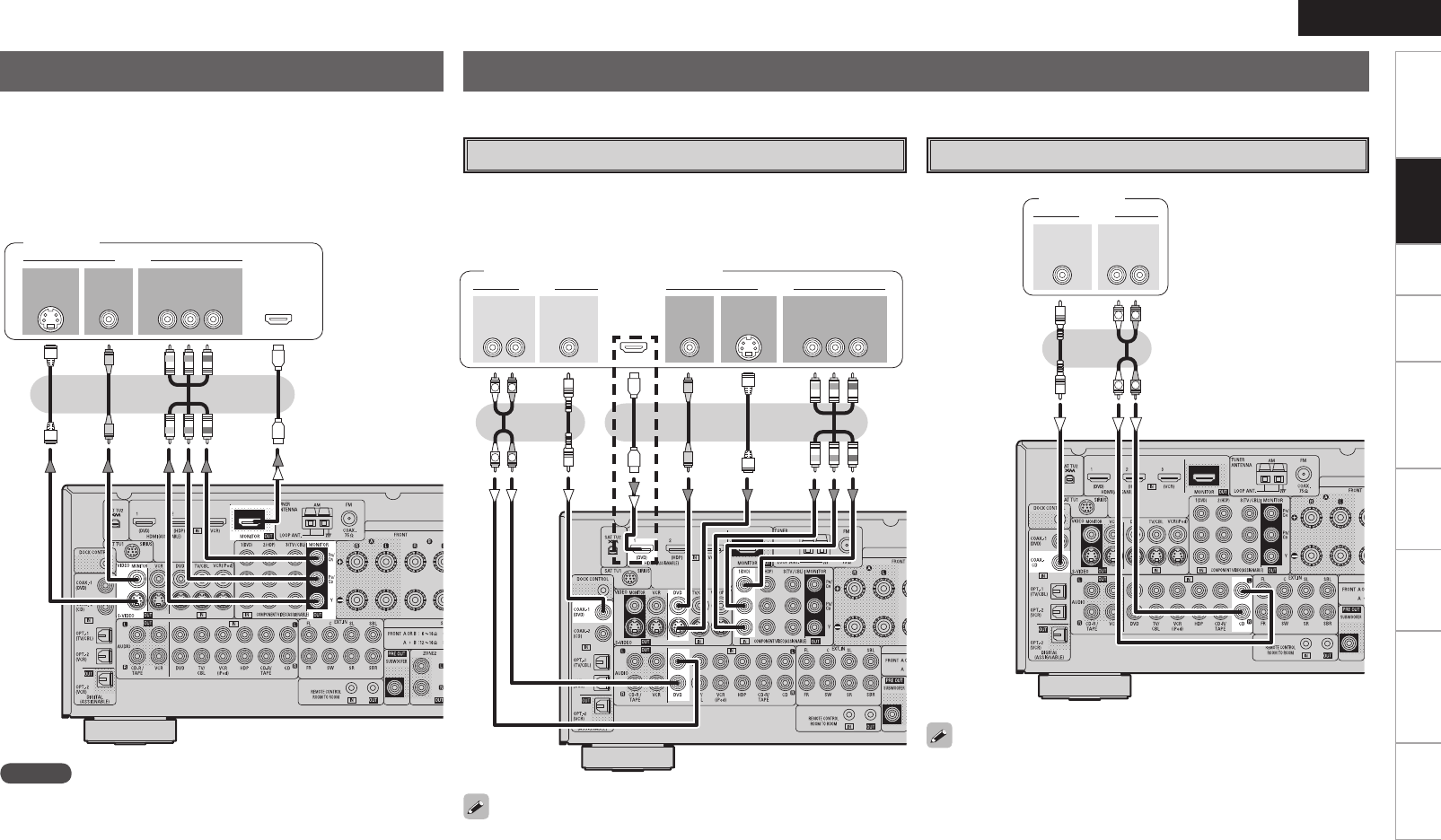
Getting Started Connections Setup Playback Remote Control Multi-zone Information Troubleshooting
ENGLISH
Specifications
Connections
• Select the terminal to use and connect the device (vpage 9 “Video
Conversion Function”).
• With HDMI connections, the video and audio signals can be
transferred with a single cable.
• To output the audio signals to the monitor with HDMI connections,
set menu “Manual Setup” – “HDMI Setup” – “HDMI Audio Out” to
“TV” (vpage 28).
Connecting the Monitor
47*%&0
*/
7*%&0
$0.10/&/57*%&0
: 1# 13
7*%&0
*/
)%.*
*/ */
R
L
R
L
47*%&0
065
"6%*0 7*%&0
$0.10/&/57*%&0
: 1# 13
7*%&0
065 065
"6%*0
$0"9*"-
065
3-
065 065
)%.*
Monitor
Carefully check the left (L) and right (R) channels and the inputs and outputs, and be sure to interconnect correctly.
Connecting the Playback Components
Blu-ray Disc player / DVD player
Select the terminal to use and connect the device.
Blu-ray Disc player / DVD player
NOTE
• The component video connectors may be indicated differently on
your monitor. For details, see the monitor’s operating instructions.
• The audio signals output from the HDMI connectors are only the
HDMI input signals.
When using an optical cable for the digital audio connection, make the
settings at menu “Input Setup” – “Assign” – “Digital In” (vpage
38).
b When connected to a Blu-ray Disc player, and playing Dolby
TrueHD, DTS-HD, Dolby Digital Plus, connect the HDMI.
b
R
L
R
L
"6%*0
"6%*0
$0"9*"-
065
3-
065
CD Player
CD player
When using an optical cable for the digital audio connection, make the
settings at menu “Input Setup” – “Assign” – “Digital In” (vpage
38).