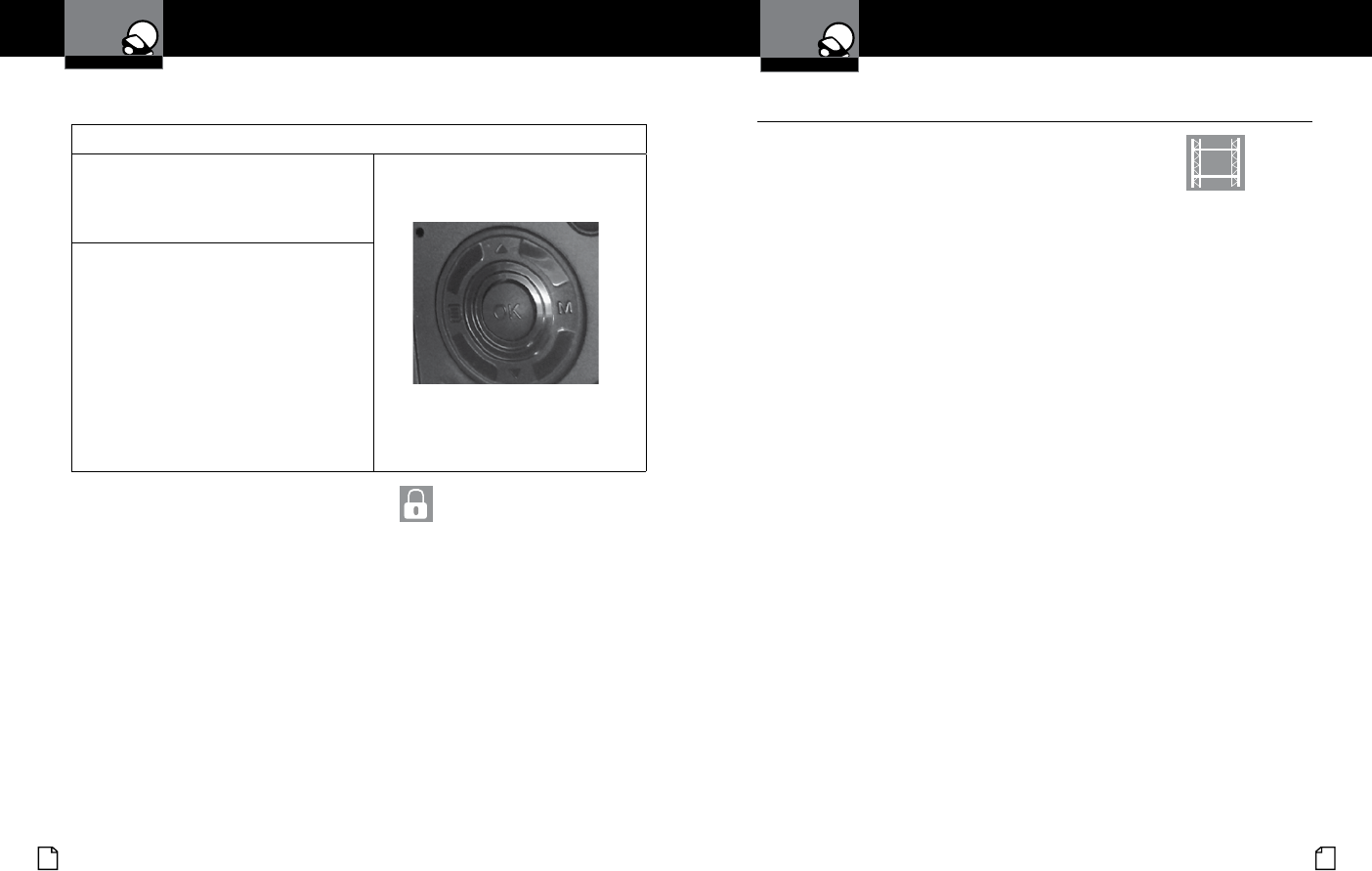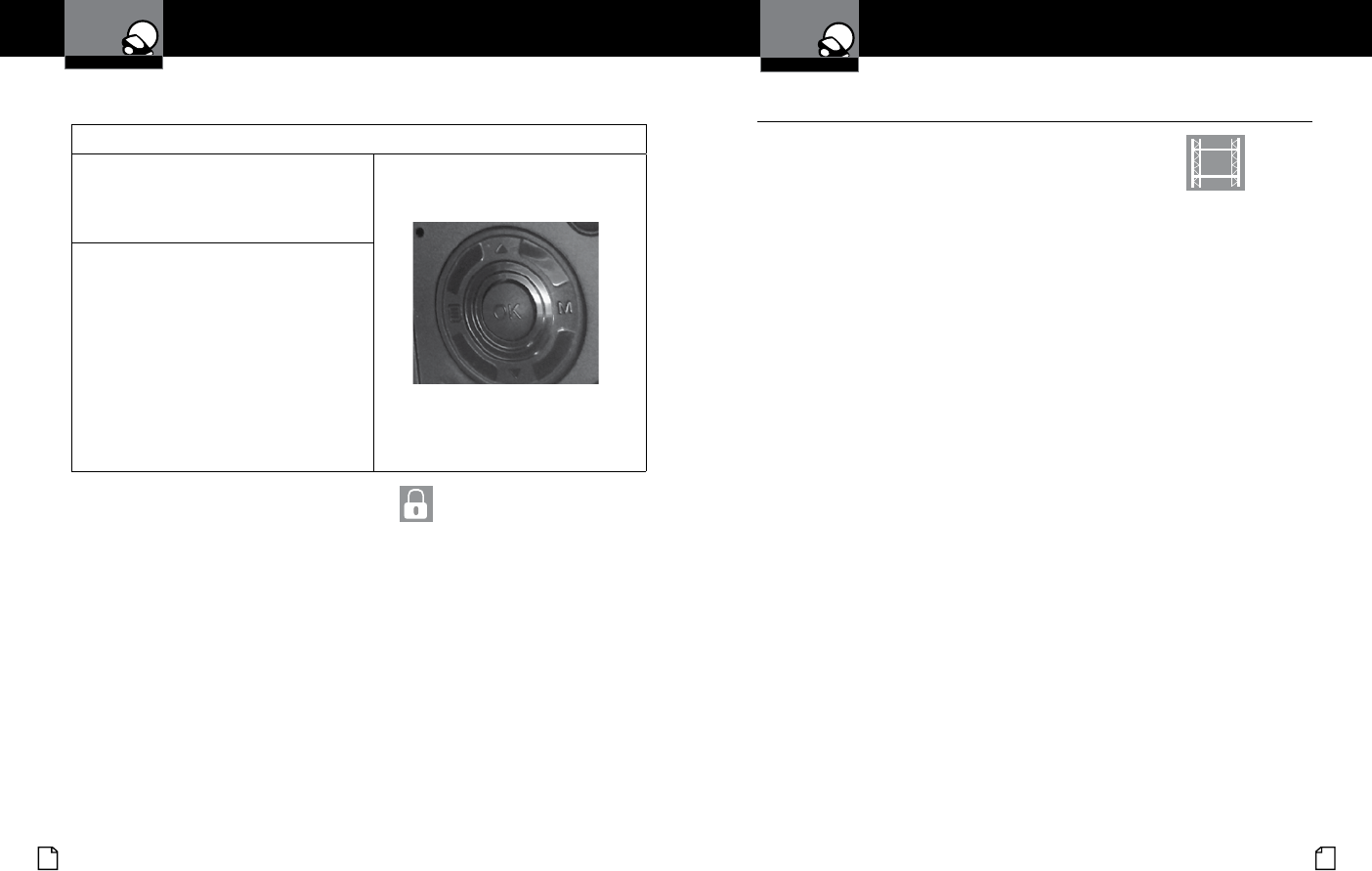
English
12 13
Device Operation
Your Dash Cam
Adjusting Camera Settings
Video Protection Screen
To Lock a video or image while in playback mode
Press the MENU button to bring up the Play-
back menu. Press the down arrow until PRO-
TECT is highlighted, and press OK to conrm.
To protect just one le, highlight the book and
key icon, then press OK to conrm.
You will then see the “select a le” dialog. Use
the arrow keys to highlight the le you want
to protect with the red box, then press OK to
conrm.
You’ll see the “Protect Selected File” dialog.
Press the UP arrow to ensure that YES is
selected, then press OK to conrm.
The selected picture will now show a lock icon:
This means this le will not be overwritten by continuous loop recording in
Dash Cam mode.
While in Video or Still Photo mode, press the MENU button,
scroll to the language menu, and press OK to enter the
Language Selection menu.
Use the UP or DOWN arrows to select the desired language, and then press OK
to conrm.
The following languages are supported:
English, Dutch, French, German, Portuguese, Russian, Spanish and Chinese.
Language Selection
•
Your Dash Cam