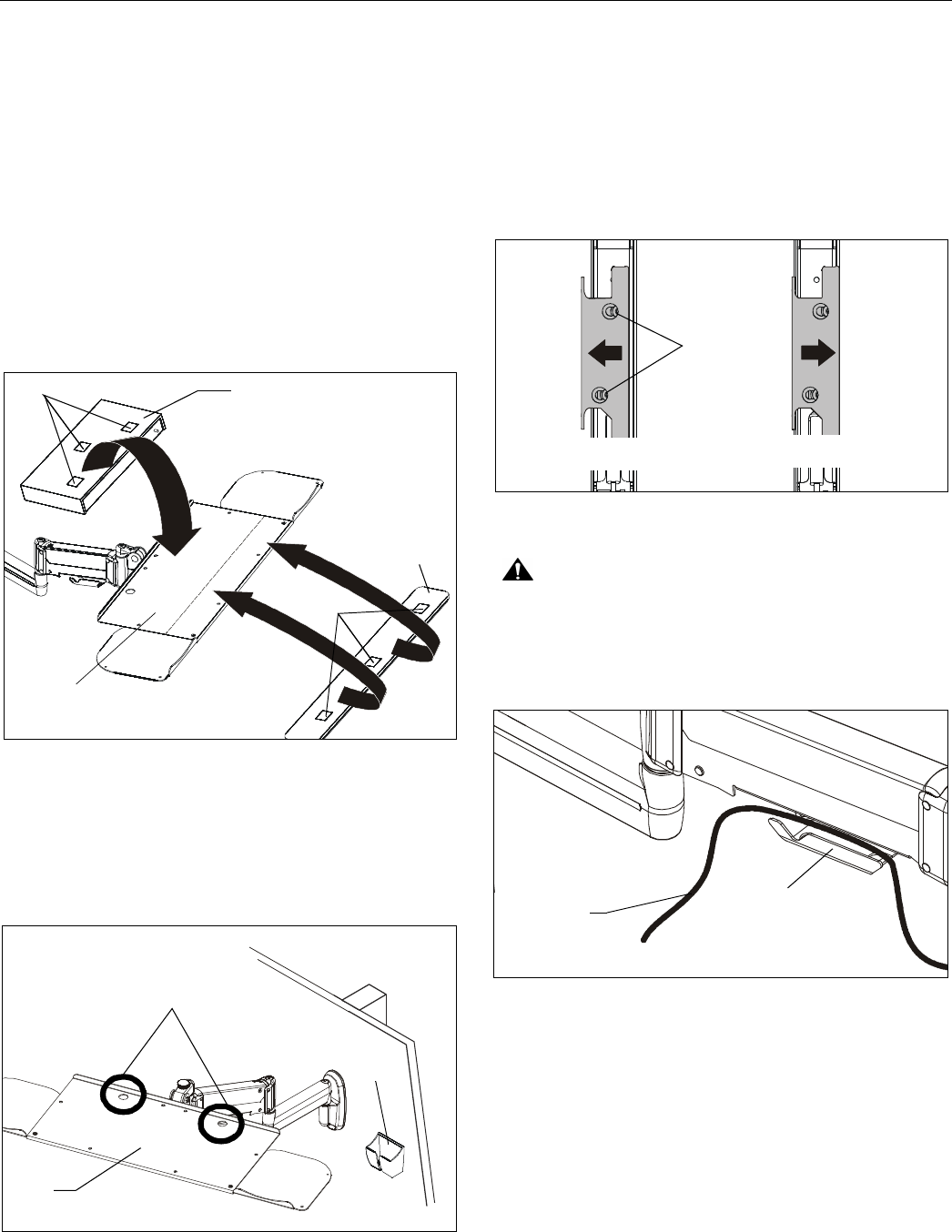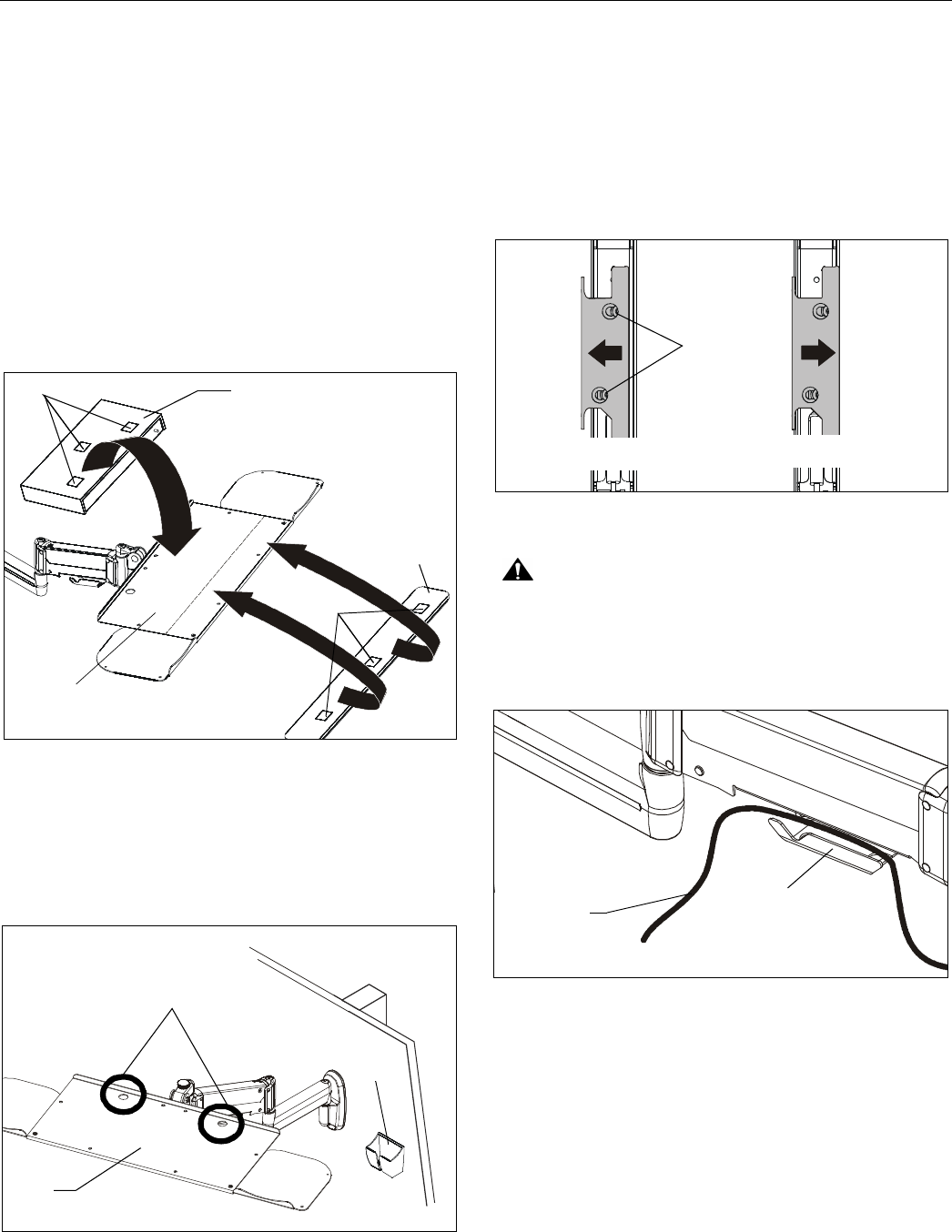
KWK-110 Installation Instructions
6
Keyboard and Wrist Pad Installation
1. Remove paper from adhesive backing on one side of hook
and loop fasteners (H).
2. Place hook and loop fasteners (H) on bottom of the
keyboard (not included) and bottom of wrist pad (F)
approximately as shown. (See Figure 4)
NOTE: Place fasteners only on flat surfaces of the keyboard to
ensure that fasteners stick to keyboard surface.
3. Remove paper from the adhesive backing on the other side
of the hook and loop fasteners (H).
4. Firmly place keyboard on keyboard tray making sure to
leave room for the wrist pad, if necessary. (See Figure 4)
5. Firmly place wrist pad (F) on keyboard try in front of the
keyboard. (See Figure 4)
Figure 4
Mouse Holder Installation
1. Remove paper from adhesive on mouse holder (G).
2. Place mouse holder (G) on wall at desired location. (See
Figure 5)
Figure 5
CABLE MANAGEMENT
1. Thread keyboard cable through one of two cable
management holes along back edge of keyboard tray. (See
Figure 5)
NOTE: If necessary, cable management bracket attach screws
may be loosened using 3/16" hex key (K).
2. Open cable management bracket on upper portion of mount
arm by sliding it towards edge of arm. (See Figure 6)
Figure 6
CAUTION: Ensure that adequate cable slack is available
for movement of keyboard and mouse. Do not pinch cables
when closing cable management bracket.
3. Carefully insert cables into bracket. (See Figure 7)
Figure 7
4. Close cable management bracket by sliding it back towards
centerline of arm.
NOTE: If necessary, cable management bracket attach screws
may be tightened using 3/16" hex key (K).
(F)
(A)
(H) x 3
Keyboard (not included)
(H) x 3
Cable management holes
(G)
OPEN position
CLOSED position
Attach
screws
View from bottom
Cable path
(typical)
Cable management
bracket (OPEN position)
(A)