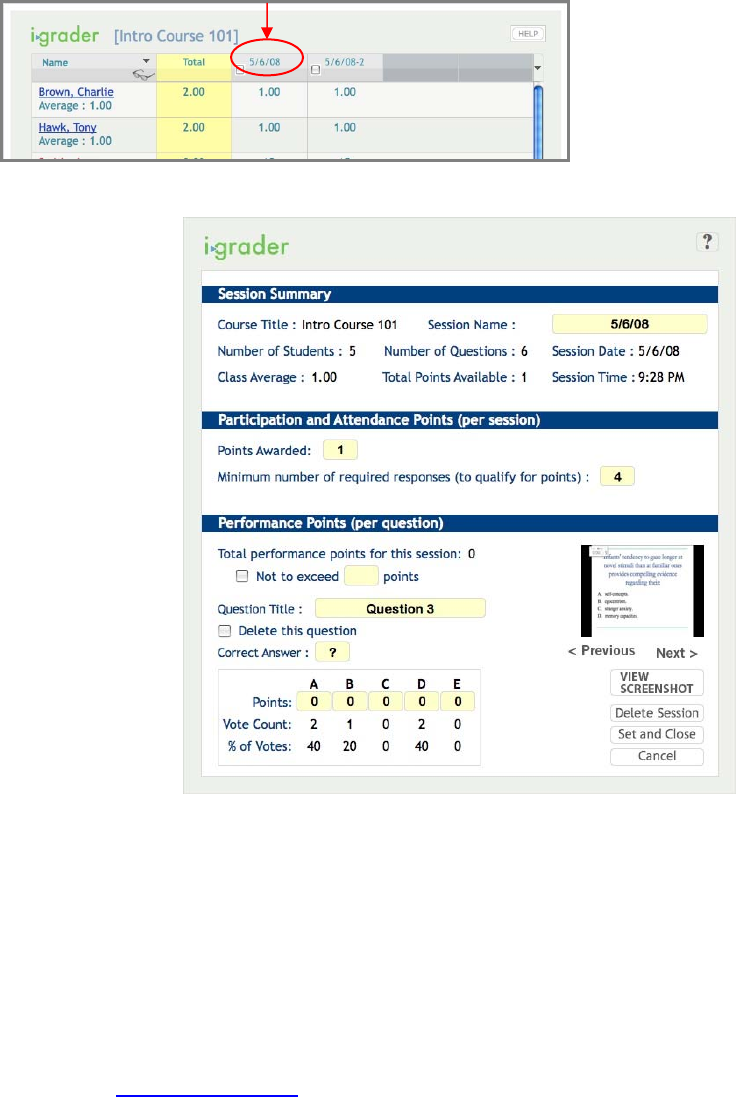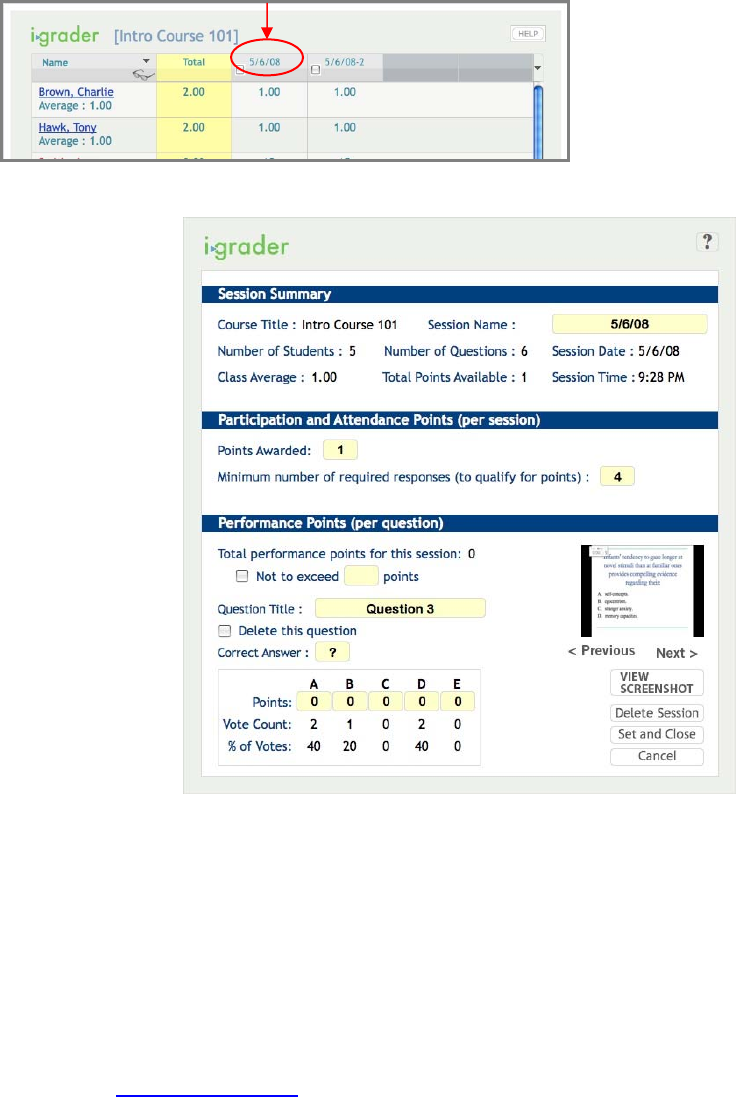
Setting Session Scores
i-grader scoring tools allow you to designate correct answers and set scoring options for each individual
session. However, you can save time by setting default scoring settings for all sessions in your course
using the i-clicker Settings and Preferences, described in Section Four. If you do not modify these
settings, i-grader will automatically assign point values based on the default settings in i-clicker. You can
still make adjustments to individual settings using the i-grader tools described on the following page.
To assign credit and establish the points for any given polling session, locate the session and click on the
session title. That session’s information will appear and be available for editing.
The screen to your right allows you to
delete and modify question data and
award Participation/Attendance Points
and Performance Points for this lecture.
25
Questions? Contact us at support@iclicker.com
New upgrade!
• The Set Scores screen has been
redesigned and is larger and easier to
use.
• The Help text now provides more
explanation of the different point
categories and guidance on assigning
points values.
• Individual questions can now be
deleted from sessions. You can easily
restore the question if you change
your mind, and participation and
attendance points will be recalculated
to match your most current session
information.
In the example shown here, detailed
information is displayed for a question in
the session held on 5/6/2008. The
Session Summary on the top part of the screen gives the course name, date and time of the session,
and indicates that five students participated and six questions were asked during the lecture. From here,
you also have the ability to edit your Session Name. There is a 10 character limit on session names.
If questions are deleted from the session, the Number of Questions value will change, but you can still
view the deleted questions by using the Previous/Next controls on the bottom right of the screen (below
the thumbnail image). The Deleted questions will be marked as deleted on the thumbnail image, and the
“Delete this question” box will be checked.
or call toll-free at 1-866-209-5698.