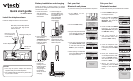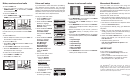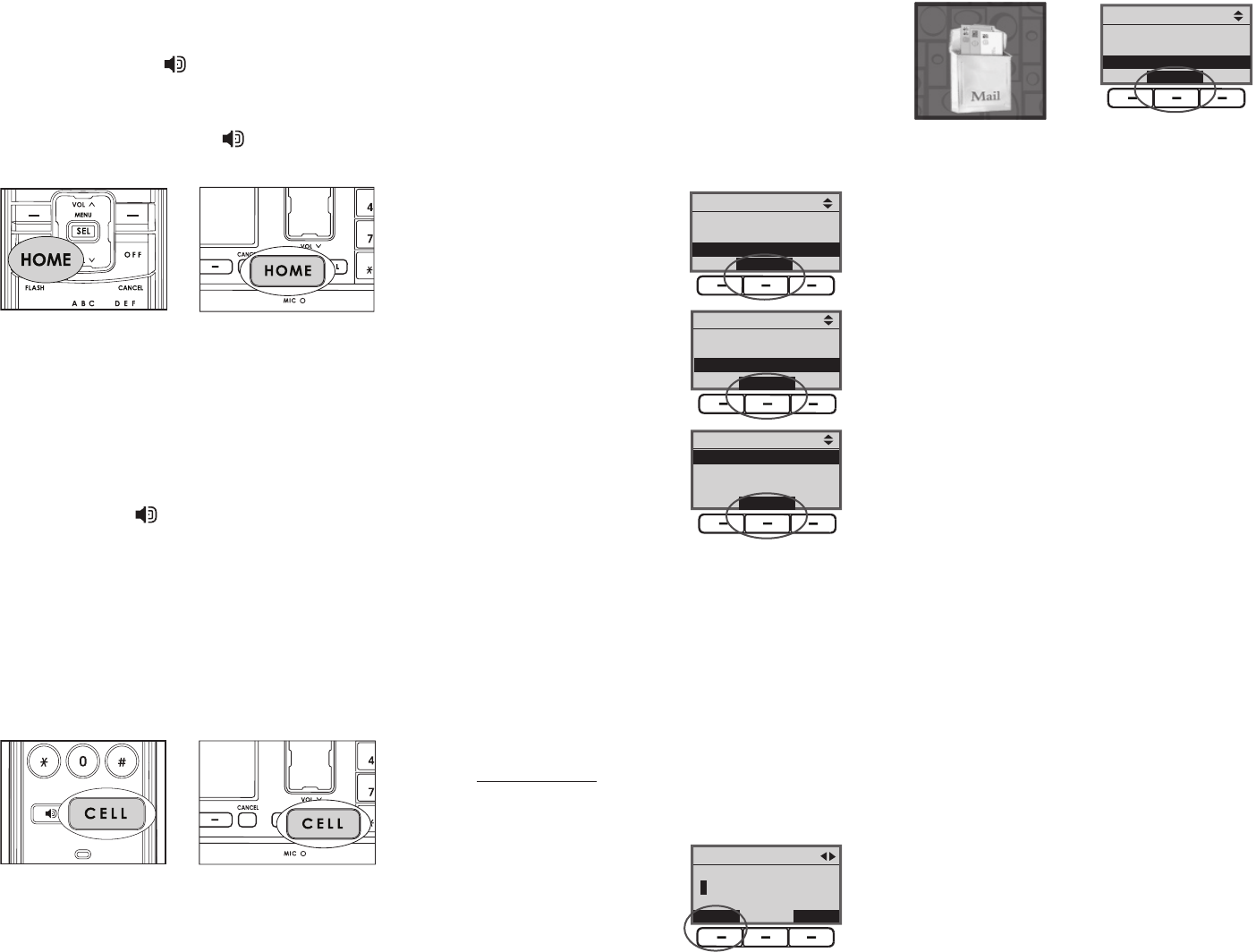
96-001434-010-100
issue 1
IMPORTANT!
If your product is not working properly:
Refer to the Troubleshooting section of the
user’s manual.
Visit our website at www.vtechphones.com or
call 1 (800) 595-9511. In Canada, go to www.
vtechcanada.com
or 1 (800) 267-7377.
•
•
Make, receive and end calls
To make a HOME call:
Dial the tele phon e num ber, th en pr ess
HOME/FLASH or on the handset, or HOME
on the telephone base.
To receive a HOME call:
Press HOME/FLASH or on the handset or
HOME on the telephone base.
If you have a Bluetooth headset connected, press
the call button on your headset to receive HOME
calls.
To make a CELL call:
Dial the telephone number, then press CELL on
the handset or telephone base.
To receive a CELL call:
Press CELL or on the handset or CELL on the
telephone base.
To end a HOME or CELL call on the handset:
Press the OFF/CANCEL or return the handset in
the telephone base or charger.
To end a call on the telephone base:
Press HOME for a HOME call.
Press CELL for a CELL call
•
•
•
•
•
•
•
More about Bluetooth
You can make and receive calls using the
HOME and CELL lines. The HOME line is your
conventional telephone land line. The CELL line is
the communications service provided through your
Bluetooth enabled cell phone.
Before using your Bluetooth device(s) with the
telephone base, make sure that:
Your cell phone and/or headset devices are not
connected to any other Bluetooth device(s) and
the Bluetooth wireless function is on.
Your device is connected to the telephone base
and on the Active Devices list.
If you experience difculty using your Bluetooth
cell phone:
Make sure that your Bluetooth cell phone is
working properly. See your Bluetooth device(s)
user’s manual for more information.
Delete the VTech LS5146 device on your cell
phone, then delete your cell phone on the
Pair Devices list.
Repeat the pairing process in
Pair your rst Bluetooth cell phone in this
Quick start guide.
•
•
1.
2.
3.
The BLUETOOTH
®
word mark and logos are owned by
Bluetooth SIG, Inc. and any use of such marks by VTech
Holdings Limited is under license. VTech Holdings Limited is
a member of Bluetooth SIG, Inc. Other trademarks and trade
names are those of their respective owners.
Voice mail setup
If you subscribe to voice mail service provided by
your telephone service provider, you can easily
access your voice mail features using the right
NavKey on the handset or telephone base when the
telephone is not in use, but you must rst set your
voice mail codes on the telephone base.
To set your voice mail codes:
Voice Mail
Press the MENU softkey
on the telephone base.
Press the UP and DOWN
NavKeys to highlight
Settings, then press the
SELECT softkey.
Press the UP and DOWN
NavKeys to highlight
Voice Mail Codes,
then press the SELECT
softkey.
Press the UP and DOWN
NavKeys to highlight
Voice Mail access,
Play Messages,
Skip Message,
Repeat Message,
Delete Message,
Msg Time Stamp, then
press the SELECT
softkey.
Use the dial pad to enter
your access number.
Press the ERASE
softkey to delete a
highlighted character.
Press and hold
the # key to enter a
two-second dialing
pause (if necessary)
and then enter your PIN
or password.
6. Press the SAVE softkey
to conrm your setting.
1.
2.
3.
4.
5.
•
•
Main Menu
Intercom
Bluetooth
Settings
SELECT
Settings
LCD Contrast
Clear Voice Mail
Voice Mail Codes
SELECT
Voice Mail access
Voice Mail Codes
ERASE
SAVE
Voice Mail Codes
Voice Mail access
Play Messages
Skip Message
SELECT
To access your programmed voice mail codes:
Press MENU/SEL on the handset or the MENU
softkey on the telephone base.
Press the UP or DOWN NavKeys to select
Voice Mail.
Press MENU/SEL on the handset or the SELECT
softkey on the telephone base to dial your voice
mail service.
When connected to your service, press the
OPTIONS softkey to display various call
options.
Press the UP and DOWN NavKeys to highlight
one of the below options, then press the SELECT
softkey.
Play Messages
Skip Message
Repeat Message
Delete Message
Msg Time Stamp
Hold Home Call
6. Press
MENU/SEL on the handset or the SELECT
softkey on the telephone base.
1.
2.
3.
4.
5.
•
•
•
•
•
•
Main Menu
Phone Book
Call Log
Voice Mail
SELECT
Access to voice mail codes