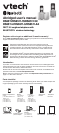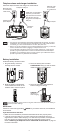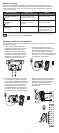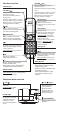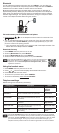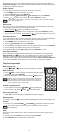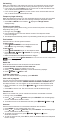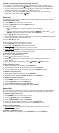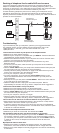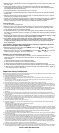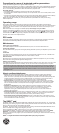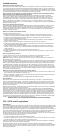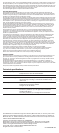10
Rewiring of telephone line for cable/VoIP service users
If you have changed to cable/VoIP service through a modem/router/terminal
adapter to establish telephone connection, the existing telephone jacks in your
home may no longer work. Your cable/VoIP service provider uses a separate cable
connecting from the main line to the modem installed in your home.
To allow all existing telephone jacks to work, rewiring of the telephone line (as
indicated by the dotted line in the illustration below) may be needed. Rewiring
requires professional installation (fees may apply). Contact your cable/VoIP service
provider for more information.
Troubleshooting
If you have difculty with your telephone, please try the suggestions below.
For customer service, visit our website at www.vtechphones.com or call
1 (800) 595-9511. In Canada, go to www.vtechcanada.com or call
1 (800) 267-7377.
I cannot add and connect my cell phone to the telephone base.
Make sure you have cellular coverage.
Make sure your cell phone is compatible with your DS6511. Check the Bluetooth
compatibility list at www.vtechphones.com.
Make sure the Bluetooth function of your cell phone is turned on. See the user’s
manual of your cell phone for more information.
Make sure that your Bluetooth cell phone is not connected to any other
Bluetooth device.
To connect your cell phone, make sure that your cell phone is connected and
active on the device list.
Remove VTech DS6511 from your cell phone’s handsfree device history list (see
the user’s manual of your cell phone for more information).
Carefully follow the pairing instructions on page 5 and make sure that your cell
phone is not connected to any other Bluetooth device.
Turn off your cell phone, then turn it on again.
For some cell phones, you must authorize VTech DS6511 device in your
cell phone’s Bluetooth feature. See the user’s manual of your cell phone for
more information.
Manually connect your cell phone to VTech DS6511. Refer to the user’s manual
of your cell phone for more information.
Reset the telephone base. Unplug the unit’s electrical power. Wait for
approximately 15 seconds, then plug it back in. Repeat the above suggestions.
I cannot nd VTech DS6511 on my cell phone.
Make sure that the telephone base is in discoverable mode.
Make sure that you manually set your cell phone to search for devices.
Remove VTech DS6511 from your cell phone’s handsfree device history list (see
the user’s manual of your cell phone).
Turn off your cell phone, then turn it on again.
Reset the telephone base. Unplug the unit’s electrical power. Wait for
approximately 15 seconds, then plug it back in. Repeat the above suggestions.
I don’t know how to search for or add new devices on my cell phone.
Most cell phones have the Bluetooth feature in the connection or setup menus.
Please refer to the user’s manual of your cell phone.
In general, press the menu key on your cell phone, then look for the Bluetooth
menu in the settings or connection menu. In the Bluetooth menu, select the option
to search for or add new devices.
The PIN on the telephone base does not work.
Make sure you enter the correct PIN. The default PIN is 0000.
Can the DS6511 help the poor cell phone reception in my house?
If your cell phone has poor reception in your home, the DS6511 cannot improve
the reception. However, if there is a location in your house with better reception,
you can leave your cell phone at that location while you use the DS6511 cell line.
In order for this to work, the telephone base must be within 30 feet of the
cell phone.
My telephone does not work at all.
Make sure the battery is installed and charged correctly. For optimum daily
performance, return the handset to the telephone base or charger after use.
Make sure the power adapter is securely plugged into an outlet not controlled by
a wall switch.
•
•
•
•
•
•
•
•
•
•
•
•
•
•
•
•
•
•
•
•
•
•
NEW
OLD
Conventional
telephone line jack
Modem/Router/
Terminal adapter
Main cable
line
Main
landline