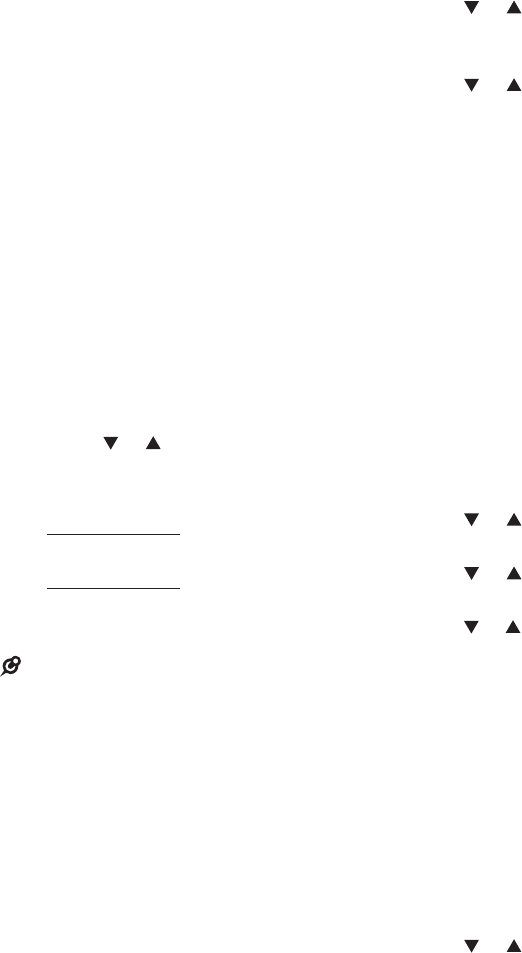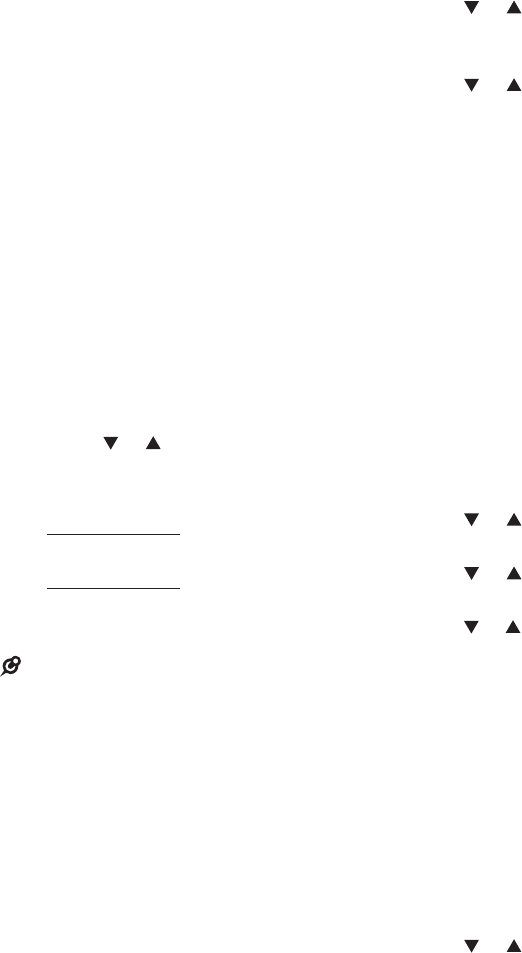
21
Save a caller ID log entry to the
directory
Search for the desired caller ID log
entry (see Review the Caller ID log).
When the desired entry displays,
press SELECT.
Press SELECT to choose To
Directory. Then the handset displays
Enter number.
Use the dialing keys to edit the
number, when necessary. Press
SELECT to move to the name. The
handset displays Enter name.
5. Use the dialing keys to add or edit the
name.
Press SELECT when done and the
screen shows Saved.
While entering names and numbers,
you can:
Press or to move the cursor to
the left or right.
Press DELETE to erase a digit.
Press and hold DELETE to erase
all digits.
Press and hold PAUSE to enter a
dialing pause (a p appears).
Press 0 to add a space.
If you save an entry which already exists
in the directory, the handset displays
Number repeated and then returns to
previous screen.
Delete the caller ID log entries
Search for the desired caller ID log
entry (see Review the Caller ID log).
Press DELETE to delete the
displayed entry.
1.
2.
3.
4.
6.
•
•
•
•
•
•
1.
2.
To delete all entries:
Press MENU when the phone is not
in use.
Press or to scroll to Caller ID
log, and then
press SELECT.
Press or to scroll to Del all calls,
and then press SELECT.
When the screen shows Delete all?
Press SELECT to confirm. The
screen displays Deleting... and then
you hear a confirmation tone.
Sound settings
Key tone
You can turn the key tone on or off for
each handset. If you turn the key tone
off, there are no beeps when you press
the handset keys.
Press MENU when the handset is not
in use.
Press or to highlight Settings,
and then press SELECT.
Press or to highlight Key tone,
and then press SELECT.
Press or to highlight Key tone:On
or Key tone:Off.
Press SELECT to save your
selection. Then the handset returns
to the previous menu. You hear a
confirmation tone.
Ringer tone
You can choose from different ringer
tones for each handset.
Press MENU when the handset is not
in use.
Press or to highlight Ringers,
and then press SELECT.
1.
2.
3.
4.
1.
2.
3.
4.
5.
1.
2.