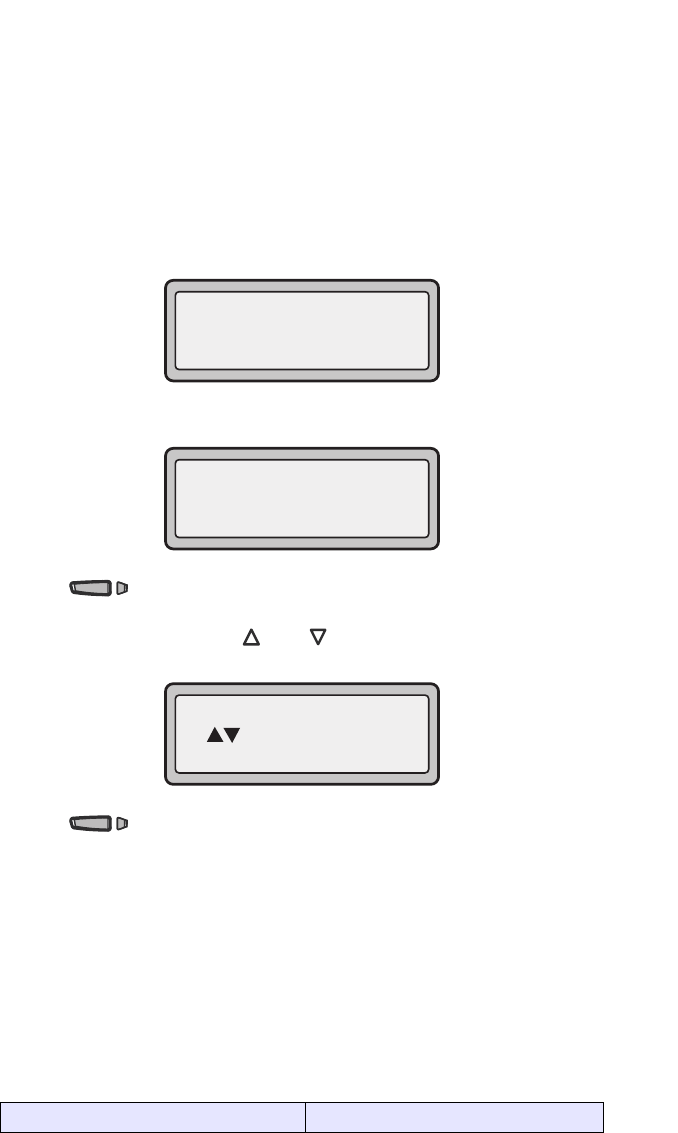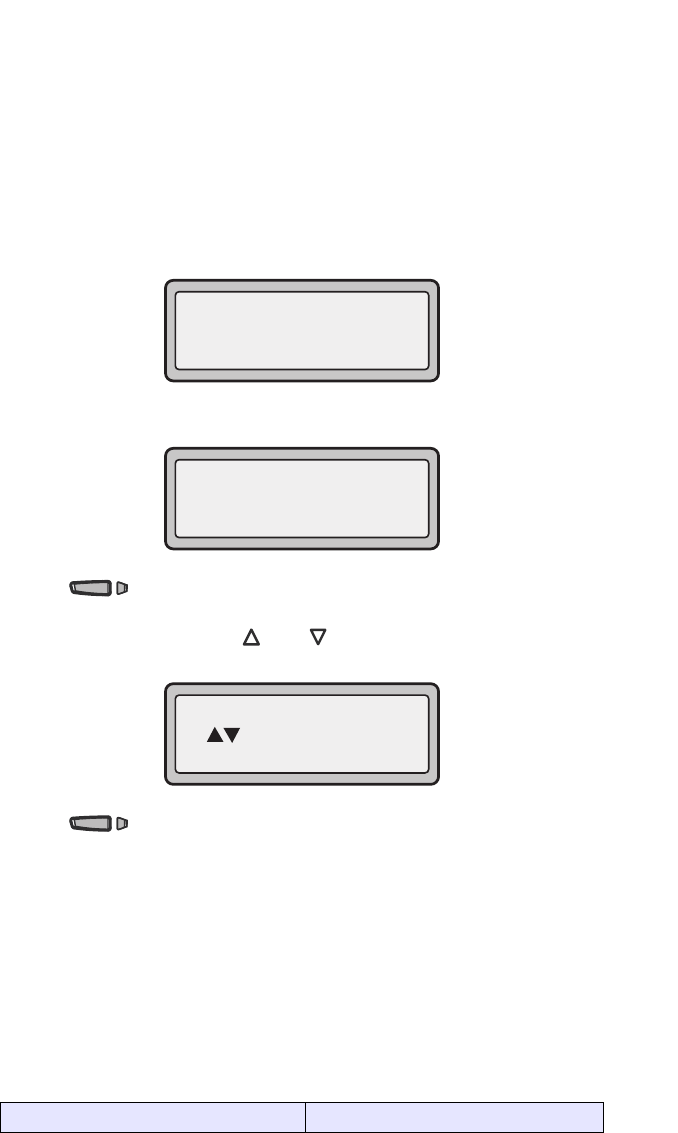
Model 6753i RP Phone Installation Guide 23
Other Phone Features
Creating a Speeddial Key
Pressing and holding down a programmable key on the phone initiates a
speeddial feature.
Note: When creating a speeddial key from the IP Phone User Interface, you must
select a programmable key that has no preassigned function (key must be set
to none or empty.
1. Press a programmable key on the keypad for 3 seconds.
A screen displays with the prompt, "Enter number>".
2. Enter a phone number or extension to assign to that speeddial key.
The following example illustrates the screen display:
After entering the number, the prompt, "Use Save to end" displays on
the screen.
3. Press (Key 1) to save the number as a speeddial key.
By default, the phone automatically assigns the speeddial key to line 1 if
available. You can use the and to change the speeddial informa-
tion to a different line if required.
4. Press (Key 1) to save the speeddial key to the line specified.
Line/Call Appearance Keys
The 6753i RP has 2 hard/line call appearance keys each with a
corresponding status light. Additional line call appearances may also be set
up on your phone as programmable keys.
These line call appearance buttons and lights represent physical lines or
calls for your extension. By pressing a line call appearance button, you
connect to the line or a call it represents. The line call appearance light
indicates the status of that line or call.
When the phone is taken off-hook, the phone will automatically select a
line for you.
Line Call Appearance LED Status Description
Speeddial
Enter number>
3456
Use Save to end
3456
Use Save to end
Line: 1
Change