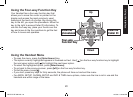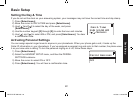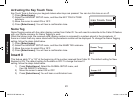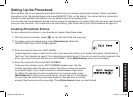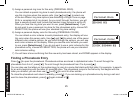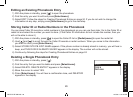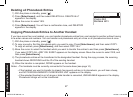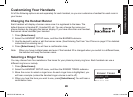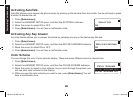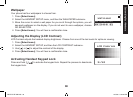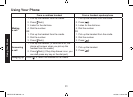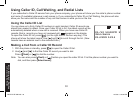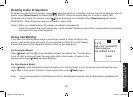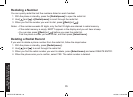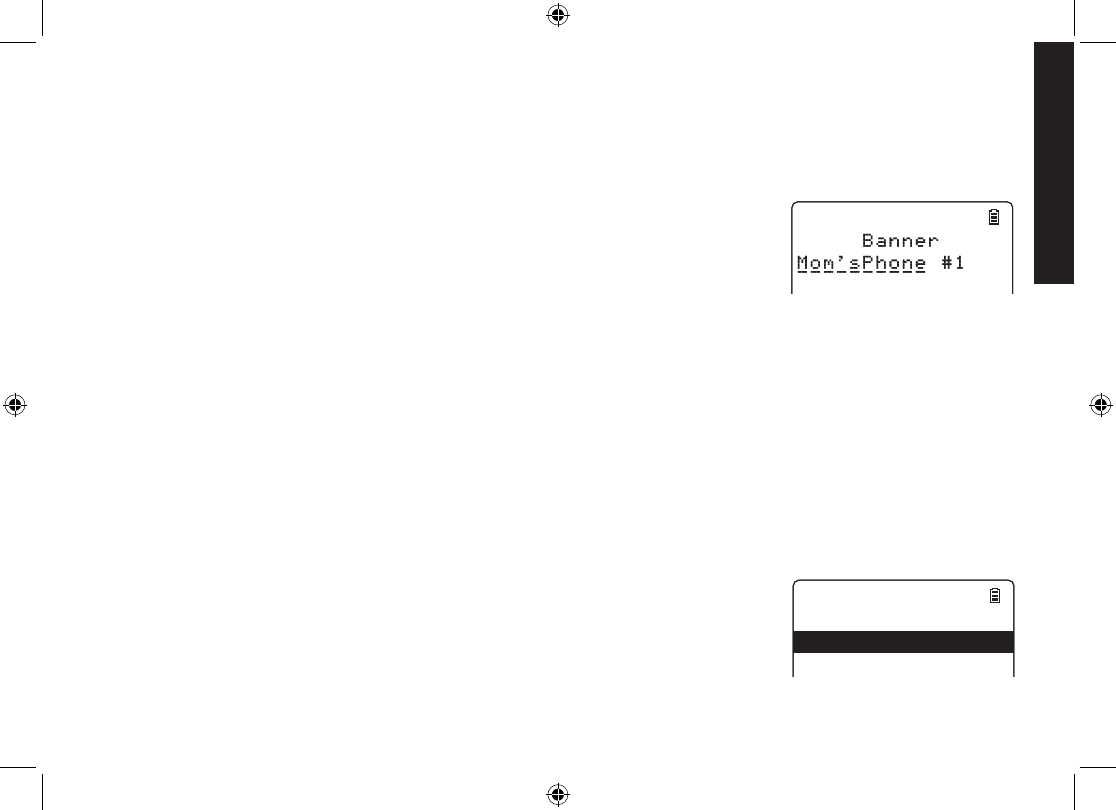
2828
Customizing Your Handsets
All of the following options are set separately for each handset, so you can customize a handset for each room in
your house.
Changing the Handset Banner
Each handset will display a banner name once it is registered to the base. The
default banner is Handset #1, Handset #2, etc. You can change the name your
phone displays by changing the banner display. If you have more than one handset,
the banner name identies your handset.
Press [Select/menu].
Select the HANDSET SETUP menu, and then the BANNER submenu.
Use the keypad to enter or edit the banner name. (See Entering Text from Your Phone on page 21 for detailed
instructions on entering text.)
Press [Select/menu]. You will hear a conrmation tone.
Note: When you have multiple bases and even if the handset ID is changed when you switch to a different base,
the handset will keep the banner name.
Selecting a Ringer Tone
You may choose from ve melodies or ve tones for your phone’s primary ring tone. Each handset can use a
different ring tone or melody.
Press [Select/menu].
Select the HANDSET SETUP menu, and then the RINGER TONES submenu.
Move the cursor to select a ringer tone. As each ringer tone is highlighted, you
will hear a sample (unless the handset ringer volume is set to off).
When you hear the tone you want to use, press [Select/menu]. You will hear a
conrmation tone.
1.
2.
3.
4.
1.
2.
3.
4.
Ringer Tones
Ringer #1
Ringer #2
Ringer #3
Ringer #4
Ringer #5
Melody #1
Ringer Tones
Ringer #1
Ringer #2
Ringer #3
Ringer #4
Ringer #5
Melody #1
Customizing Your Handsets
DECT ELITE OM.indb 28 13/3/08 3:18:20 PM