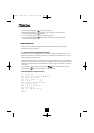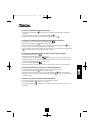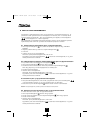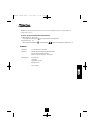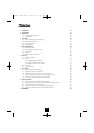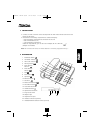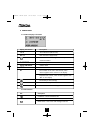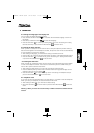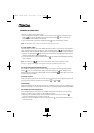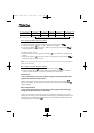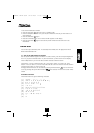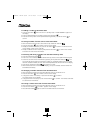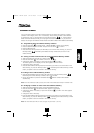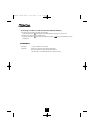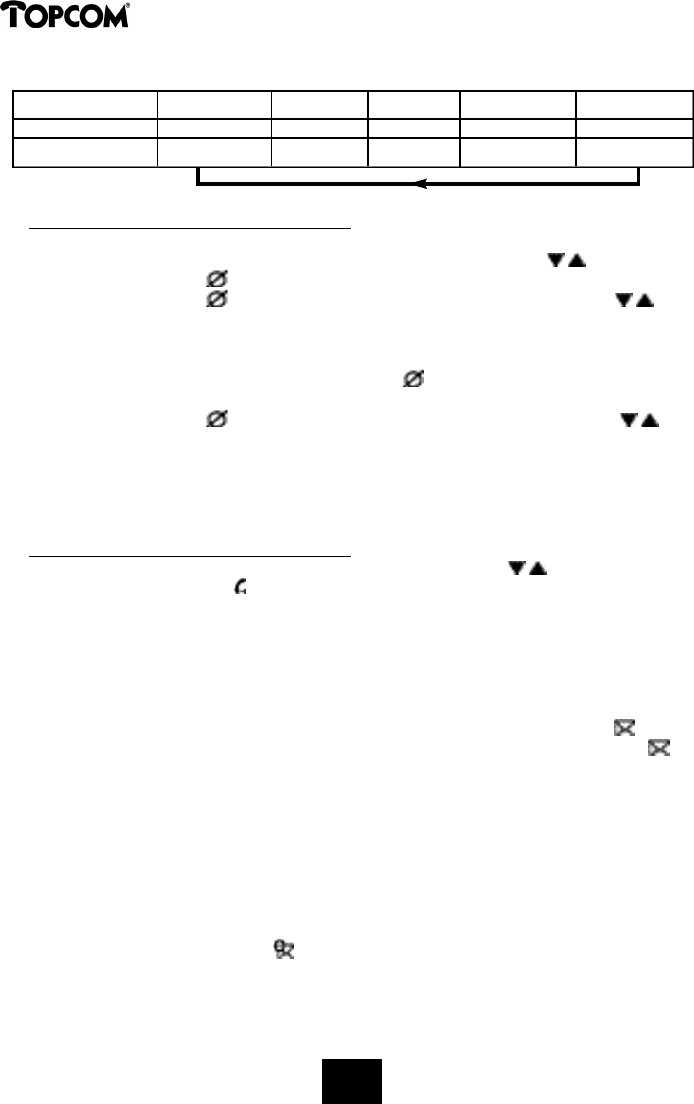
22
Down button 1st press 2nd press 3rd press 4th press 5th press
CALL# CALL# 4 CALL# 3 CALL# 2 CALL# 1
Display last call 2nd 3rd Oldest call TOP/END
6.2.2 Erasing numbers from the Call List
a) Erasing one number
• Select the call you wish to erase by means of the Up and Down buttons .
• Press the Erase button once. “CLEAR?” appears on the display.
• Press the Erase button once again to confirm or press the Up or Down button to
scroll through the rest of the Call List.
b) Erasing the entire Call List
• Enter the Call List, press and hold the Erase button until “CLEAR ALL?“ appears on the
display.
• Press the Erase button once again to confirm or press the Up or Down button to
scroll through the rest of the Call List.
Note : You can only erase the entire Call List if you have no new calls. You have to read the new calls first
before they can be erased!
6.2.3 Calling a number from the Call List
• Select the desired telephone number with the Up or Down button .
• Press the Call Back button and the number will be dialled automatically in handsfree
mode. Pick up the handset if you want to communicate over the handset.
6.3 Voice mail
!!! This function only works if your telephone company sends the Voice Mail signals
together with the Caller ID information !!!
When the Deskmaster 142 has received a voice mail message, the Voice Mail symbol
appears on the display. As soon as you have listened to the messages in the mailbox, the
symbol disappears.
6.4 E-mail notification
!!! This function only works if your email service provider sends an email warning, by
calling your number when there is a new email!!!
When you have received a new email message, your ISP will call your telephone using a special
number. This call means you have received new email messages. If you program this number, with
a special name, in the Phone Book, the Deskmaster 142 will recognize this number and will show
the following symbol on the display:
Deskmaster 142
2222222222
HANDL. DM142 E/SF 02-04-2001 11:23 Page 22