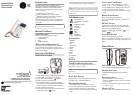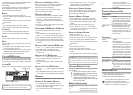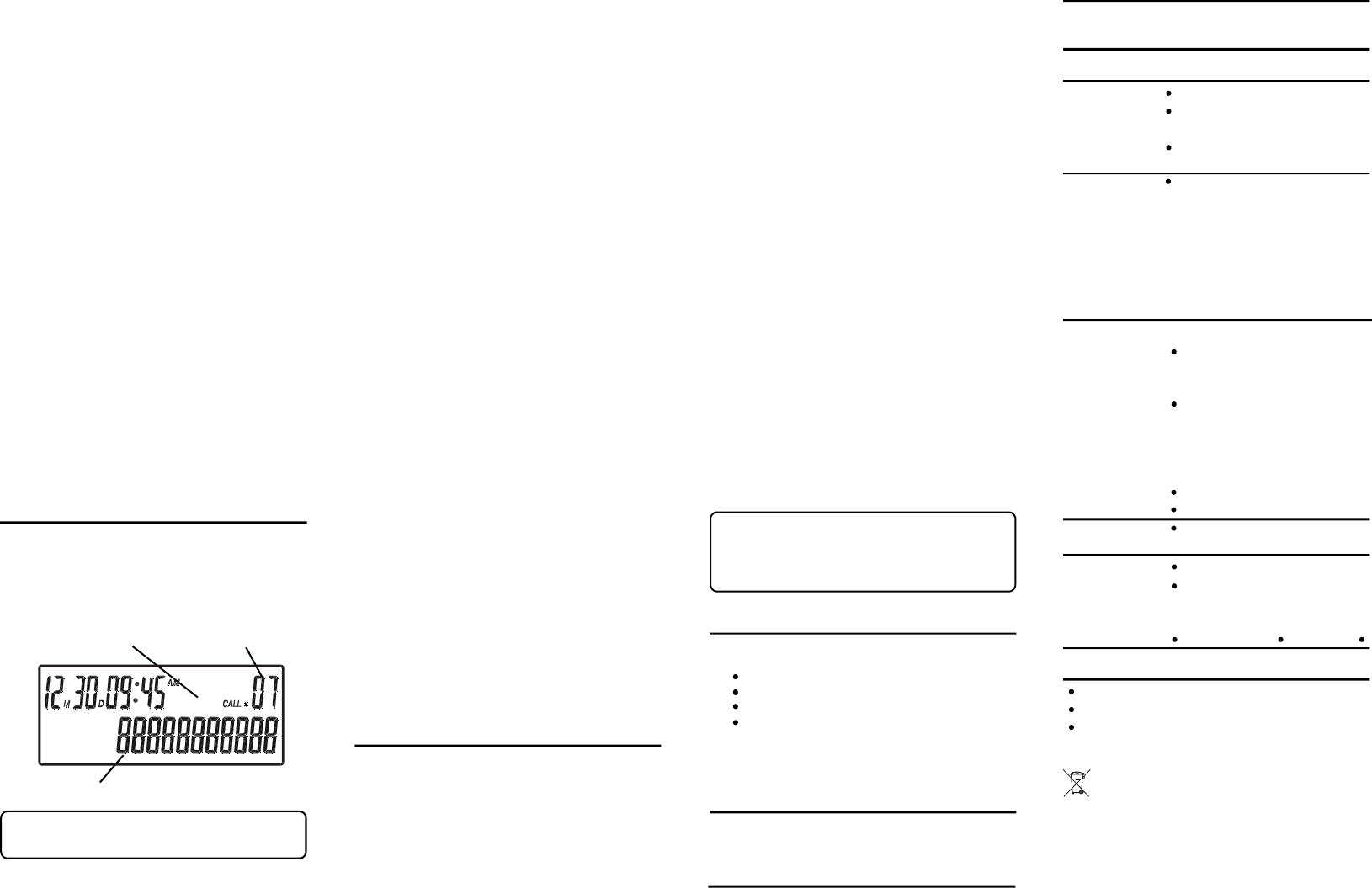
MUTE
To prevent the person you are speaking from hearing you
while on a call.
1. Press “MUTE” button, LCD display “MUTE”. The phone
on mute and send out the music.
2. Press “MUTE” button again to cancel mute mode. Or press
“SPEAKER” button to switch handset or speaker mode.
3. Press other buttons will cancel the music.
CALLER ID FEATURES
This unit receives and displays information transmitted by
your local phone company is running with FSK or DTMF system.
The unit can store up to 60 calls (16 digits) for later review.
CALLER ID
While you have a caller ID, the display will show as follow:
IMPORTANT: In order to use the Caller ID functions with this
unit, you must subscribe to Number Caller ID Service.
RECEIVING AND STORING CALLS
When you receive a call, the information is transmitted
by the phone company to your Caller ID telephone
between the first and the second ring.
When the memory is full, a new call automatically
replaces the oldest call in memory.
REVIEWING RECORDS
As calls are received and stored, the display is updated
to let you know how many calls have been received.
1. Press the “ < ” button to get into CID mode and to
scroll through the call records from the most recent to
the oldest.
2. Press the “ > ” button to scroll through the call records
from the oldest to the newest.
TRANSFERRING CID RECORDS TO MEMORY
You may transfer a Caller ID record to your phone’s
memory.
1. Press “STORE” button, LCD displays “input code”.
2. Press “ < ” or “ > ” button to scroll your desired record.
3. Press “STORE” button again, LCD displays “press 0~9”.
4. Press 0-9 button to select a desired memory location.
5. The unit generates a tone to confirm the CID is stored
in memory.
DELETING THE CURRENT CID RECORD
1. Press “ < ” or “ > ” button to scroll the desired record.
2. Press “DEL” button, LCD displays “del one”.
3. Press “DEL” button again to confirm to delete the
current record.
DELETING ALL CID RECORDS
1. Press “ < ” or “ > ” button to display the CID records.
2. Press and hold “DEL” button for 3 seconds, LCD
displays “del all”.
3. Press “DEL” button again to confirm to delete all CID
records.
DIALING A CALLER ID NUMBER
1. Press the “ < ” or “ > ” button to display the desired Caller
ID record.
2. Press “SPEAKER” button or press “Dial” button or pick
up the handset. The number is dialed out automatically.
MEMORY
Store up to ten 16-digit numbers in memory for quick dialing.
STORING A NUMBER IN MEMORY
1. Press “STORE” button, LCD displays “input code”.
2. Use the number keypad to enter the telephone number
you want to store (up to 16 digits).
3. Press “STORE” button again, LCD displays “press
0~9”.
4. Press a numeric key (0,1,2,3,4……or 9) of desired
memory location . The unit generates a tone to
confirm the number is stored in memory.
CHANGING A STORED NUMBER
Use the same procedure to change a stored number as
you do to store a number that you’re just replacing the
phone number with a different one.
STORING A REDIAL NUMBER
1. Press “STORE” button, LCD displays “input code” .
2. Press “REDIAL” button to get into redial record menu
3. Press “REDIAL” button repeatedly to select a dialed
number.
4. Press “STORE” button again, display “press 0~9”.
5. Press a numeric key (0,1,2,3,4……or 9) of desired
memory location. The unit generates a tone to confirm
the number is stored in memory.
DIALING A STORED NUMBER
1. When the phone is off.
2. Press “DIAL” button, display “press 0~9”.
3. Press Number Keypad <0...9> to enter the phonebook.
4. Press “DIAL” button or press “SPEAKER” button or
pick up the handset, then the number will be dialed out
automatically.
OR
1. When the phone is on the line.
2. Press “DIAL” button, display “press 0~9”.
3. Press Number Keypad <0...9> to select a memory
location.
4. The unit will dial out the number stored in the memory.
IMPORTANT: If you make test calls to emergency numbers stored
in memory, remain on the line and briefly explain the reason for
the call to the dispatcher. Also, it's a good idea to make these
calls in off-peak hours, such as early morning or late evening.
GENERAL PRODUCE CARE
To keep your telephone working and looking good, follow
these guidelines:
DO NOT expose to direct sunlight or moisture.
Avoid dropping and other rough treatment to the phone.
Clean with a soft cloth.
Never use a strong cleaning agent or abrasive
powder because this will damage the finish.
Retain the original packaging in case you need to ship
the phone at a later date.
MESSAGE INDICATORS
The following indicators show the status of a message or of
the unit.
--E-- Caller information has been inter-
rupted during transmission or the
Caller ID phone number
phone is excessively noisy.
P The person is calling from a num-
ber that has been blocked from
transmission.
O Call is from out of area
TROUBLE SHOOTING TIPS
CALLER ID
Problem Solution
No Display Try replacing the batteries. Make sure
the batteries are properly installed.
Did you order Caller ID service from
your local telephone company?
Caller ID Error The unit displays this message if it Mes-
sage detects anything other than valid
Caller ID information during the si-
lent period after the first ring. This
message indicates the presence of
noise on the line.
TELEPHONE
Problem Solution
No dial tone Check installation:
Is the telephone line cord connected
to the base unit and the wall jack?
Disconnect the base from the wall
jack and connect another phone to
the same jack. If there is no dial tone
in the second phone, the problem
might be your wiring or local service.
Make sure the battery is properly full.
Are the batteries installed correctly?
Dial tone is OK, Make sure the tone/pulse setting is
but can't dial out correct.
Does not ring Try to set the Ringer to a higher level.
You may have too many extension
phones on your line. Try unplugging
some phones.
See solutions for No dial tone.
MEMORY D IALING
Did you program the memory location keys correctly?
Did you follow proper dialing sequence?
Make sure the tone/pulse setting is correct.
Used equipment must be disposed of in compli-
ance with current environmental protection
regulations. You should return it to your reseller or
dispose of it in an approved recycling centre.
CID Number of calls
the handset before you dial and press “SPEAKER” button
again or put the handset on cradle to hang up.
OR Pre-dialing
Input the telephone number (no more than 32 digits), then
press “SPEAKER” button or pick up the handset, the
number will be dialed out automatically.
REDIAL
1. Press "REDIAL" button while the phone is off.
2. Press the "REDIAL" button repeatedly to review redial
telephone list.
3. Press "SPEAKER" button or pick up the handset to dial
out the number.
OR
1. Press "SPEAKER" button or pick up the handset.
2. Press "REDIAL" button to dial the last number redial.
CONTRAST
Press “CONTRAST” button repeatedly to adjust LCD
contrast. There are total 5 contrast levels can be adjusted.
FLASH
Use the “FLASH” button to activate custom calling