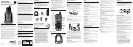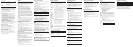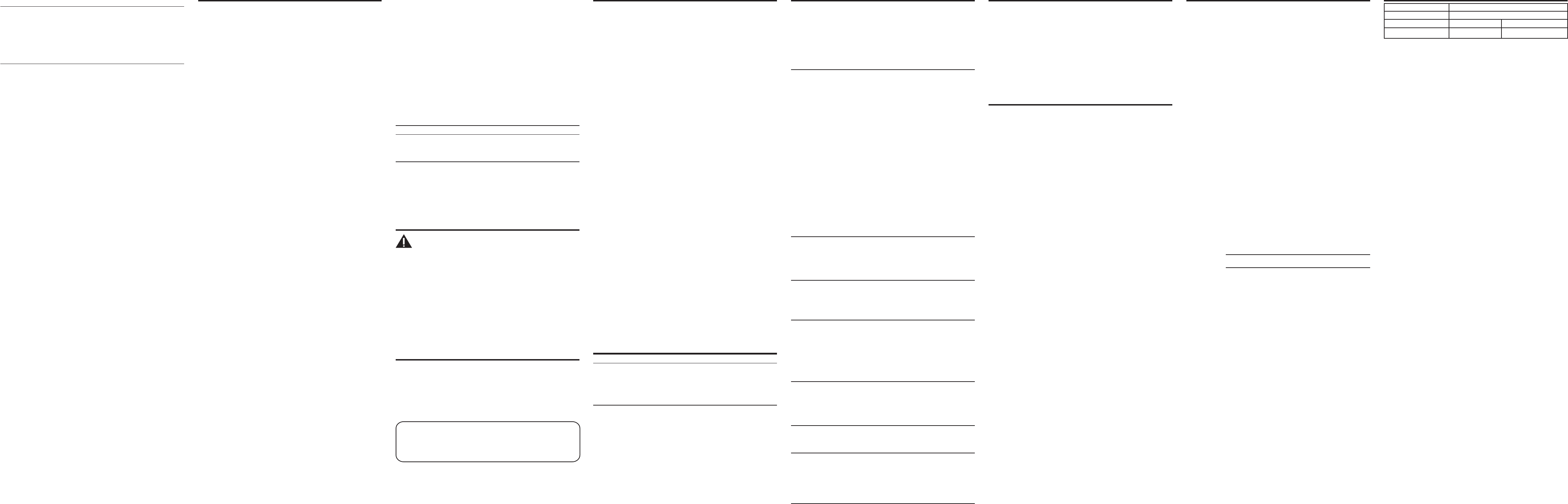
Dialing a Stored Number
1. Make sure the phone is ON by pressing the talk/end/call back button.
2. Press the mem button.
3. Press the memory location (0-9). The number dials automatically.
- OR -
1. Make sure the phone is OFF (not in TALK mode).
2. Press the mem button.
3. Use the touch-tone pad or the Caller ID/vol (- or +) button to scroll to the
number you want to dial.
4. Press talk/end/call back. The number dials automatically.
Chain Dialing from Memory
Use this feature to make calls which require a sequence of numbers, such as
calling card calls to a frequently called long distance number. Each part of
the sequence is dialed from memory. The following example shows you how
to use chain dialing to make a call through a long distance service:
The Number For Memory Location
Long distance access number 7
Authorization code 8
Frequently called long distance number 9
1. Make sure the phone is ON (in TALK mode).
2. Press mem and then press 7.
3. When you hear the access tone, press mem and then press 8.
4. At the next access tone, press mem and then 9.
TIP: Wait for the access tones before pressing the next
memory button, or your call might not go through.
Changing the Battery
CAUTION: To reduce the risk of fire or personal injury,
use only the Thomson Inc. approived Nickel-Cadmium
battery model 5-2459, which is compatible with this unit
.
1. Make sure handset is OFF (not in TALK mode) before you replace battery.
2. Remove the battery compartment door.
3. Disconnect the battery plug from the jack inside the battery compartment
and remove the battery pack from the handset.
4. Insert the new battery pack and connect the cord to the jack inside the
battery compartment.
5. Put the battery compartment door back on.
6. Place handset in the base or handset charge cradle to charge. Allow the
handset battery to properly charge (for 16 hours) prior to first use or
when you install a new battery pack. If you do not properly charge the
phone, battery performance will be compromised.
Battery Safety Precautions
• Do not burn, disassemble, mutilate, or puncture. Like other batteries of
this type, toxic materials could be released which can cause injury.
• To reduce the risk of fire or personal injury, use only the battery listed in
the User’s Guide.
• Keep batteries out of the reach of children.
• Remove batteries if storing over 30 days.
Available formats include:
Number of digits Explanation Example
Eleven digits long distance code “1 ” 1-317-888-8888
+3-digit area code
+7-digit telephone number.
Ten digits 3-digit area code + 317-888-8888
7-digit telephone number.
Seven digits 7-digit telephone number. 888-8888
Storing CID Records in Internal Memory
You may also store CID information in the phone’s internal memory.
NOTE:
It is important that you format CID records correctly
BEFORE storing in internal memory as you cannot reformat
CID records stored in memory
.
1. Make sure the phone is OFF (in standby mode).
2. Press the Caller ID/vol (- or +) button to scroll to the desired caller ID.
3. Press the mem button.
4. Press a number key (0 - 9) to store the number in that memory location.
You will hear a confirmation tone.
NOTE: If the memory location is occupied, REPLACE
MEMO? is displayed, and you must confirm replacement by
pressing the mem button.
NOTE: Press the *exit button once to keep the previous
setting (making no changes) and return to the menu.
NOTE: If the selected CID record contains any information
that is non-numeric, the unit will not allow this record to
transfer to the internal user memory. The handset will
display UNABLE TO STORE.
To Replace a Stored CID Record
1. Repeat steps 1 through 4 in Storing Caller ID Records in Memory. After you
enter the memory location, REPLACE MEMO? shows in the display.
2. Press the mem button again, and the new CID record replaces the old
memory in that location. You will hear a confirmation tone.
Deleting a CID Record
1. Make sure the phone is OFF (not in TALK mode).
2. Use the Caller ID/vol (- or +) button to scroll to the desired record.
3. Press del/chan. The display shows DELETE CALL ID?
4. Press del/chan again to erase the record and the next Caller ID record
shows in the display. You will hear a confirmation tone.
Deleting All CID Records
1. Make sure the phone is OFF (not in TALK mode).
2. Use the Caller ID/vol (- or +) button to display any Caller ID record.
3. Press and hold the del/chan button until DELETE ALL? shows in the
display.
4. Press del/chan again to erase all records. You will hear a confirmation
tone. The display shows NO CALLS.
Memory
The handset can store up to ten 24-digit numbers with up to 15-character
names in memory for quick dialing. This memory feature is in addition to the
CID memory log, which stores up to 40 CID records in the handset.
Storing a Name and Number in Memory
1. Make sure the phone is OFF (not in TALK mode).
2. Press the mem button.
3. Press the desired memory location (0 through 9) or use
Caller ID/vol (+ or -) to scroll to the desired memory location.
NOTE: If the memory location is occupied, the memory
location number and its contents show in the display.
4. Press the mem button again. The display shows ENTER NAME.
NOTE: If you don’t want to enter the name, skip step 5.
5. Use the touch-tone pad on the handset to enter the name (up to 15
characters) and press the mem button to save. More than one letter is
stored in each of the number keys. For example, to enter the name Bill
Smith, press the 2 key twice for the letter B. Press the 4 key 3 times for the
letter I. Press the 5 key 3 times for the letter L. Wait for one second. Press
the 5 key 3 times for the second letter L. Press the 1 key to insert a space
between the L and the S. Press the 7 key 4 times for the letter S; press the
6 key once for the letter M; press the 4 key 3 times for the letter I; press
the 8 key for the letter T; press the 4 key twice for the letter H.
6. Press the mem button to save the name. The display shows ENTER TEL
NUMBR.
7. Use the touch-tone pad to enter the telephone number you want to store
(up to 24 digits).
8. Press mem again to store the number. You will hear a confirmation tone.
NOTE: If you make a mistake press the del/chan button to
backspace and erase the wrong character(s) or number(s).
Storing the Last Number Dialed
1. Repeat steps 1 through 6 in Storing a Name and Number in Memory.
2. Press the redial button.
3. Press the mem button to store the number. You will hear a confirmation
tone.
To replace an old number with a new redial number:
1. Repeat steps 1 through 6 in Storing a Name and Number in Memory.
2. Press the redial button.
3. Press the mem button, and REPLACE MEMO? shows in the display.
4. Press the mem button again to replace the old number with the new
number. You will hear a confirmation tone.
NOTE: The stored redial number is limited to 24 digits or less.
Inserting a Pause in the Dialing Sequence
of a Stored Number
If a pause is needed to wait for a dial or access tone, press the #pause
button to insert a delay in dialing sequence of a stored number (for example,
after you dial 9 for an outside line, or to wait for a computer access tone.)
pause shows in the display as a P, and each pause counts as one digit in the
dialing sequence.
Changing a Stored Number
1. Repeat steps 1 through 7 in Storing a Name and Number in Memory.
2. Press the mem button, and REPLACE MEMO? shows in the display.
3. Press the mem button to store the number. You will hear a confirmation
tone.
Reviewing and Deleting Stored Numbers
1. To review stored numbers, press the mem button, and use the Caller
ID/vol (- or +) button to scroll to the memory location,
or press the corresponding number key for a desired memory
location (0-9).
2. When the data shows in the display, press the del/chan button. The
display shows DELETE?
3. Press del/chan again to delete the data. The display shows DELETED.
Display Messages
The following messages show the status of the phone or help you set up and
use your phone.
INCOMPLETE Caller information is interrupted during transmission
DATA or the phone line is excessively noisy.
ENTER NAME Prompt telling you to enter a name for one of the 10
memory locations.
DELETE ALL? Prompt asking if you want to erase all Caller ID records.
DELETE CALL ID? Prompt asking if you want to erase the current Caller ID
record that is shown on the display.
DELETED Prompt confirming a CID record is erased.
DELETE? Prompt asking if you want to erase one of the 10
numbers stored in the phone’s outgoing memory.
END OF LIST Indicates there is no additional information in the Caller
ID memory log.
NEW Indicates call or calls have not been reviewed.
UNKNOWN The incoming call is from an area not serviced by
NAME/CALLER/ Caller ID or caller information is not sent.
NUMBER
PAGING Someone is paging the handset from the base.
BLOCKED CALL Caller information is blocked from transmission.
BLOCKED Caller name and number is blocked from
NAME/NUMBER transmission.
REPT Repeat call message. Indicates that a new call from the
same number was received more than once.
NO DATA No Caller ID information was received.
EMPTY Indicates a memory location is vacant.
NO CALLS Indicates no calls have been received.
MESSAGE Indicates a message is available.
WAITING
LOW BATTERY Indicates the handset battery is low and needs charging.
UNABLE TO DIAL Indicates the CID or memory contents cannot be dialed.
UNABLE TO Indicates the CID or memory contents cannot be stored.
STORE
PRESS TALK KEY Indicates the CID number is a Directory Dial Number
(DDN) and cannot be formatted.
Handset Sound Signals
Signal Meaning
A long warbling tone Signals an incoming call
(with ringer on)
Three short beeps Page signal
(several times)
One beep every 7 seconds Low battery warning
Troubleshooting Tips
Caller ID Solutions
No display
• Fully charge (for 16 hours) or replace the battery.
• If you are using AC (electrical) power, make sure that the unit is
connected to a non-switched electrical outlet. Unplug the AC power
adaptor from the unit and plug it back in.
• To see Caller ID information in your display, you must be subscribed to
Caller ID service through your local telephone company.
Caller ID incomplete
• The unit displays this message if it detects anything other data
message than valid Caller ID information during the silent period after
the first ring. This message indicates the presence of noise on the line.
Telephone Solutions
No dial tone
• Check or repeat installation steps
• Make sure the base power cord is connected to a working electrical
outlet.
• Make sure the telephone line cord is connected to the base unit and
the modular phone jack?
• Disconnect the base from the wall phone jack and connect another
phone to the same jack. If there is no dial tone on the second phone,
the problem might be your wiring or local service.
• The handset might be out of range of the base. Move closer to the
base.
• Make sure the battery is properly charged (for 16 hours).
• Ensure the battery pack is installed correctly.
• Did the handset beep when you pressed the talk/end/call back button?
Did the in use indicator come on? The battery may need to be charged.
Handset does not ring
• Make sure the RINGER switch on the handset is turned to ON.
• You may have too many extension phones on your line. Try unplugging
some phones.
• See solutions for “No dial tone.”
Charge/in use indicator on the base flashes
• Provided your phone company offers voice messaging service and you
subscribe to it, the charge/in use indicator on the base flashes when
the phone is not in use to indicate there is a message waiting. It stops
flashing after the message has been reviewed.
You experience static, noise, or fading in and out
• Change channels
• The handset maybe out of range. Move closer to the base.
• Relocate the base.
• Charge the battery.
• Make sure base is not plugged into an electrical outlet with another
household appliance.
Unit beeps
• Place handset in base cradle for 20 seconds to reset the security code.
If that doesn’t work, charge the battery for 16 hours.
• See solutions for “No dial tone.”
• Replace the battery.
Memory dialing
• Make sure you correctly program the memory location keys.
• Make sure you follow the proper dialing sequence.
Out of range
• Move closer to the base.
• Reset the battery. Unplug the battery and plug it in again after five
seconds.
• Reset the power adaptor. Unplug the adaptor and plug it in again after
five seconds.
Causes of Poor Reception
• Aluminum siding.
• Foil backing on insulation.
• Heating ducts and other metal construction can shield radio signals.
•
You’re too close to appliances such as microwaves, stoves, computers, etc.
• Atmospheric conditions, such as strong storms.
• Base is installed in the basement or lower floor of the house.
• Base is plugged into an AC outlet with other electronic devices.
• Baby monitor is using the same frequency.
• Handset battery is low.
• You’re out of range of the base.
General Product Care
To keep your telephone working and looking good, follow these guidelines:
• Avoid putting the phone near heating appliances and devices that
generate electrical noise (for example, motors or fluorescent lamps).
• DO NOT expose to direct sunlight or moisture.
• Avoid dropping and other rough treatment to the phone.
• Clean with a soft cloth.
• Never use a strong cleaning agent or abrasive powder because this will
damage the finish.
• Retain the original packaging in case you need to ship the phone at a
later date.
Service
Thomson Digital Technologies Ltd., warrants to the purchaser or gift
recipient that if any manufacturing defect becomes apparent in this product
within 1 year from the original date of purchase, it will be replaced free of
charge, including return transportation.
This warranty does not include damage to the product resulting from
accidents, misuse or leaking batteries.
Should your product not perform properly during the warranty period, either:
1. Return it to the selling dealer with proof of purchase for replacement,
OR
2. Remove the batteries (where applicable), and pack product complete with
accessories in the original carton (or equivalent).
— Mail prepaid (with proof of purchase) and insured to:
Thomson Digital Technologies Ltd.
6200 Edwards Boulevard
Mississauga, Ontario
Canada L5T 2V7
The provisions of this written warranty are in addition to and not a
modification of or subtraction from the statutory warranties and other
rights and remedies contained in any applicable legislation, and to the
extent that any such provisions purport to disclaim, exclude or limit any
such statutory warranties and other rights and remedies, such provisions
shall be deemed to be amended to the extent necessary to comply
therewith.
If you are unable to find a qualified servicer for out of warranty service,
you may write to:
Thomson Digital Technologies Ltd.
c/o Thomson Inc.
P.O. Box 0944
Indianapolis, Indiana, U.S.A., 46206-0944
Attach your sales receipt to this booklet for future reference. This information
is required if service is needed during the warranty period.
PURCHASE DATE
NAME OF STORE
Accessory Information
To order, call the nearest distributor for your area;
Ontario: (905) 624-8516 Manitoba: (204) 783-2088
British Columbia: (604) 438-8001 Quebec: (514) 352-9071
A shipping and handling fee will be charged upon ordering.
It is required by law to collect appropriate sales tax for
each individual state, country, and locality to which the
merchandise is being sent. Items are subject to availability.
NOTE: The RBRC seal on the battery used in your Thomson Inc. product
indicates that we are participating in a program to collect and recycle the
rechargeable battery (or batteries).
For more information go to the RBRC web site at www.rbrc.org
or call 1-800-8-BATTERY or contact a local recycling center.
DESCRIPTION MODEL NO.
Replacement Battery 5-2459
black gray
Power adaptor 5-2677 5-2728 or 5-2748