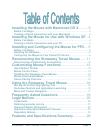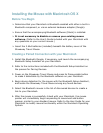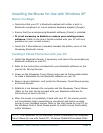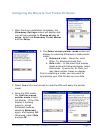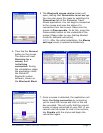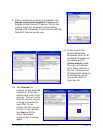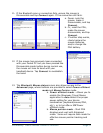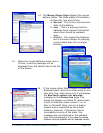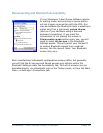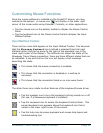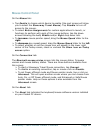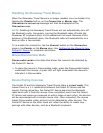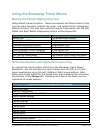Stowaway Travel Mouse Owner’s Manual Page 6
Configuring the Mouse to Your Pocket PC Device
1. After the driver installation completes, the
Stowaway Settings screen will display and
you will be prompted to Choose device to
setup. Select the Stowaway Travel Mouse
and tap Setup.
2. The Select mouse pointer mode screen will
display for selecting Enhanced or Safe pointer
mode:
a. Enhanced mode – Works for most
PDAs. Try Enhanced mode first.
b. Safe mode – In the event that display
issues arise with Enhanced mode, select
Safe mode. It works for all PDAs, but
may leave pointer traces on display.
Prior to selecting a mode, you may want to
synchronize your PDA to back up your data.
3. Select Yes at the next screen to reset the PDA and apply the pointer
mode.
4. Once the PDA resets,
the Confirm mouse
pointer mode screen
will display. If the PDA
display is working
properly, accept
Enhanced mode by
selecting Enhanced
again, and tapping OK.
Otherwise, select Safe
and tap OK.