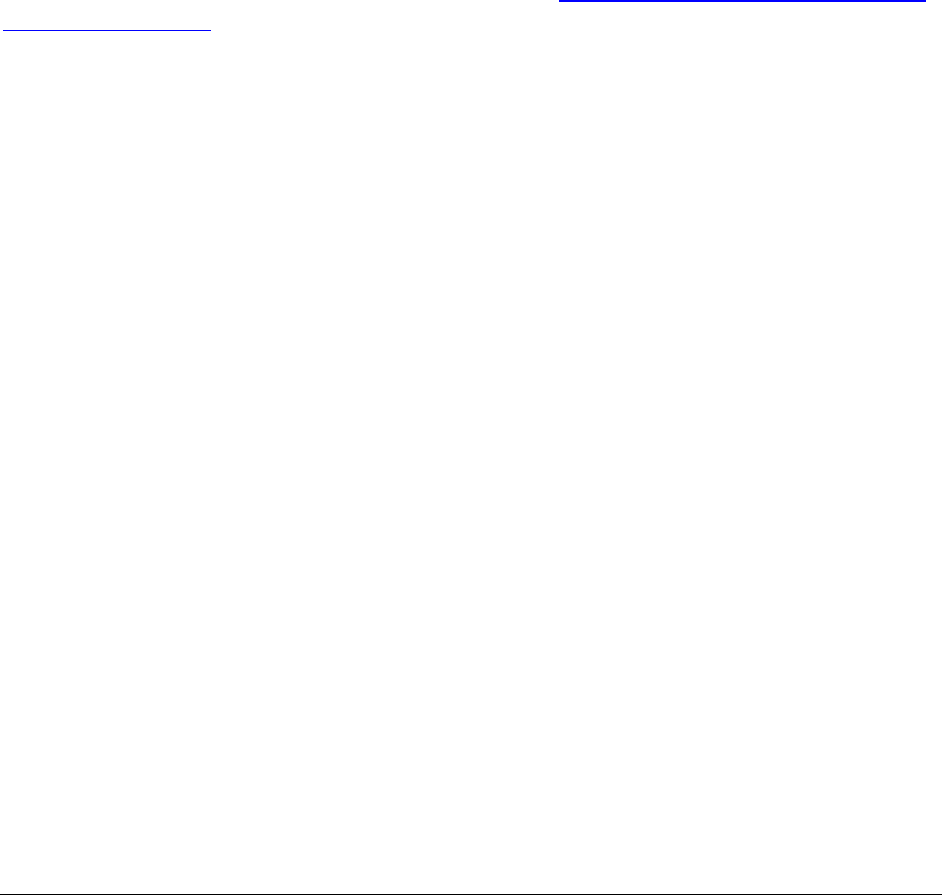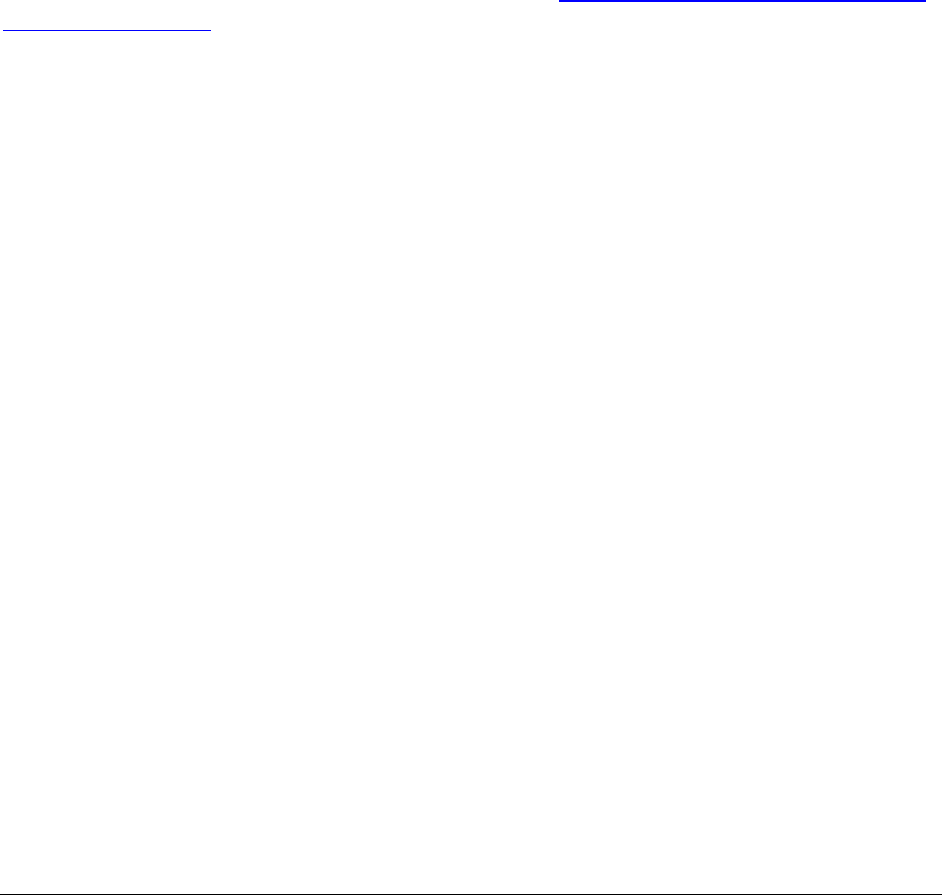
Stowaway Travel Mouse Owner’s Manual Page 15
Disabling the Stowaway Travel Mouse
When the Stowaway Travel Mouse is no longer needed, you can disable it by
tapping the Disable button, on the Connection or Mouse page. The
Connection is not set up message will then be displayed on the
Connection page.
NOTE: Disabling the Stowaway Travel Mouse will not automatically turn off
the Bluetooth radio. Conversely, turning the Bluetooth radio off while the
Stowaway BT keyboard driver is still enabled will not work. Because of the
behavior of the Bluetooth stack, the Bluetooth radio will automatically turn
back on after a few seconds.
To re-enable the connection, tap the Connect button on the Connection
page or tap Enable on the Mouse page. See Configuring the Mouse to Your
Pocket PC Device for complete instructions.
Mouse Discoverable Mode
Discoverable mode is the state that allows the mouse to be detected by
the Pocket PC device.
¾ To place the mouse in Discoverable mode, press the Discoverable button
underneath the mouse. A green LED will light underneath the mouse to
indicate it is Discoverable.
Device Pairing Overview
The Pocket PC and the Stowaway Travel Mouse share a virtual cable. This
means there is a 1:1 relationship between the Pocket PC device and the
mouse. During connection, the Pocket PC device searches the Bluetooth
radio band until it finds the mouse. Once completed, each time the Pocket
PC device and mouse are powered on within range of each other, the devices
will be reconnected with a simple mouse click. Once connected, the mouse
leaves Discoverable mode, and will not be detected by other devices. The
Pocket PC device on the other hand will retain the ability to create new
pairings with other devices, such as a Bluetooth keyboard.