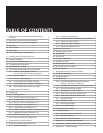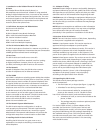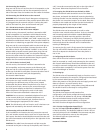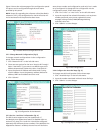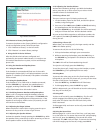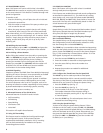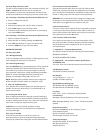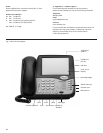4.7 TRANSFERRING A CALL
Note: This feature will not be valid unless it is enabled.
The ND2210S can transfer an ongoing call to another phone
on the same network if this feature is enabled through web
portal configuration.
To transfer a call:
1. Press the FLASH key; this will place the call on hold and
activate the second line.
2. Dial the number or extension of the party to whom you
wish to transfer the call.
3. When the party answers, explain that the call is being
transferred, then hang up. The call will be transferred.
Note: Alternatively, it is not necessary to wait for the third
party to answer before transferring a call. To make a “blind
transfer,” simply hang up while the other party’s phone is
ringing, and the third party will pick it up as any other
incoming call.
4.8 Redialing the Last Number
Lift the handset (or press LINE 1 or SPEAKER) and press the
REDIAL key. The last number you dialed will be redialed.
4.9 Pre-Dialing a Phone Number
Before lifting the handset from the cradle, or pressing the
LINE 1 or SPEAKER keys to get a dial tone, a phone number
can be pre-dialed. Simply dial the phone number by
pressing the number keys on the keypad, then lift the
handset (or press LINE 1 or SPEAKER) and the number will
be dialed. You will hear DTMF touch tones as audible
confirmation of the number being dialed.
4.10 DTMF Signaling
Telephone systems use DTMF (Dual Tone Multiple Frequency)
signaling for various functions, most prominently as audible
feedback to confirm the dialing process. Tones are
generated when the number keys are pressed. In addition
to dialing a phone number, DTMF signaling can be used
for various purposes when a call is in progress, such as for
entering an extension number, responding to voice prompts
by automated telephone answering systems, entering
passwords, PINs, account numbers, etc.
5. Advanced Features of the SIP LD Series
Advanced features of the SIP LD series include:
• Call Forwarding
• Call Waiting
• Speed Dialing
• Conference Calls
• Voice Mail
This section will explain these features.
5.1 Using Call Forwarding
This feature must be enabled and configured through
the configuration portal. If this process has been
completed (as described in subsection 3.2.5), incoming
calls can be automatically forwarded to the preset
forwarding phone number.
5.2 USING CALL WAITING
Note: This feature will not be valid unless it is enabled
through web portal configuration.
If this feature was enabled through web portal configuration
as described in subsection 3.2.5., you hear the call waiting
tone during a call, on a single line phone model (ND2105S,
ND2110S, ND2105 and ND2110S), press FLASH to answer the
second call. The first call is automatically placed on hold. To
switch between calls, press FLASH again.
5.3 Speed Dialing
Speed dialing is useful for frequently-dialed numbers. Speed
dial keys are loacted above the dial pad. Numbers up to
thirty-two (32) digits in length may be stored.
5.3.1 Programming the Memory Dialing Keys Through
the Concealed STORE Key
The speed dial keys can be programmed not only through
the configuration portal (as described by subsection 3.2.4)
but also through the concealed STORE key.
The STORE key is concealed to deter unauthorized tampering.
With the clear plastic overlay and faceplate removed from the
phone, locate the STORE key as noted in the phone diagram
(Fig. 1). This recessed key is located above number ‘3’ on the
dial keypad. To program an auto-dial key:
1. Press the recessed STORE key and release it.
2. Enter the number or extension to be programmed.
3. Press the auto-dial key where the number is to
be stored.
4. Repeat the procedure as needed for additional
auto dial keys.
5.3.2 Configure the Timed Pause for the Speed Dial
The PAUSE key can be used to provide a timed pause
between dialed digits within a stored auto dial number.
The timing of the pause is programmable, with the factory
default set to one second. To change the pause timing:
1. Press the STORE key (see Fig. 1).
2. Press the PAUSE key (see Fig. 1).
3. Press a number from 0 to 5 on the dial keypad.
The number selected will be the pause timing in
seconds (for example: pressing the ‘3’ key will insert
a 3 second pause).
4. Press the STORE key. The selected pause time is now
inserted into the dialing string.
5.3.3 Using the Speed Dial Keys
To place a call using the speed dialing feature, lift the
handset out of the cradle, or press the LINE 1 or SPEAKER
key, then press the desired speed dial key. The DTMF dialing
tones will be heard as the call is placed. Alternatively, you
may press the desired speed dial key, then lift the handset
(or press the LINE 1 or SPEAKER key) and the number will
be dialed, as in “pre-dialing.”
8