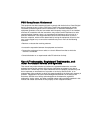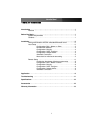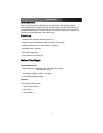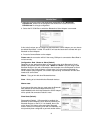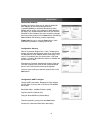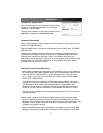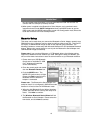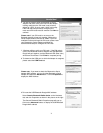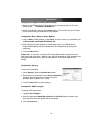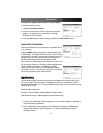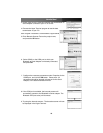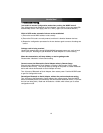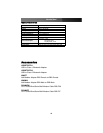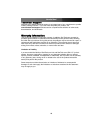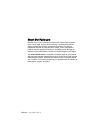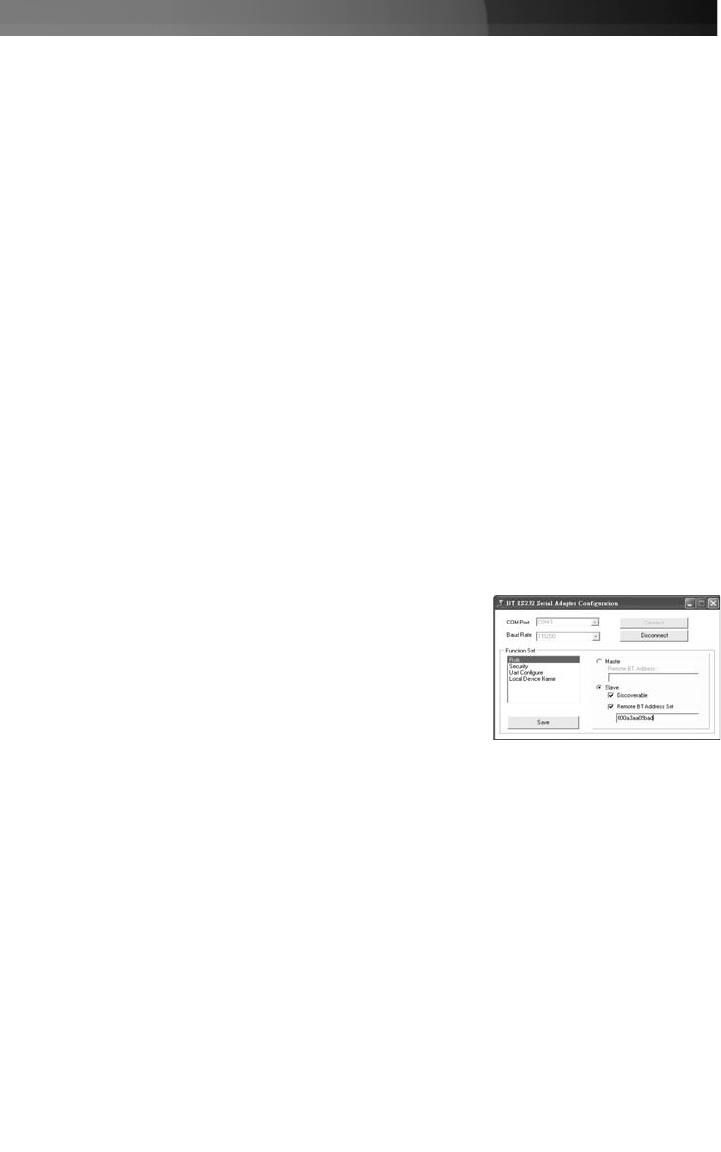
Configuring the Adapter following Remote Setup
1. Browse to the BT232Config.exe file located on the accompanying driver CD in the
following path: : \ Bluetooth \ BTRS232.exe
2. Select the COM Port, and click the Connect button. The local PC will use this COM
port to connect with your Bluetooth to Serial Adapter.
Configuration: Role - Master or Slave (Default)
1. Click on Role to modify settings. Select Slave, and ensure there is a checkmark next
to Discoverable and Remote BT Address Set.
2. Enter the Bluetooth MAC Address of the Bluetooth device (e.g. USB Bluetooth
Dongle 000a3aa09bad) which the Bluetooth to Serial Adapter will be pairing and
connecting.
3. Press the Save Button
Please note : In this case, we input the PC Dongle MAC address, because we want
them paired and linked later. However, if you want the Bluetooth to Serial Adapter to pair
with another Bluetooth device, input its MAC address, not the MAC address of PC
Dongle.
Configuration: Security
To secure the connection:
1. Select Security under the Function Set section.
2. Ensure there is a checkmark next to Secure Connection,
and enter the PIN code used to secure the remote
Bluetooth device (Default, PIN = 1234).
3. Press the Save Button to retain settings.
Configuration: UART Configure
To change UART parameters:
1. Highlight Uart Configure.
2. Select the appropriate Baud Rate, Stop Bit and Parity Bit settings, based on the
Serial device to which the adapter will be connecting.
3. Click the Save button.
Instruction Manual
8