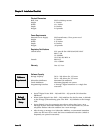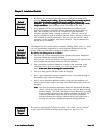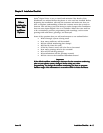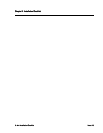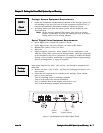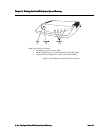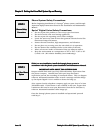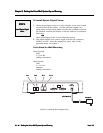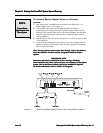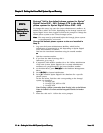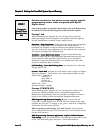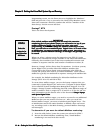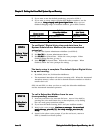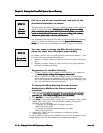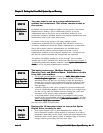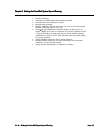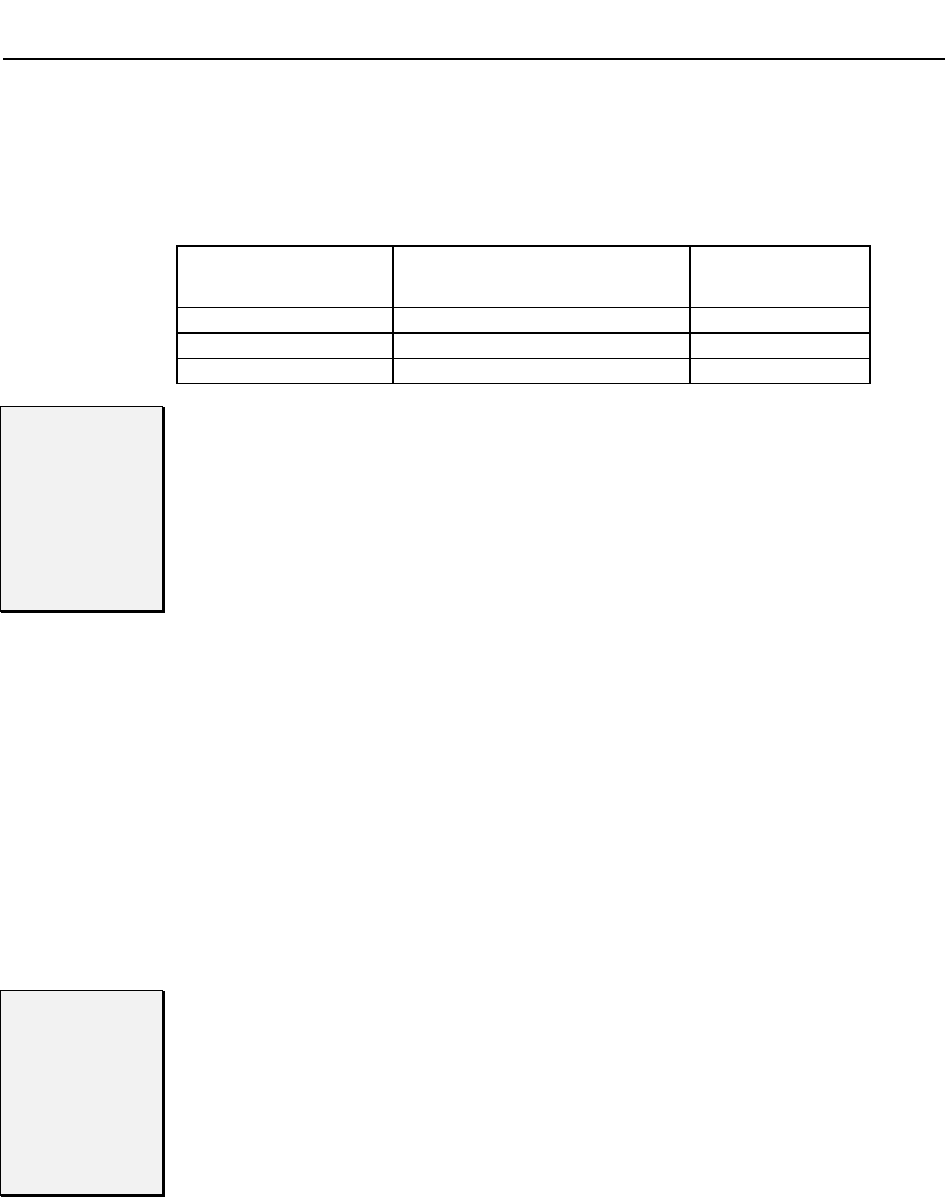
Chapter 3:
Chapter 3:Chapter 3:
Chapter 3:
Getting the Voice Mail System Up and Running
Getting the Voice Mail System Up and RunningGetting the Voice Mail System Up and Running
Getting the Voice Mail System Up and Running
Issue 1.6
Issue 1.6Issue 1.6
Issue 1.6
Getting the Voice Mail System Up and Running
Getting the Voice Mail System Up and Running Getting the Voice Mail System Up and Running
Getting the Voice Mail System Up and Running –
––
– ◆
◆◆
◆ –
––
–
15
1515
15
3. If you want to use the default numbering, proceed to STEP 9.
4. If you want to create ranges of Subscriber Mailbox numbers, see the
document, Using a Laptop with Sprint Digital Voice
Using a Laptop with Sprint Digital VoiceUsing a Laptop with Sprint Digital Voice
Using a Laptop with Sprint Digital Voice. When you are
finished changing ranges of mailbox numbers, go to STEP 9 below.
Phone System
Phone SystemPhone System
Phone System
Default
Default Default
Default
Subscriber Mailbox
Subscriber Mailbox Subscriber Mailbox
Subscriber Mailbox
Numbering
NumberingNumbering
Numbering
Default
Default Default
Default
First Trunk
First Trunk First Trunk
First Trunk
Mailbox Number
Mailbox NumberMailbox Number
Mailbox Number
Protegé
®
3x8 10-25, 810-843 Not used
Protegé C/M/LTX 201-250 700
Protegé XTX 2201-2250 7701
STEP 9
STEP 9STEP 9
STEP 9
Set Sprint
Set SprintSet Sprint
Set Sprint
®
Digital
Digital Digital
Digital
Voice Time and
Voice Time and Voice Time and
Voice Time and
Date
DateDate
Date
To set Sprint
®
Digital Voice time and date from the
System Administrator Mailbox (the lowest numbered
extension):
1. Log onto the System Administrator Mailbox (see STEP 6).
2. Dial SA (72)
SA (72)SA (72)
SA (72) for System Administrator Menu.
3. Dial TI (84)
TI (84)TI (84)
TI (84) for System Time. Follow the voice prompts. When
finished setting the time, go step 4.
4. Press DT (38)
DT (38)DT (38)
DT (38) for System Date. Follow the voice prompts. When
finished, follow the voice prompts for exiting.
The basic setup is complete. The default Sprint Digital Voice
is up and running.
• By default, there are 50 Subscriber Mailboxes.
• The Automated Attendant will answer incoming calls. When the Automated
Attendant answers, callers can dial a desired extension number to which to
transfer their call.
STEP 10 and STEP 11 show you how to verify the Subscriber Mailboxes
and the Automated Attendant operation.
STEP 10
STEP 10STEP 10
STEP 10
Call (Log Onto) a
Call (Log Onto) a Call (Log Onto) a
Call (Log Onto) a
Subscriber
Subscriber Subscriber
Subscriber
Mailbox
MailboxMailbox
Mailbox
To call a Subscriber Mailbox from its own
(corresponding) extension:
1. From any extension: Get intercom dial tone. Access Voice Mail by
pressing the voice mail feature key on the telephone, or by dialing
the voice mail group extension number.
2. If you hear the Main Greeting, dial # and your mailbox number.
3. Wait for the voice prompt, You have no messages. To record and
You have no messages. To record and You have no messages. To record and
You have no messages. To record and
send a Message, press RS (77)
send a Message, press RS (77)send a Message, press RS (77)
send a Message, press RS (77). For a help message, press zero (0).
For a help message, press zero (0). For a help message, press zero (0).
For a help message, press zero (0).
Ready.
Ready.Ready.
Ready.
4. Listen for the above voice prompt. If you do not hear it, return to
STEP 3 (Install Your Phone System).