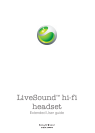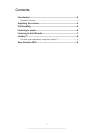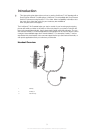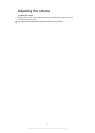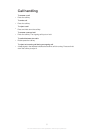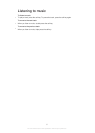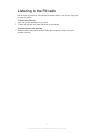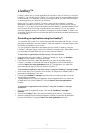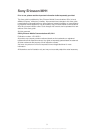LiveKey™
LiveKey™ allows you to control applications in the phone, such as Track ID, by using the
LiveKey™. You can also use the LiveKey™ to control a range of downloadable apps from
Android Market™, for example, voice command apps that let you send texts and emails,
or sports apps that you control as you exercise.
Before you try to use the LiveKey™ function, make sure the LiveWare™ manager
application is installed on your phone. If you are using a Sony Ericsson phone running
Android™ 2.3.3 or later, your phone already has the LiveWare™ manager installed. If your
Sony Ericsson phone is running an earlier version than Android™ 2.3.3, you need to
download the latest version of LiveWare™ manager from Android Market™. Refer to the
User guide of your phone for more information about downloading the latest software from
Android Market™.
Controlling an application using the LiveKey™
You can press the LiveKey™ to control the application associated with this key. You can
associate an application with the LiveKey™ using the LiveWare™ manager widget, which
is normally pre-installed on your phone.
You can change the application associated with the LiveKey™ either by using the
LiveWare™ manager widget or the main LiveWare™ manager menu. Remember you can
only associate one application at a time to work with the LiveKey™.
To associate an application with the LiveKey™ for the first time
1
Press and hold down the LiveKey™. When you release your finger, the Headset:
Livekey™ menu appears on the phone screen.
2
From the list in the menu, select the application you want to associate with the
LiveKey™, or select to download and install an application from Android Market™
using the Search for more applications function. The application you select will
open automatically the next time you press the LiveKey™.
To associate an application with the LiveKey™ using the LiveWare™ manager widget
1
Pinch on any area of your phone's Home screen. All widgets from different parts of
the screen are displayed in one view.
2
Find and tap LiveWare™ manager, then follow the on-screen prompts to connect
and activate your headset.
3
Tap the headset icon to select an application from the application list or to download
an application from Android Market™ using the Search for more applications
function.
To associate an application with LiveKey™ using the LiveWare™ manager
application
1
From your phone's Application screen, find and tap LiveWare™ manager >
Headset.
2
Scroll to the Livekey™ field, then tap the message at the bottom of the screen.
3
Select an application from the list that appears, or select to download an application
from Android Market™ using the Search for more applications function.
8
This is an Internet version of this publication. © Print only for private use.