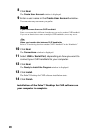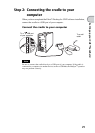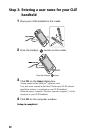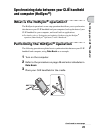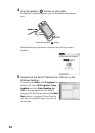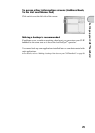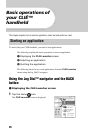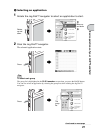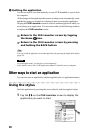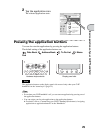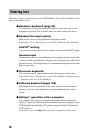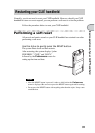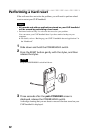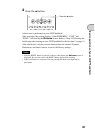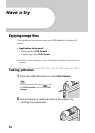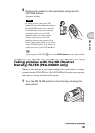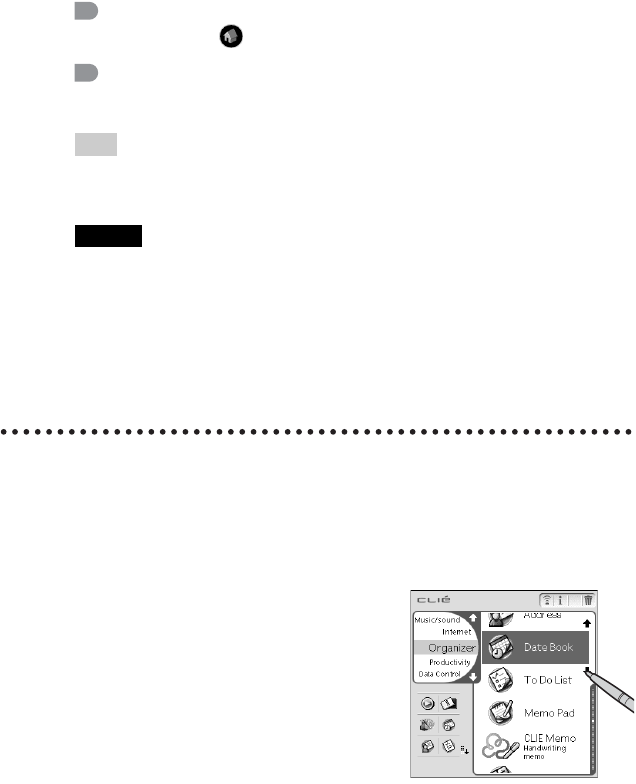
28
3 Quitting the application
You do not need to save data manually on your CLIÉ handheld as you do with
the computer.
All the changes in the application that you are working on are automatically saved,
and the last screen you worked on is displayed when you restart the application.
Display the CLIE Launcher screen to switch to another application while you
are working on an application. You can select either of the following methods
to display the CLIE Launcher screen.
Tip
You can switch an application to another application by pressing the Application button
(page 29).
Note
For some applications, you need to save data manually.
b For details, refer to the “CLIÉ Application Manual” installed on your computer.
Other ways to start an application
You can also start an application with the supplied stylus or application buttons.
Using the stylus
Start the application by pressing the screen directly with the supplied stylus.
Return to the CLIE Launcher screen by tapping
the Home icon.
Return to the CLIE Launcher screen by pressing
and holding the BACK button.
1
Tap the Mm on the CLIE Launcher screen to display the
application you want to start.