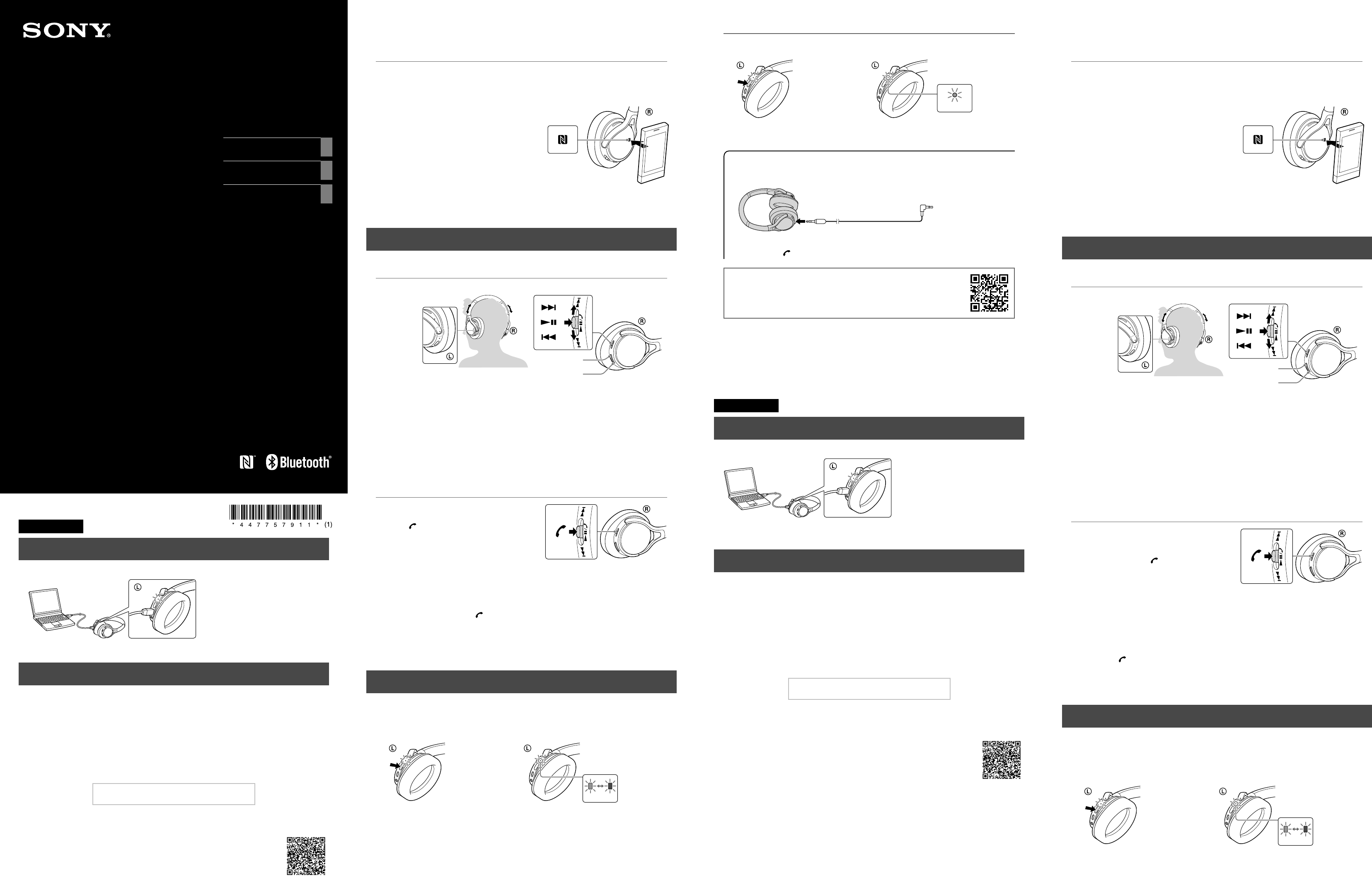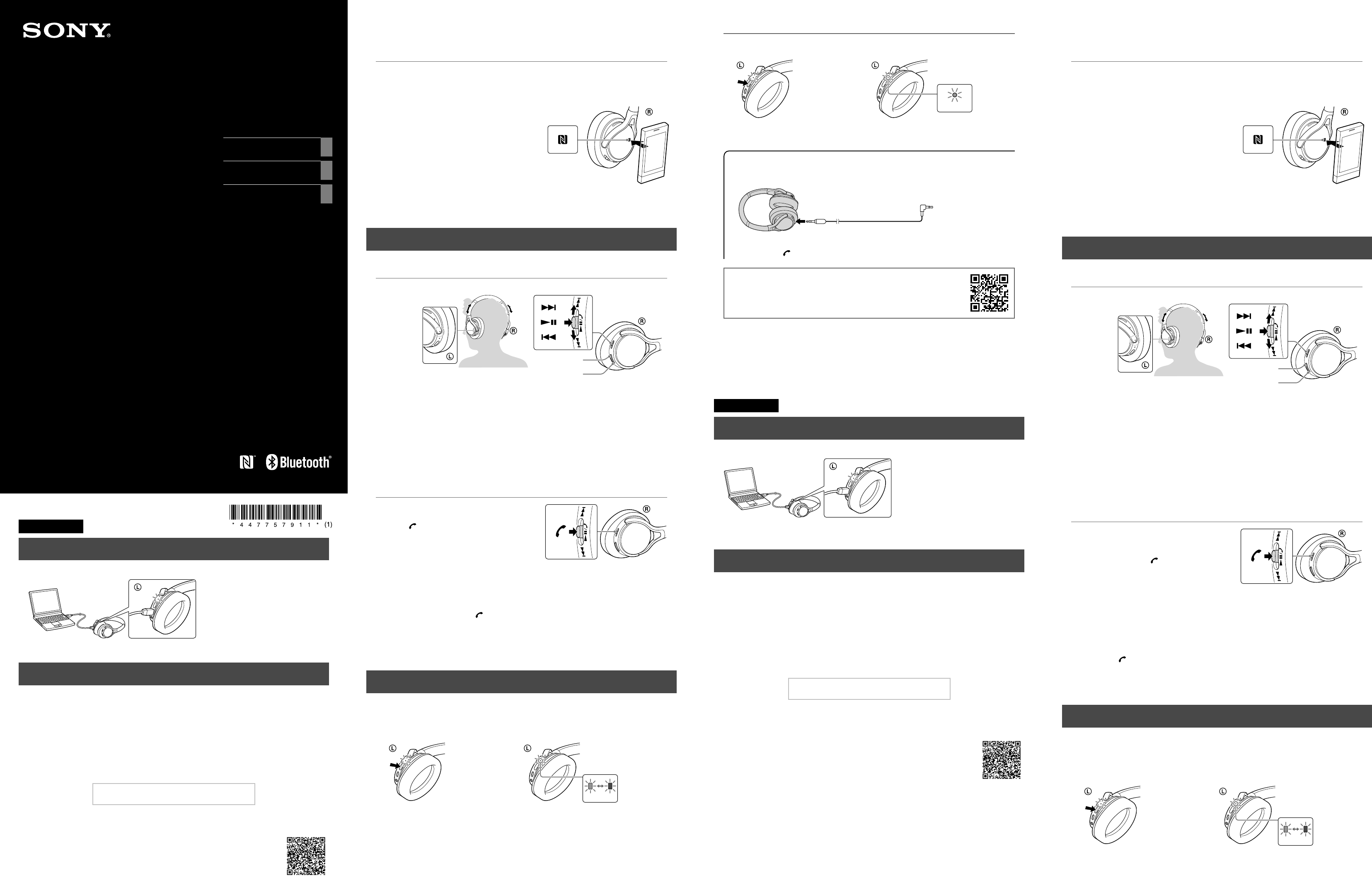
MDR-10RBT
4-477-579-11(1)
© 2013 Sony Corporation Printed in China
Wireless
Stereo Headset
Casque
stéréo sans fil
Auriculares estéreo
inalámbricos
English
Charging the unit
Connect the unit and the computer booted using the micro-USB cable supplied.
When the unit and the computer are
connected, charging starts and the
indicator (red) lights up. Charging is
completed in about 2.5hours at most
and the indicator (red) goes off
automatically.
Use the micro-USB cable supplied. You may not be able to charge the unit with other cables.
One-touch connection with a smartphone (NFC)
Refer to the “Pairing and connecting with the BLUETOOTH device” section to
connect to a BLUETOOTH device that is not compatible with the one-touch
connection (NFC function).
NFC (Near Field Communication) is a technology enabling short-range wireless
communication between various devices, such as mobile phones and IC tags. Thanks to
the NFC function, data communication can be achieved easily just by touching the
relevant symbol or designated location on NFC compatible devices.
By using the NFC function, the unit is turned on automatically and then paired and
connected with a BLUETOOTH device.
Compatible smartphones
Smartphones with the NFC function built-in
(OS: Android 2.3.3 or later, excluding Android 3.x)
Preparation on the smartphone
1 Download and install the app “NFC Easy Connect” on the smartphone.
Access the following Web site:
https://play.google.com/store/apps/details?id=com.sony.easyconnect
By the two-dimensional code:
Use a two-dimensional code reader app.
Tip
If your smartphone has an NFC function, such as that of Android 4.1 or later, you may not need to install “NFC Easy
Connect” to connect the unit with your smartphone by one touch. In that case, you do not need to perform this
step. The operation and specifications may be different from the description here. For details, refer to the manual
supplied with your smartphone.
2 Set the smartphone so that the NFC function can be used.
For details, refer to the instructions of the smartphone.
About “NFC Easy Connect” App
“NFC Easy Connect” is Sony’s original app for Android Phone available at Google Play Store.
To find out more about the functions, search for “NFC Easy Connect” and download the free app.
The App may not be available in some countries and/or regions.
Connecting with the smartphone by one-touch
functions
By touching the unit with the smartphone, the unit is turned on automatically and then proceeds to pairing
and BLUETOOTH connection.
1
Unlock the screen of the smartphone.
If you installed the app “NFC Easy Connect” in the smartphone, start the app “NFC Easy
Connect.”
2
Touch this unit with the smartphone.
Touch the smartphone on the N marked part of
this unit.
Refer to the manual of the smartphone for the
designated location to be touched on the
smartphone.
Follow the on-screen instructions to complete the
connection.
To disconnect, touch the smartphone again.
You can select the sound from other NFC
compatible BLUETOOTH devices. For details, refer
to the Help Guide.
Listening and Calling
Operate the unit after making BLUETOOTH connection with your BLUETOOTH device.
Listening to music
Profile: A2DP, AVRCP
Start playback on the BLUETOOTH device.
VOLUME +
VOLUME −
Play/pause: Press .
Stop: Hold down.
Next/previous: Press /.
Fast forward/fast reverse:
Hold / down.
Note
The available functions may vary depending on the BLUETOOTH device. When you operate the button
illustrated above, it may operate differently or may not work at all.
The sound quality is set to the standard mode (SBC high quality mode) before shipment. When
you connect a BLUETOOTH device compatible with AAC or aptX, you can change the setting as
described in the Help Guide to enjoy music playback at a higher level of sound quality.
Making a call/Receiving a call
Profile: HSP, HFP
Operate your mobile phone to make a call.
Press the
button on the unit when an
incoming call arrives.
Operate in the same way when an incoming call arrives while
you are listening to the music.
The music playback pauses during a call and resumes
automatically when the call is over.
Note
Music playback may not resume automatically with some
BLUETOOTH devices.
To terminate a call, press the button on the
unit again.
Volume for a call and listening to music can be
adjusted independently.
Pairing and
c
onnecting with the BLUETOOTH device
Before pairing, charge this unit.
1
Place the BLUETOOTH device within 1meter (3feet) of this unit.
2
Enter pairing mode on this unit.
Press and hold the
POWER button for
more than 7 seconds.
Make sure that the
indicator flashes blue and
red alternately after you
release the button.
Blue Red
3
Perform the pairing procedure on the BLUETOOTH device to detect this unit.
When the list of detected devices appears on the display of the BLUETOOTH device, select
“MDR-10RBT.”
If passkey input is required on the display of a BLUETOOTH device, input “0000.”
4
Make the BLUETOOTH connection from the BLUETOOTH device.
Quick Start Guide
US
Guide de prise en main
FR
Guía de inicio rápido
ES
Connecting with the paired device
1
Turn on the unit.
Press and hold the
POWER button for
about 2 seconds while
this unit is turned off.
Blue
Make sure that the
indicator flashes blue after
you release the button.
2
Make the BLUETOOTH connection from the BLUETOOTH device.
Using the unit by connecting the supplied cord
You can use the unit as ordinary wired headphones by connecting the supplied cord.
Supplied cord
Notes
The BLUETOOTH function is disabled.
VOLUME +/−, / and / buttons cannot be used.
On how to operate the unit in detail, please read the Help Guide on your
computer or smart phone.
http://rd1.sony.net/help/mdr/10rbt/uc/
The BLUETOOTH word mark and logos are owned by the Bluetooth SIG, Inc. and any use of
such marks by Sony Corporation is under license.
The N Mark is a trademark or registered trademark of NFC Forum, Inc. in the United States and
in other countries.
Android is a trademark of Google Inc.
The aptX® mark and the aptX logo are trade marks of CSR plc or one of its group companies
and may be registered in one or more jurisdictions.
Other trademarks and trade names are those of their respective owners.
Français
Chargement de l’appareil
Connectez l’appareil à un ordinateur allumé à l’aide du câble micro-USB fourni.
Lorsque l’appareil et l’ordinateur sont
connectés, le chargement commence
et le témoin (rouge) s’allume. Le
chargement dure environ 2,5 heures
au maximum et le témoin (rouge)
s’éteint automatiquement.
Utilisez le câble micro-USB fourni. Il pourra s’avérer impossible de charger l’appareil avec
d’autres câbles.
Connexion une touche avec un smartphone (NFC)
Consultez la section «Pairage et connexion avec le périphérique BLUETOOTH»
pour la connexion avec un appareil BLUETOOTH non compatible avec la
connexion une touche (NFC).
NFC (Near Field Communication) est une technologie permettant d’établir une
communication sans fil à courte portée entre divers périphériques, tels que des
téléphones portables et des étiquettes électroniques. Grâce à la fonction NFC, la
communication de données peut être réalisée facilement en touchant simplement le
symbole pertinent ou l’emplacement désigné sur les périphériques compatibles avec NFC.
À l’aide de la fonction NFC, l’appareil est mis automatiquement sous tension, puis apparié
et connecté à un périphérique BLUETOOTH.
Smartphones compatibles
Smartphones avec la fonction NFC intégrée
(SE: Android2.3.3 ou ultérieur, sauf Android 3.x)
Préparation sur le smartphone
1 Téléchargez et démarrez l’application «Connexion NFC facile» sur le
smartphone.
Consultez le site Web suivant:
https://play.google.com/store/apps/details?id=com.sony.easyconnect
Par code en deux dimensions:
Utilisez une application de lecture de code en deux dimensions.
Conseil
Si votre smartphone dispose d’une fonction NFC, comme avec Android4.1 ou ultérieur, l’installation de
«Connexion NFC facile» ne sera pas forcément nécessaire pour établir une connexion une touche entre l’appareil
et votre smartphone. Dans ce cas, vous n’avez pas besoin de suivre cette étape. Le fonctionnement et les
spécifications peuvent différer de la présente description. Pour plus de détails, consultez le manuel fourni avec
votre smartphone.
2 Réglez le smartphone pour que la fonction NFC puisse être utilisée.
Pour plus de détails, consultez les instructions du smartphone.
À propos de l’application «Connexion NFC facile»
«Connexion NFC facile» est une application Sony originale pour Android disponible sur Google Play Store.
Pour en apprendre plus sur ces fonctions, cherchez «Connexion NFC facile» et téléchargez l’application
gratuite.
Il est possible que l’application ne soit pas disponible dans certains pays et/ou dans certaines régions.
Connexion avec le smartphone à l’aide des
fonctions une touche
En mettant l’appareil en contact avec le smartphone, l’appareil est automatiquement mis sous tension, puis
procède au pairage et à la connexion BLUETOOTH.
1
Déverrouillez l’écran du smartphone.
Si vous avez installé l’application «Connexion NFC facile» sur le smartphone, démarrez
l’application «Connexion NFC facile».
2
Mettez l’appareil en contact avec le
smartphone.
Placez le smartphone sur la partie marquée d’un N
sur l’appareil.
Consultez le manuel du smartphone pour
connaître le point de contact du smartphone.
Suivez les instructions à l’écran pour terminer la
connexion.
Pour déconnecter, mettez de nouveau le
smartphone en contact avec l’appareil.
Vous pouvez sélectionner le son d’autres
périphériques BLUETOOTH compatibles avec NFC.
Pour plus de détails, consultez le Manuel d’aide.
Écoute et appel
Utilisez l’appareil après avoir établi la connexion BLUETOOTH avec votre périphérique BLUETOOTH.
Écoute de musique
Profil: A2DP, AVRCP
Démarrez la lecture sur le périphérique BLUETOOTH.
VOLUME +
VOLUME −
Lecture/pause: Appuyez sur .
Stop: Maintenez enfoncé.
Suivant/précédent: Appuyez sur
/.
Avance rapide/retour rapide:
Maintenez / enfoncé.
Remarque
Les fonctions disponibles peuvent varier selon l’appareil BLUETOOTH. Lorsque vous utilisez le bouton
illustré ci-dessus, celui-ci pourra fonctionner différemment ou ne pas fonctionner du tout.
La qualité sonore est réglée sur le mode standard (mode haute qualité SBC) avant expédition.
Lorsque vous connectez un périphérique BLUETOOTH compatible avec AAC ou aptX, vous
pouvez modifier le réglage comme décrit dans le manuel d’aide pour profiter de la musique à
un niveau supérieur de qualité sonore.
Passer un appel/Recevoir un appel
Profil: HSP, HFP
Utilisez votre téléphone portable pour passer un
appel.
Appuyez sur le bouton
sur l’appareil lorsqu’un
appel entrant se produit.
Procédez de la même façon lorsqu’un appel entrant se produit
quand vous écoutez de la musique.
La lecture de musique se met en pause pendant un appel et
reprend automatiquement lorsque l’appel est terminé.
Remarque
La lecture de musique pourra ne pas reprendre
automatiquement sur certains peripheriques BLUETOOTH.
Pour mettre fin à un appel, appuyez de nouveau
sur le bouton
de l’appareil.
Le volume sonore d’un appel et celui de la
musique peuvent être réglés séparément.
Pairage et
c
onnexion avec le périphérique BLUETOOTH
Avant le pairage, chargez l’appareil.
1
Placez le périphérique BLUETOOTH dans un rayon de 1mètre (3pieds) par
rapport à l’appareil.
2
Entrez en mode de pairage sur l’appareil.
Appuyez sur le
boutonPOWER et
maintenez-le enfoncé
plus de 7secondes.
Vérifiez que le témoin
clignote alternativement en
bleu et en rouge lorsque
vous relâchez le bouton.
Bleu Rouge
3
Effectuez la procédure de pairage sur le périphérique BLUETOOTH pour détecter
l’appareil.
Lorsque la liste de périphériques détectés apparaît sur l’écran du périphérique BLUETOOTH,
sélectionnez «MDR-10RBT».
Si un code est demandé sur l’écran d’un périphérique BLUETOOTH, saisissez «0000».
4
Effectuez la connexion BLUETOOTH sur le périphérique BLUETOOTH.