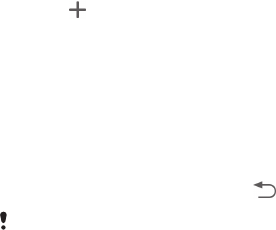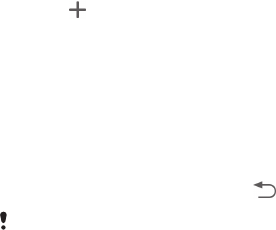
Smart Connect
You can use the Smart Connect application on your phone to automatically stream
music to the music receiver when the phone is connected with the receiver.
Setting up such an action in the Smart Connect application is known as creating an
event. For example, you could create an event that sets the music player to stream
music to the music receiver every day at a certain time, for example, while you are
taking a tea or coffee break.
Before you can create music events in Smart Connect, you must install the Smart
Connect application on your phone.
To install the Smart Connect application on your phone
1
From the main application menu of your phone, find and tap Play Store to
open the Google Play™ application.
2
Tap the search icon at the top right corner and enter "Smart Connect" in the
search field, then tap the search icon again.
3
Tap Smart Connect.
4
Tap Download, then tap Accept & Download.
5
Follow the instructions that appear on the screen of your phone to install the
application.
To create a Smart Connect event
1
Start the Smart Connection application. If you are opening Smart Connect for
the first time, tap OK to close the introduction screen.
2
Tap
.
3
Give the event a name, then tap Create.
4
Under WHEN, add either the accessory or a time interval, or both.
5
Under DO THIS, add what you want to happen in your phone.
6
Under AT THE END, add what you want to happen when you disconnect the
accessory or when the time interval comes to an end. If both these conditions
are set, the actions start either when you disconnect the accessory, or when
the time interval comes to an end.
7
To save the event, press
.
To add a Bluetooth® accessory, you have to first pair it with your phone.
7
This is an Internet version of this publication. © Print only for private use.