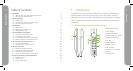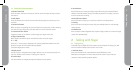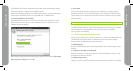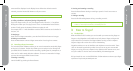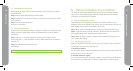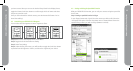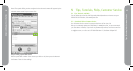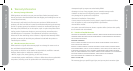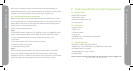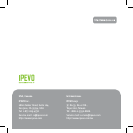6
7
Talking with Skype
Talking with Skype
The IPEVO FR-33.2 handset installation program will launch automatically. Simply
follow the prompts to complete the installation process.
Note: If the installation does not start automatically, start the program manually by
launching the installation file from your CD-ROM drive or download site.
2. Connect the IPEVO FR-33.2 Handset
If the IPEVO FR-33.2 handset is not already connected to your computer, a screen
will prompt you to do so as part of the installation process. In certain cases, the
following screen may appear:
When Skype prompts you that another program wants to access Skype. Select Allow
this program to use Skype and Click OK.
3. You’re done!
A screen prompt will appear to notify you once installation is complete and the
IPEVO Control Center icon shortcut will appear on your desktop. The IPEVO Control
Center allows you to conveniently access and customize preferences for your IPEVO
FR-33.2 handset.
TIP: For advanced settings and tips, watch our tutorial videos at www.ipevo.com
The IPEVO Control Center for Skype will automatically run. Restarting your computer
after installation is recommended to ensure all the functions are working.
You’re ready to start chatting!
2.2 IPEVO FR-33.2 Handset Shortcuts to Skype
Sign in to your Skype account. If you do not have one, create one at www.skype.com.
The IPEVO FR-33.2 handset offers the following one-touch shortcuts to Skype
functions when the IPEVO Control Center is running:
1. Activating Skype
Did you minimize Skype? Click on the Skype Activation key to launch Skype on your
desktop.
2. Accepting or declining an incoming call
When you receive an incoming call, press the Answer/Call button to accept, or the
End Call/Cancel button to decline.
3. Calling a Skype contact
Toggle the Contact Scroll-Thru button to scroll through your contact list. Your Skype