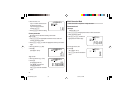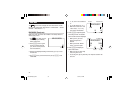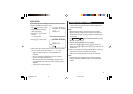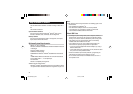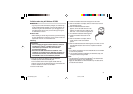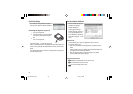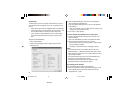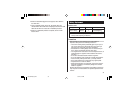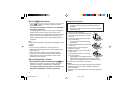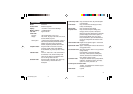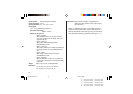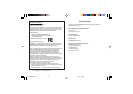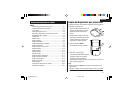38
Export/Import
The Export/Import menu of the Desktop Utilities allows you to import
data created by each PC application to the unit, or export data out of
the unit.
•
Export: Select the desired item (application data, Food Database,
Consumption Record, or Intake Record), then click “Export...” and
enter the desired filename to which you wish to export data.
•
Import: Select the desired application name, then click “Import...”
and enter the desired filename from which you wish to import
data.
To import the Food Database:
1. Select “Food Database”.
2. Click the “Select Database” button to display the Import Food
Database screen.
3. Select the desired food group name from the Food Database.
Import the Basic Food Database first.
Then import desired food groups one by one from the Additional
Food Database.
• Click “View” to display a list of the food names in the group. After
viewing, click “OK” to close the screen.
4. Click “Import” to start importing.
To add or modify the Food Database, follow the steps below.
1. Create a CSV formatted file containing only food names to be
added or modified.
Refer to the \DATABASE\
∗
.CSV files on the bundled CD-ROM.
2. Import the newly created file from your PC to the unit.
• Since the data on the unit cannot be overwritten, import only the
data to be added or modified.
• Importing the entire list will result in overlapping of all data.
Notes:
• The food list contained in the CD-ROM is based on the Food
Database Release 17 (Abbreviated Version) issued by the United
States Department of Agriculture. The (”) symbol within some items
may have been modified.
• The indicated caloric/nutrient value in the Food Database is the
amount per 100 grams edible portion of food.
• All companies and/or product names are trademarks and/or
registered trademarks of their respective holders.
Un-installing the PC software
Prior to uninstalling the PC software, quit all programs.
1. Within the Control Panel, launch “Add or Remove Programs”. In the
list of installed software, select the PC software, then click the
“Change/Remove...” button.
<REVISED>
OZ-290HII(En).pm65 05.2.10, 5:22 PM38