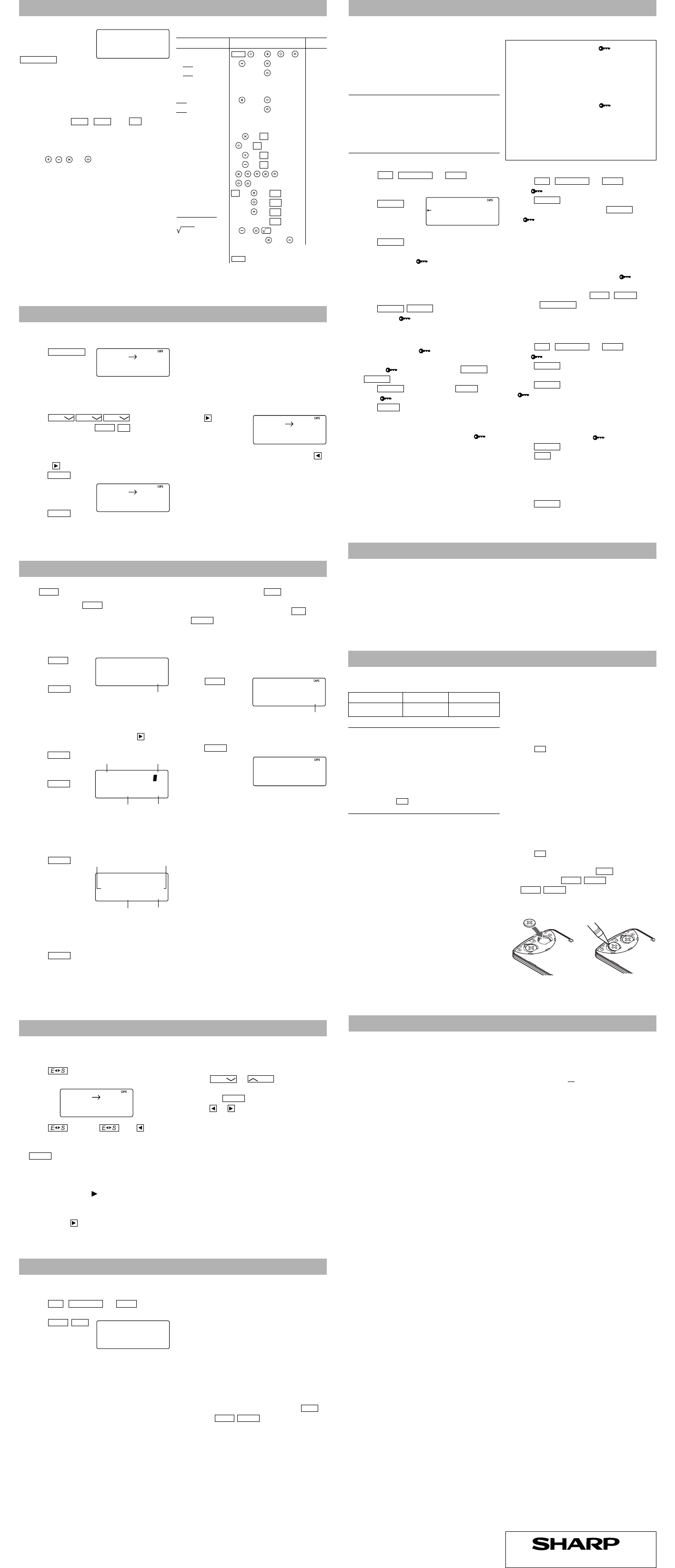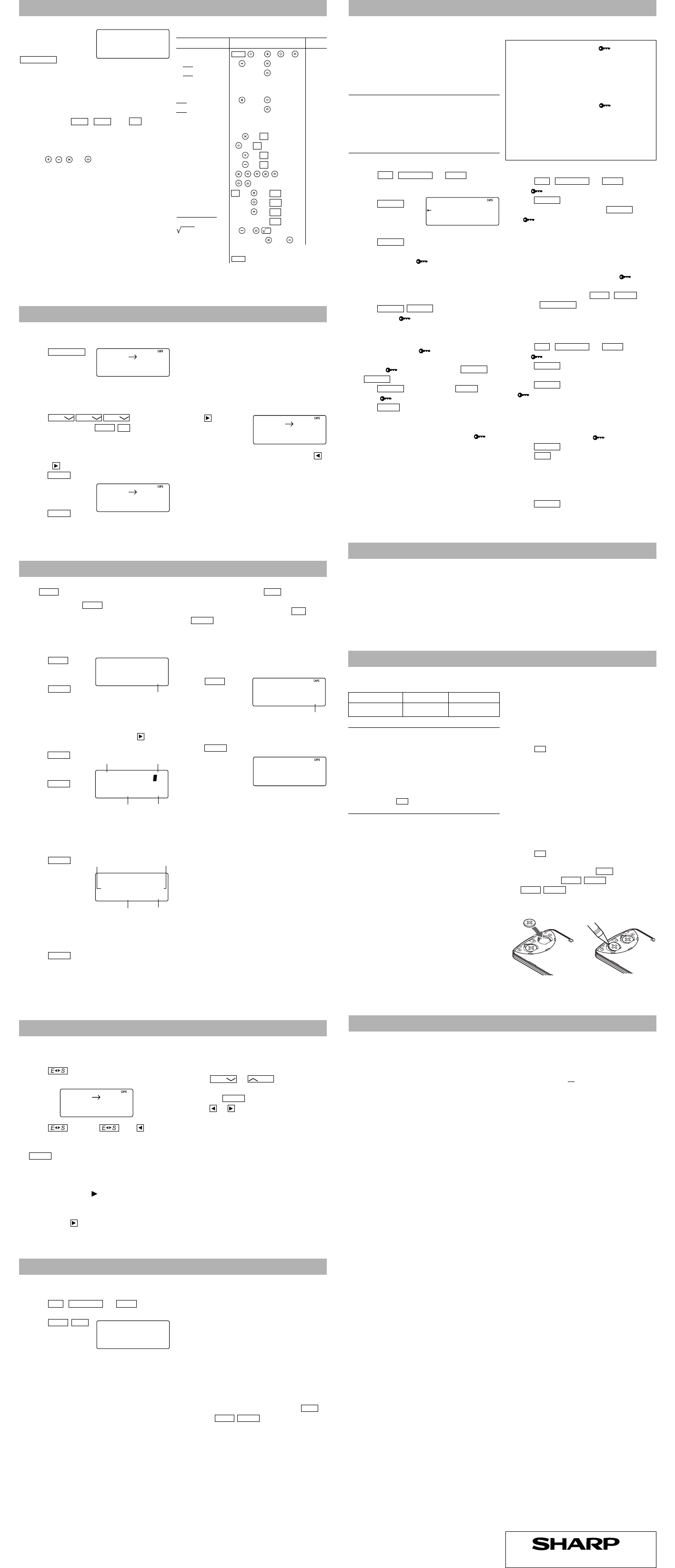
1. Setting a currency rate
1. Press
several times to
display the currency
conversion mode
screen (refer to “Calculator mode”).
Example:
1 CAD (Canada dollars)
= 0.66 USD (US dollars)
2. Press
to change
the display and press
. The initial
character of “CAD” starts to flash.
• You can change each currency name by
entering characters (up to 4 in each) and
using , if needed.
3. Press
. “0” starts to flash.
4. Enter the rate (up to
10 digits).
0.66
5. Press
to
store in the memory.
2. Converting currency/unit
You need to set the conversion rate before making
the currency conversion.
Example:
Convert 500 CAD into USD using the
rate that you have set.
1. Display the screen: “CAD → USD”.
2. Enter the value to be converted.
500
3. Press
to convert
CAD into USD.
• To convert in
reverse order (e.g.
200 USD into CAD), enter 200 and press
.
• You can use the unit conversion in the same
manner. You cannot change the units or the
rates for units.
• The conversion result may have a slight error
as a result of rounding off the number (e.g. up
to 2 decimal places for currency conversions).
Use the conversion result for reference.
Memory Storage
1. Checking memory storage
1. Press
,
, or
to display
“NAME?”, “SCHEDULE?”, or “MEMO?”.
2. Press
.
The number of
remaining bytes is
displayed briefly.
Notes
• The Organizer can store up to 66838 bytes in
the memory (excluding the Calculator mode
memory).
• One byte is required per character (in the 1st
line) for telephone, schedule, and memo
entries.
• One byte is required for 2 digits in the number
part (in the 2nd and the 3rd lines) of telephone
and memo entries. (When there is an odd
number of digits in a number entry, the last
digit occupies 1 byte.)
• In addition to the memory size for characters
(in the 1st line) and numbers (in the 2nd and
the 3rd lines), each entry requires the following
memory size:
Telephone entry ..... 6 bytes
Schedule entry....... 8 bytes (including date
and time)
Memo entry ........... 3 bytes
2. Deleting all the memory contents
Perform steps 2 and 3 as described in the section,
“Using the Organizer for the First Time”.
• To cancel the deletion operation, press
instead of
in step 3.
Secret Function
Replacing Battery
Battery used
Type Model Quantity
Lithium battery CR2032 1
•
Improper battery replacement may cause a
change or loss of memory contents.
•
Be sure to write down any important
information stored in the memory before
replacing the battery.
•
Make sure the power is turned off before
replacing the battery.
•
Do not press
until the battery replacement
procedure is completed.
1. Precautions
Since improper use of the battery may cause
leakage or explosion, strictly observe the
following instructions.
• Insert the battery with the positive side (+)
correctly facing up.
• Never throw the battery into a fire because it
might explode.
• Keep the battery out of the reach of children.
Because the battery in the Organizer was installed
at the factory, it may become depleted before the
specified expiration time is reached.
2. Battery replacement
If the display becomes dim and difficult to read,
immediately replace the battery with a new one.
Continued use of the Organizer with an exhausted
battery can alter or clear the memory contents.
1. Press
to turn the power off.
2. Loosen the screw and remove the battery
holder cover on the back of the unit. (Slide the
cover off.)
3. Install a new battery with the positive side (+)
facing up into the upper or lower empty holder.
(Fig. 1)
4. Remove the exhausted battery by prying it out
with a ball-point pen. (Fig. 2)
5. Replace the holder cover and secure it with the
screw.
6. Press
to turn the power on.
• If nothing appears on the display, press the
RESET switch and press
.
• Do not press
. Pressing
clears all the memory
contents.
7. Set the clock.
Fig. 1 Fig. 2
Specifications
• Model: EL-6920
• Product name: Electronic Organizer
• Display: 3 lines of 12 digits
• Memory capacity: 96 KB Equivalent*
• Clock mode:
Accuracy: ± 60 seconds/month at 25°C/77°F
Display: Year, month, day, day of the
week, hour, minute, second, AM/PM
Clock function: 12-hour/24-hour format
(switchable), 3 kinds of date type
(switchable), world clock function, daylight
saving time (summer time) display, daily
alarm, hourly alarm
• Telephone mode: Entering and recalling of
telephone entry (name, address, E-mail
address, phone number, and web address
(URL))
• Schedule mode: Entering and recalling of
schedule entry (details, year, month, day, hour,
and minute), schedule alarm
• Memo mode: Entering and recalling of memo
entry
• Calculator mode: 10 digits (with calculation
status symbols), arithmetical calculations,
percentage, square root, memory calculation,
etc.
• Currency/unit conversion mode:
5 kinds of currency conversion (editable) and 9
kinds of unit conversion
• Game mode: 2 games
• Word Translation function:
Approx. 2400 words
• Power consumption: 0.003 W
• Operating temperature: 0°C to 40°C
(32°F to 104°F)
• Power supply: 3V
…
(DC),
lithium battery
CR2032 × 1
• Auto-power off: Approx. 7 minutes
• Battery life: Approx. 2 years at ambient
temperature of 25°C/77°F, assuming the
following daily use: 30 minutes display, alarm
sounding for 20 seconds and key touch tone
turned on/off 100 times.
• Weight (including battery):
Approx. 105 g (0.23 lb.)
• Dimensions:
Open:
143.0 mm (W)
×
169.5 mm (D)
×
9.5 mm (H)
5-
5
/8" (W)
×
6-
23
/32" (D)
×
3
/8" (H)
Closed:
143.0 mm (W)
×
88.0 mm (D)
×
13.25 mm (H)
5-
5
/8" (W)
×
3-
15
/32" (D)
×
17
/32" (H)
• Accessories: 1 lithium battery (installed),
operation manual
Currency/Unit Conversion Mode
Caring for Your Organizer
• Do not carry the Organizer in the back pocket of
slacks or trousers.
• Do not drop the Organizer or apply excessive
force to it.
• Do not subject the Organizer to extreme
temperatures.
• Since this product is not waterproof, do not use
it or store it where fluids can splash onto it.
• Clean only with a soft, dry cloth.
• Use only a SHARP approved service facility.
Calculator Mode
The Organizer can
calculate numbers of up
to 10 digits. Press
several
times to display the Calculator mode screen
(Calculator → Currency conversion → Unit
conversion → Calculator...).
Calculation
Be sure to press
,
, and
to clear
the display and memory before performing a
calculation.
Note
• When , , , or is pressed, the respective
symbol, +, –, ×, or ÷ is displayed. (In the
examples in this manual, these symbols are not
described.)
If an error occurs
If the calculation result or the integer section in
the numerical value in the memory exceeds 10
digits or if a number is divided by zero (0), an
error occurs (“ERR” is displayed).
Calculation examples
Example Operation
Display
(–24+2)÷4=–5.5
24 2 4
–5.5
34+57=91 34 57
91.
45+57=102 45
102.
(The addend becomes a
constant.)
68×25=1700 68 25
1700.
68×40=2720 40
2720.
(The multiplicand becomes
a constant.)
200×10%=20 200 10
20.
9÷36=25% 9 36
25.
200+(200×10%)=220
200 10
220.
500–(500×20%)=400
500 20
400.
4
6
=(4
3
)
2
=4096 4
4096.
1/8=0.125 8
0.125
25×5=125
25 5
M
125.
–)84÷3=28 84 3
M
28.
+) 68+17=85 68 17
M
85.
182
M
182.
25 9
4.
1234567890×145 1234567890 145
ERR
=179012344050
17.90123440
17.90123440
(17.90123440×10
10
=179012344000)
1. Registering a password and storing
secret entries
Up to 6 characters can be registered as the
password.
• One password is valid for Telephone, Schedule,
and Memo modes.
If the password is forgotten, you cannot delete the
password only. You have to delete all the memory
contents. (Perform steps 2 and 3 as described in
the section, “Using the Organizer for the First
Time”.) As a safeguard, make a written record of
the password.
Registering a password
1. Press
,
, or
to display
“NAME?”, “SCHEDULE?”,
or “MEMO?”.
2. Press
.
3. Enter the password (case sensitive), e.g. ABC.
4. Press
to register it.
• The display returns to the screen in step 1
with the symbol “ ”.
• If “ERROR!” appears briefly, a password has
already been registered. Enter the correct
password or delete the password and all the
memory contents.
5. Press
to turn Secret
function on. “ ” disappears.
Storing secret entries
1. Enter characters in Telephone, Schedule, or
Memo mode when “
” is not displayed
(Secret function is on).
• When “
” is displayed, press
to turn Secret function on.
2. Press
before pressing
to
store. “ ” appears.
3. Press
to store a secret entry in the
memory.
•“STORED!” appears briefly, and the display
returns to the mode screen without “ ”
(Secret function is on).
• You cannot display the secret entry until you
turn Secret function off.
2. Turning Secret function on and off
When Secret function is on, “ ” is not
displayed.
• You can display, edit, or delete entries
except secret entries.
• You can enter new entries as secret or
non-secret.
When Secret function is off, “ ” is
displayed.
• You can display, edit, or delete secret
entries only. (You cannot display non-
secret entries.)
• You cannot enter a new entry.
Turning Secret function off
1. Press
,
, or
and check
that “ ” is not displayed.
2. Press
. “PASSWORD?” is displayed.
3. Enter the password and press
.
•“ ” is displayed and you can display
secret entries.
• If you enter an incorrect password,
“ERROR!” appears briefly. Follow the above
steps and enter the correct password.
• Even when Secret function is turned off, it
will be automatically turned on (“ ” will
disappear):
A)when you press
,
, or
,
or B)after the power is turned off manually
or automatically.
Turning Secret function on
1. Press
,
, or
and check
that “
” is displayed.
2. Press
.
The password is displayed. Memorize it again.
3. Press
again.
“
” disappears and you cannot display
secret entries.
3. Changing the password
1. Turn Secret function off (“ ” appears).
2. Press
. The password is displayed.
3. Press
.
The initial character of the password starts to
flash.
4. Enter, or edit characters and make a new
password.
5. Press
. The new password is now
registered.
EL-6920 English Rear sheet
Game Mode
Press
to play the game “BLACKJACK”.
Each time you press
, the display switches
between “ALPHA ATTACK” and “BLACKJACK”.
BLACKJACK (Twenty-one)
Make your “hand” (the total of the numbers on
the cards) as close to 21, without going over 21.
1. Press
to
display the following
Game mode screen.
2. Press
to
start a game. The left
2 cards are dealt for you. (One is facing up and
one is facing down.)
3. Agree the left-displayed maximum bet (up to
10) or enter the fewer bet. Pressing
also
can bet to the maximum.
4. Press
to
see your hand.
Each time you
press
, a
new card is dealt.
•“J”, “Q”, and “K”
are counted as 10.
•“A” can be counted as 1 or 11.
• When first 2 cards are “A” and a face card
(“J”, “Q”, or “K”), your hand is
“BLACKJACK”.
5. Press
to
stop being dealt and
hold your hand. The
dealer’s hand and
the results are
displayed.
• When you win,
your total flashes and your bet is doubled.
• When you win with “BLACKJACK”, your bet
is tripled.
6. Press
and display the Game mode
screen.
• When you have no more chips to bet, the
game is over.
Your chipsYour bet
The dealer’s
total
Your total
SHARP CORPORATION
Your chips
Your chipsYour bet
The dealer’s
hand
Your hand
Word Translation Function
This device offers an English-Spanish bi-
directional word translation function.
1. Press
to enter the English ➝ Spanish
translation mode.
Press twice (or then ) to
enter Spanish ➝ English mode.
2. Enter the desired source word and press
.
“English…” or “Spanish…” is displayed while
conducting search. The matching
English or Spanish word will then be displayed.
• When the symbol “
” is turned on, more
letters exist. To view remaining letters of long
words that cannot be accommodated on the
screen, use to scroll right.
• If there is no matching word, “NOT FOUND!”
is displayed. The word next in alphabetical
order will then be displayed.
• Press
or
to scroll through
word list, or edit entry using the keyboard,
and press
for another search.
• Press
or to return to the source word.
Caution
• Spanish words stored in this device are
those of Spain.
• Only the masculine form of the noun will be
displayed for nouns with both masculine and
feminine forms.
• Sometimes, two identical words will appear
in the word list.
• Enter European characters and spaces
correctly. Otherwise, the unit may not be able
to complete the search.
• To quit the game, press
or any mode
key. Your chips are stored for the next time.
• To return your chips to 30, press
and
on the Game mode screen.
ALPHA ATTACK
Type in characters (A to Z, 0 to 9) displayed on
the 1st line to clear them. The game is divided
into 20 levels in speed.
1. Press
to
display the following
Game mode screen.
2. Enter the level
number (2 digits
from 01 to 20).
• 01: slow, 20: fast
3. Press
to start a game.
4. Press the same key
as the first character
at the left end of the
1st line. (In this case,
press keys in the order: E → Y → 3 → K →
W.)
• Pressing the correct key in the correct order
deletes the character.
• When 12 characters are displayed in each
level, the game continues in the faster level
(up to 20).
• When no more characters can be displayed,
the game is over. The Game mode screen
with the level when the game is over is
displayed.
Level
0.1234567890 1234567890
0.1234567890 1234567890
0.1234567890 1234567890
0.1234567890 1234567890
0.1234567890 1234567890
0.1234567890 1234567890
25–9=4
* Memory at 96KB Equivalent. Approx. 1,500
telephone names & numbers (name, telephone
and fax number are 14 characters per entry)
can be stored by using compression
technology. (Compression Rate Approx. 1.5:1)