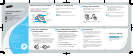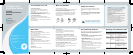Be sure to first follow the
Quick Start Guide on
the reverse side of this guide
to complete initial setup
of your headset.
Features and
Functions Guide
SAMSUNG
Bluetooth Mono Headset
WEP500
To turn the headset on,
Press and hold the Multi-Function button for
4 seconds until you see 4 blue flashes on the
indicator light.
You will hear a tone and see the indicator light
flashes while the power is on
(see Meaning of the indicator light of this guide).
To turn the headset off,
Press and hold the Multi-Function button for
4 seconds until you see blue and red flashes on the
indicator light.
You will hear series of 2 tones and see the indicator
light stops flashing.
Turn headset on or off
Wear the headset in your ear.
In general, you will get better performance when there
are no obstructions (including parts of your body)
between the headset and the phone.
Wear the headset
Use enhanced features
Meaning of the indicator light
Press [ ] on the side of the headset to increase
the volume level and [ ] to decrease the volume
level.
Your headset has the Auto volume control feature
which changes the volume level you have selected
to the most suitable level automatically according
to the noise around you.
Adjust the volume
Making a voice activated call
If the phone’s voice recognition feature is on, you can
make a voice activated call.
Press and hold the Multi-Function button. You will hear
the voice-activation tone.
Say the name of the person you wish to call.
Depending on your phone, this feature may not be
supported.
Redialing the last number
Press the Multi-Function button. When you release the
button, the phone dials the last dialed or received
number.
Depending on your phone, how to redial the last number
may vary.
Ending a call
Press the Multi-Function button.
Answering a call
When a call comes in, the headset sounds the ring
tone and flashes the blue indicator twice. Press the
Multi-Function button.
Switching off or on the microphone (Mute)
Press and hold [ ] or [ ] to switch off the headset’s
microphone. To switch it back on, press and hold either one
of the buttons again.
Transferring a call from the phone to the headset
If you answer the call with your phone, you can transfer the
call to the headset by pressing the Multi-Function button.
Turning the indicator light on or off
You can deactivate the use of the indicator light in Standby
mode and in Active mode.
Press and hold [ ] and [ ] at the same time to turn the
indicator light on or off.
Make calls
Enhanced features are available for phones that support the
Hands-free profile and enhanced features. Depending on
your phone, this feature may not be supported.
• Rejecting a call
When you receive a call, press and hold the Multi-Function
button. Depending on your phone's setting or type, you
may only be able to mute the ringer.
•
Place a call on hold
While you are on a call, press and hold the Multi-Function
button. To retrieve the call, press and hold the button
again.
•
Answering a second call
When your phone notifies you of another incoming call
while you are on a call, press and hold the Multi-Function
button to answer the second call.
You can switch between calls by pressing and holding
the button.
Pressing the Multi-Function button quickly ends the
current call and answers the second call.
Flashes in
blue every
8 seconds.
Quick series
of 2 tones.
(Active mode
starts.)
• The headset is in Active mode.
• The headset has an active
call in progress.
• You can talk up to 3.5 hours.*
Flashes in
blue every
3 seconds.
Quick series
of 2 tones.
(Standby
mode starts.)
•
The headset is in Standby mode.
• The headset is waiting
for a call.
• The headset can be in
Standby mode up to 80
hours.*
Flashes in
red.
5 tones every
20 seconds.
• The battery of the headset
is low.
• There is less than 10% of
battery power left. Recharge
the battery.
Important:
Light
Tone
Status
*Depending on the phone type and usage, the actual time may vary.
Troubleshooting
My phone does not find my headset.
Make sure the blue indicator light on your
headset turns on when your phone is
searching for devices.
My headsest worked before but now it is
not working.
Make sure your phone is on and the Bluetooth
feature is turned on in your phone.
If the Bluetooth feature has been turnned off
or was turned on only temporarily, you may
need to restart the Bluetooth feature.
If you have confirmed the Bluetooth feature is
on in your phone, pair your phone and
headset again.
Headquarters:
1301 East Lookout Drive Suite 150
Richardson, TX 75082
Internet Address:
http://www.samsungmobileusa.com/
accessories
Customer Care Center:
1-888-987-4357
You can replace the original earpiece cover with the
supplied earpiece cover. Depending on what ear you
are going to wear the headset, simply adjust the
cover accordingly.
At very high volumes, prolonged listening
to the headset can damage your hearing.
Left Right Left Right