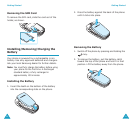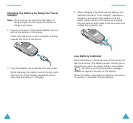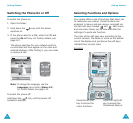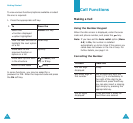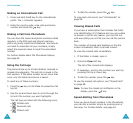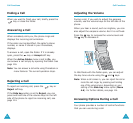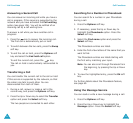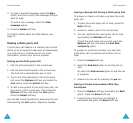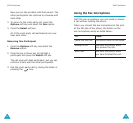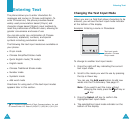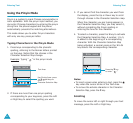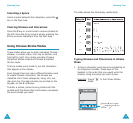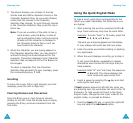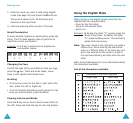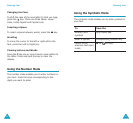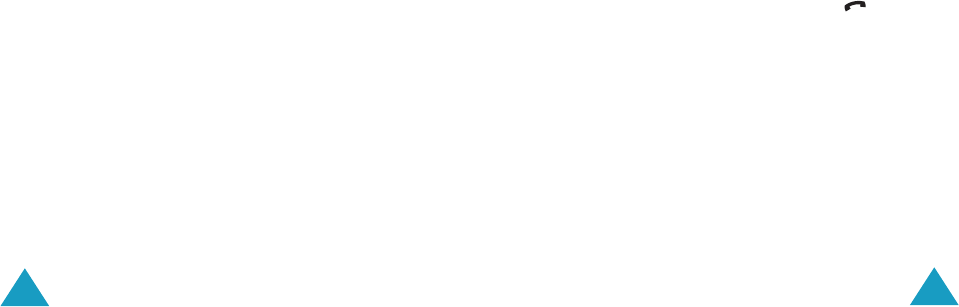
Call Functions
36
3. To read a received message, select the Step
option, and then scroll to the message that you
want to read.
To write a new message, select the New
message option.
4. Press the Select soft key.
For further details about the SMS feature, see
page 73.
Making a Multi-party Call
A multi-party call feature is a network service that
allows up to six people to take part simultaneously
in a multi-party or conference call. For more
information, contact your service provider.
Setting up the Multi-party Call
1. Call the first participant in the normal way.
2. Call the second participant in the normal way.
The first call is automatically put on hold.
3. To join the first participant to the multi-party
call, press the Options soft key and select the
Join option. Press the Select soft key.
4. To add a new person to the multi-party call, call
the person in the normal way. Then press the
Options soft key and select the Join option.
Press the Select soft key.
You can add incoming callers by answering the call
and selecting the Join option. Repeat as needed.
Call Functions
37
Having a Second Call During a Multi-party Call
To answer or make a call when you have the multi-
party call:
1. To place the multi-party call on hold, press the
Hold soft key.
2. Answer or make a call in the normal way.
3. You can reactivate the multi-party call on hold
by pressing the Retrieve soft key.
To end the multi-party call on hold, press the
Options soft key and select the End held
multiparty option.
To answer an incoming call when you have the
multi-party call in progress and another call on
hold:
1. Press the Accept soft key.
2. Select the End held option to end the call on
hold.
Or, select the End current option to end the call
in progress.
3. Answer the new call by pressing the key.
Having a Private Conversation With One
Participant
1. Press the Options soft key and select the Split
option. Press the Select soft key.
2. Press the Up or Down key to highlight a
participant and press the Select soft key.