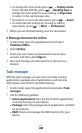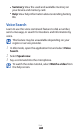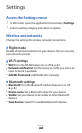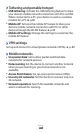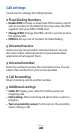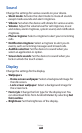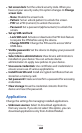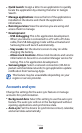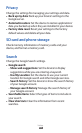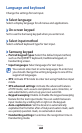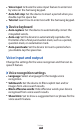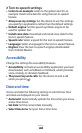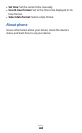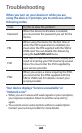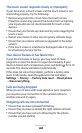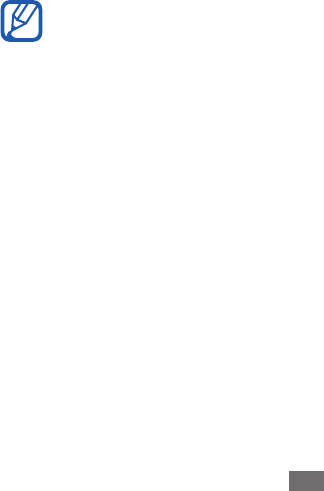
Settings
101
Quick launch
●
: Assign a letter to an application to quickly
locate the application by entering the letter in Google
Search.
Manage applications
●
: Access the list of the applications
installed on the device and check the application
information.
Running services
●
: View the services you are using and
access them to manage.
Development
●
:
USB debugging - : This is for application development.
When your device is connected to a PC with a PC data
cable, the USB debugging mode will be activated and
Samsung Kies will launch automatically.
Stay awake - : Set the device’s screen to stay on while
charging the battery.
Allow mock locations - : Allow mock locations and service
information to be sent to a Location Manager service for
testing. This is for application development.
Samsung Apps
●
: Select a network connection (WLAN or
packet switched data network) to get application update
notication from Samsung Apps.
This feature may be unavailable depending on your
region or service provider.
Accounts and sync
Change the settings for the auto sync feature or manage
accounts for synchronisation.
Background data
●
: Select this setting to use the auto sync
feature. The auto sync will run in the background without
opening applications and synchronise data.
Auto-sync
●
: Set the device to synchronise contact, calendar,
and email data automatically.